Pie controls are navigation soft keys that can be displayed by swiping up or from the side of your screen, allowing you to navigate, search, call up the power menu, take screenshots, and a lot more. Not only are pie controls functional, they make using Immersive Mode a breeze since the regular nav bar was no longer required.
Now the same type of control can be had for the Chrome browser with ChromePie, created by developer JT5. This Xposed mod gives rooted Android users with the Xposed Framework an easy way to bring up navigation soft keys for either Chrome or Chrome Beta.
Step 1: Install ChromePie
ChromePie is free to download from the official Xposed repo. Head to the Download section in Xposed Installer and search for the app by name, you grab the latest (at the time of this writing) APK directly from here.
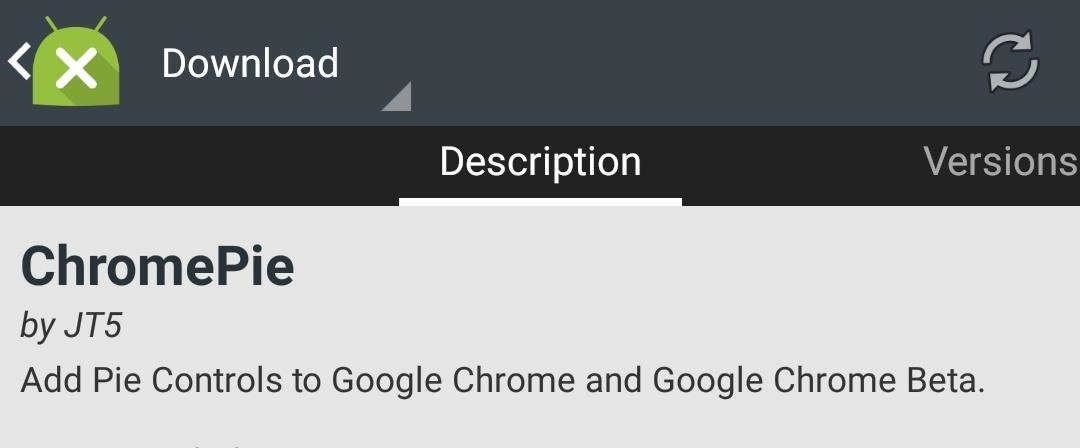
Once the download has finished, tap the notification to Activate and Reboot.
Step 2: Add Pie Slices
When your device is back up, open ChromePie from your app drawer to choose actions for each pie "slice." The pie is split into different sections, each of which contain a different action—tap Add new slice to get started. You can add up to 6 slices with actions such as Close tab, New tab, and History to each one.
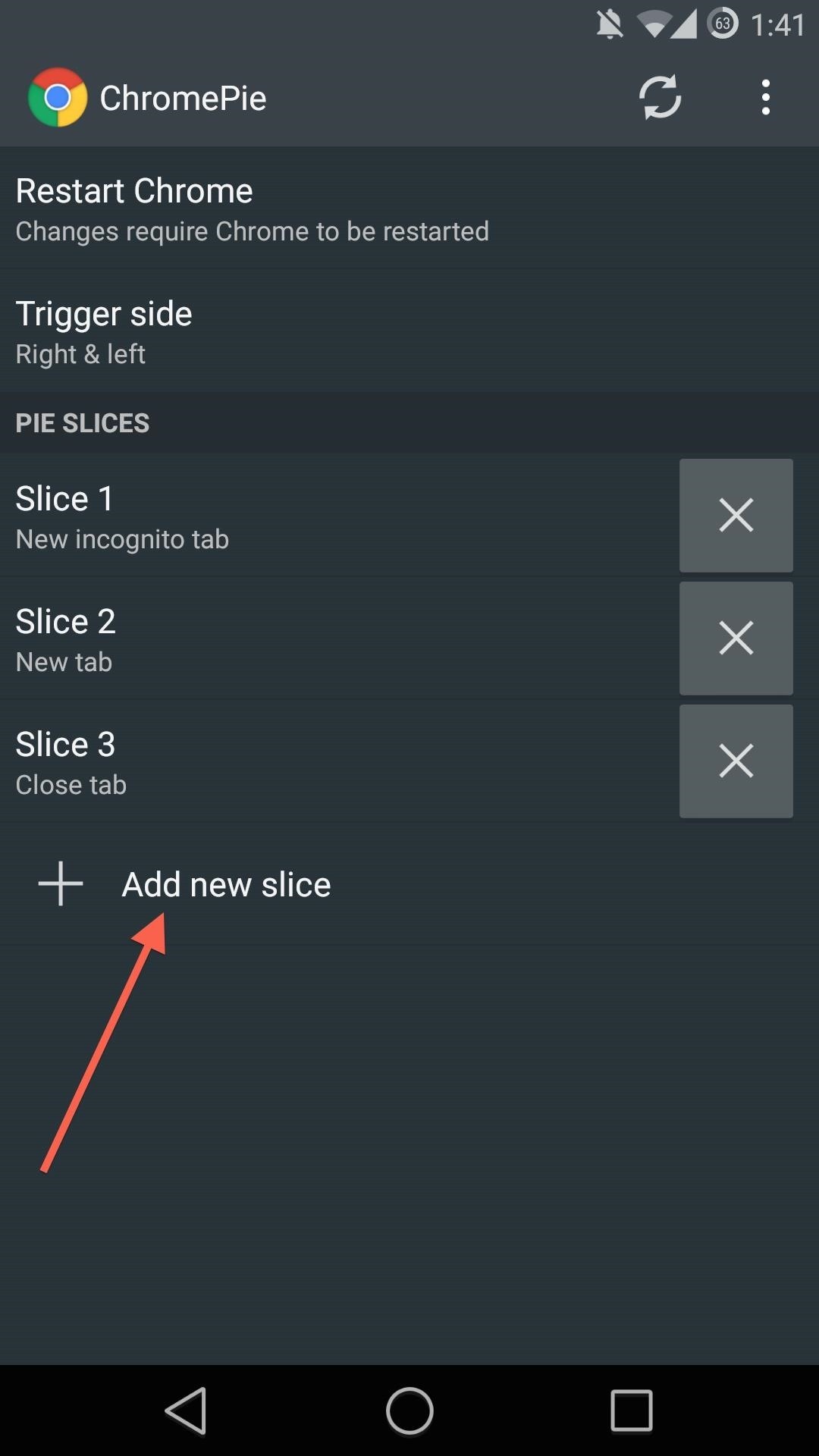
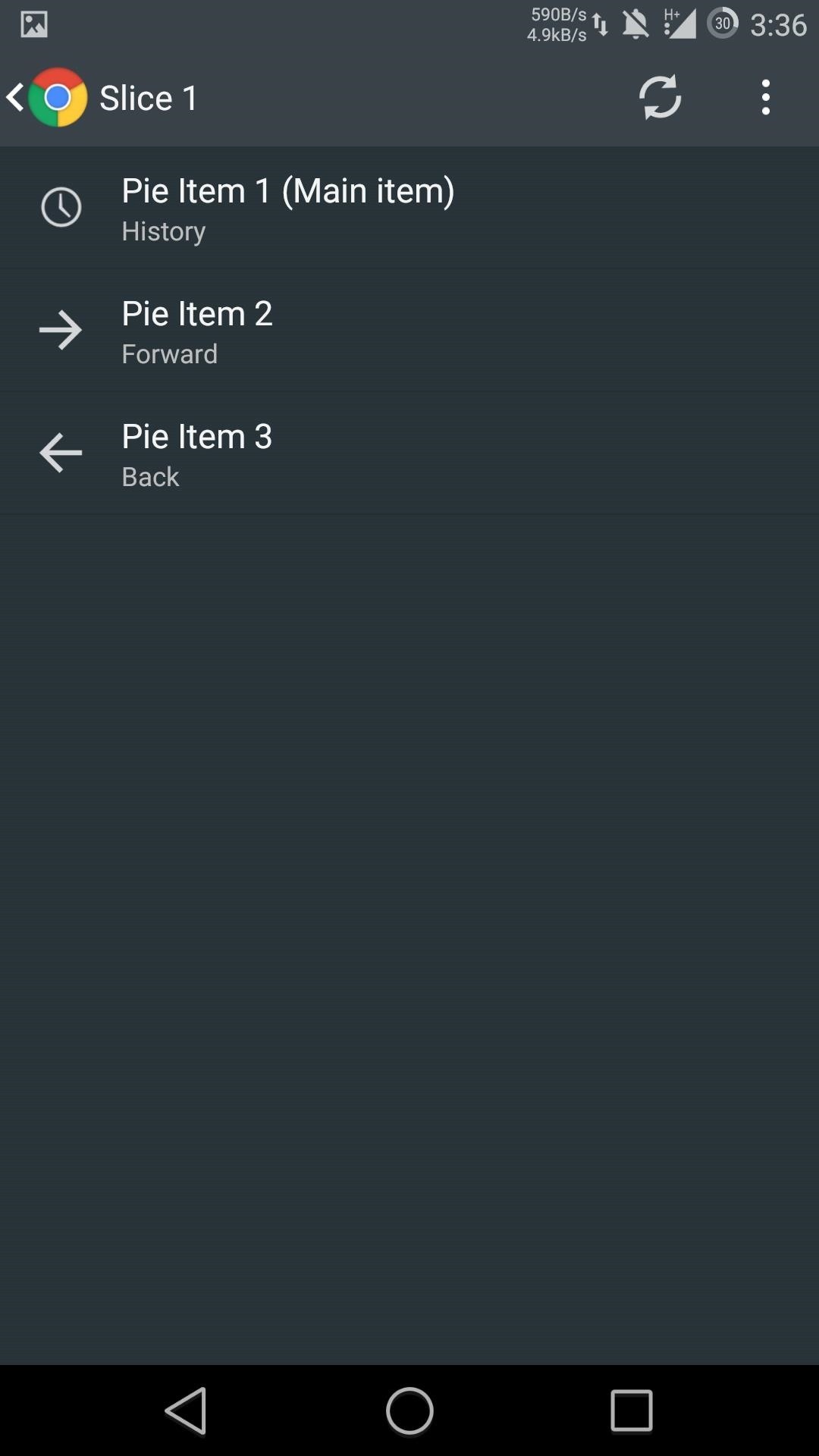
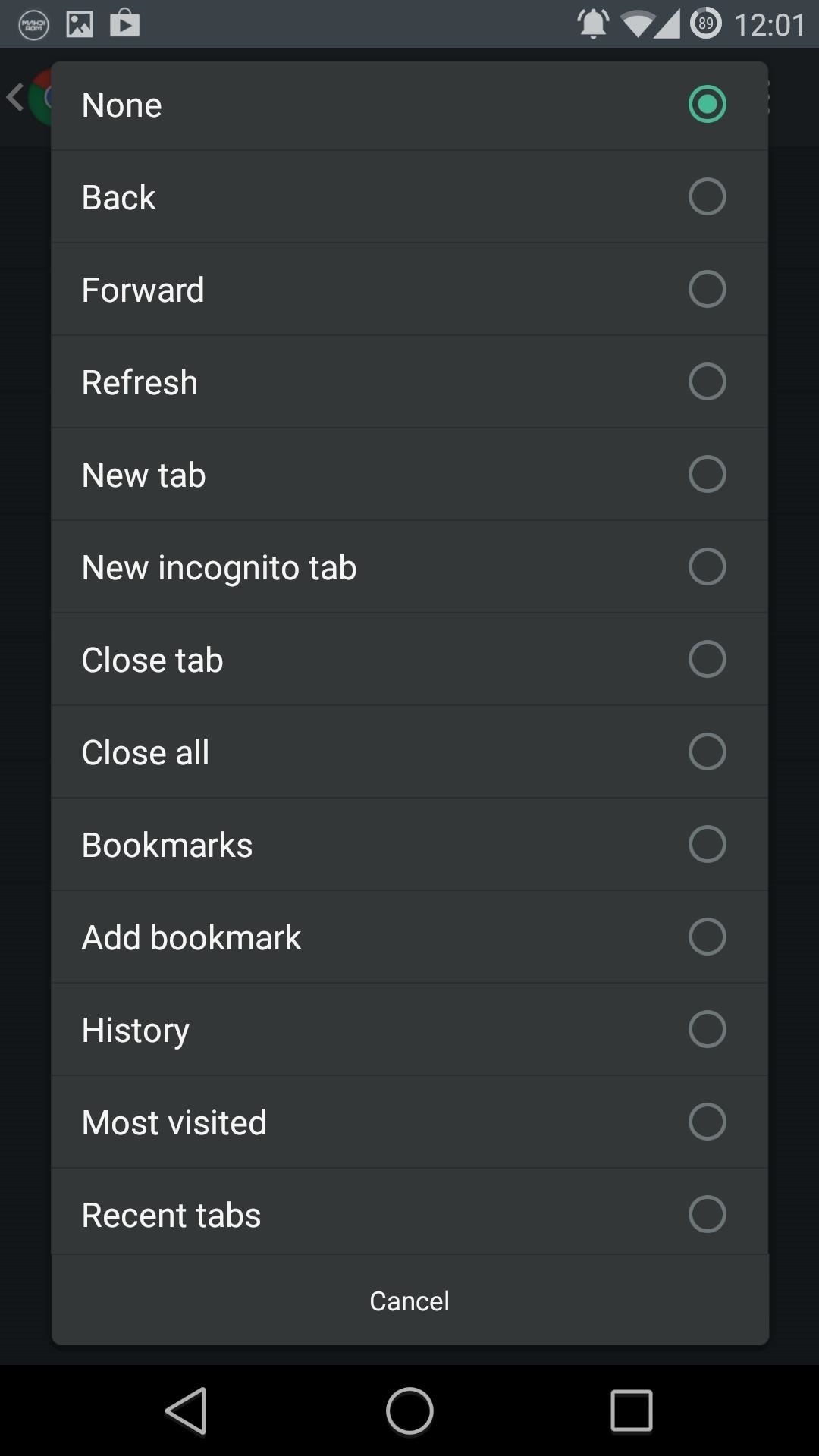
Hit the Trigger side option to select where you want to activate PIE controls from—dragging in from either side of your screen, or both.
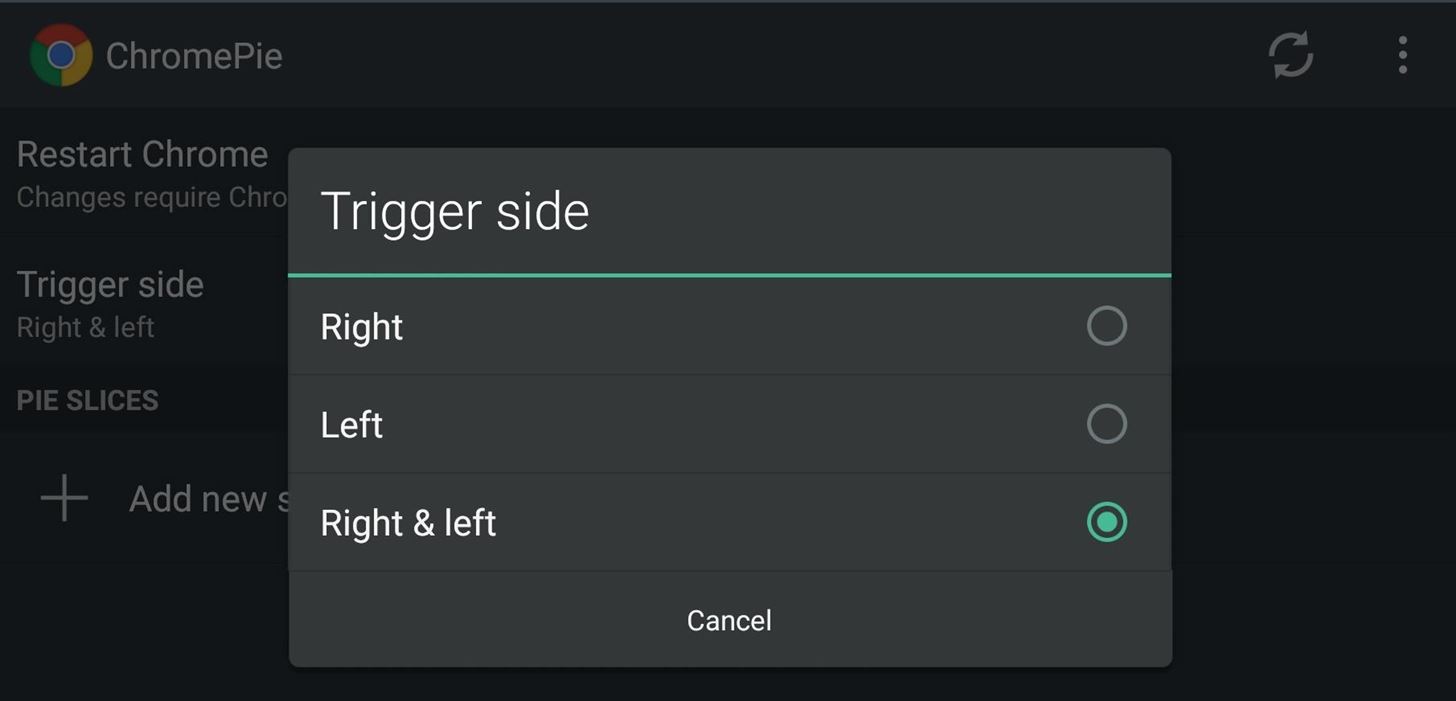
Step 3: Restart Chrome & Enjoy
Once you have the pie all set up, tap Restart Chrome to see the changes take effect. Now whenever you swipe in from either side in Chrome, you will see the ChromePie navigation bar.
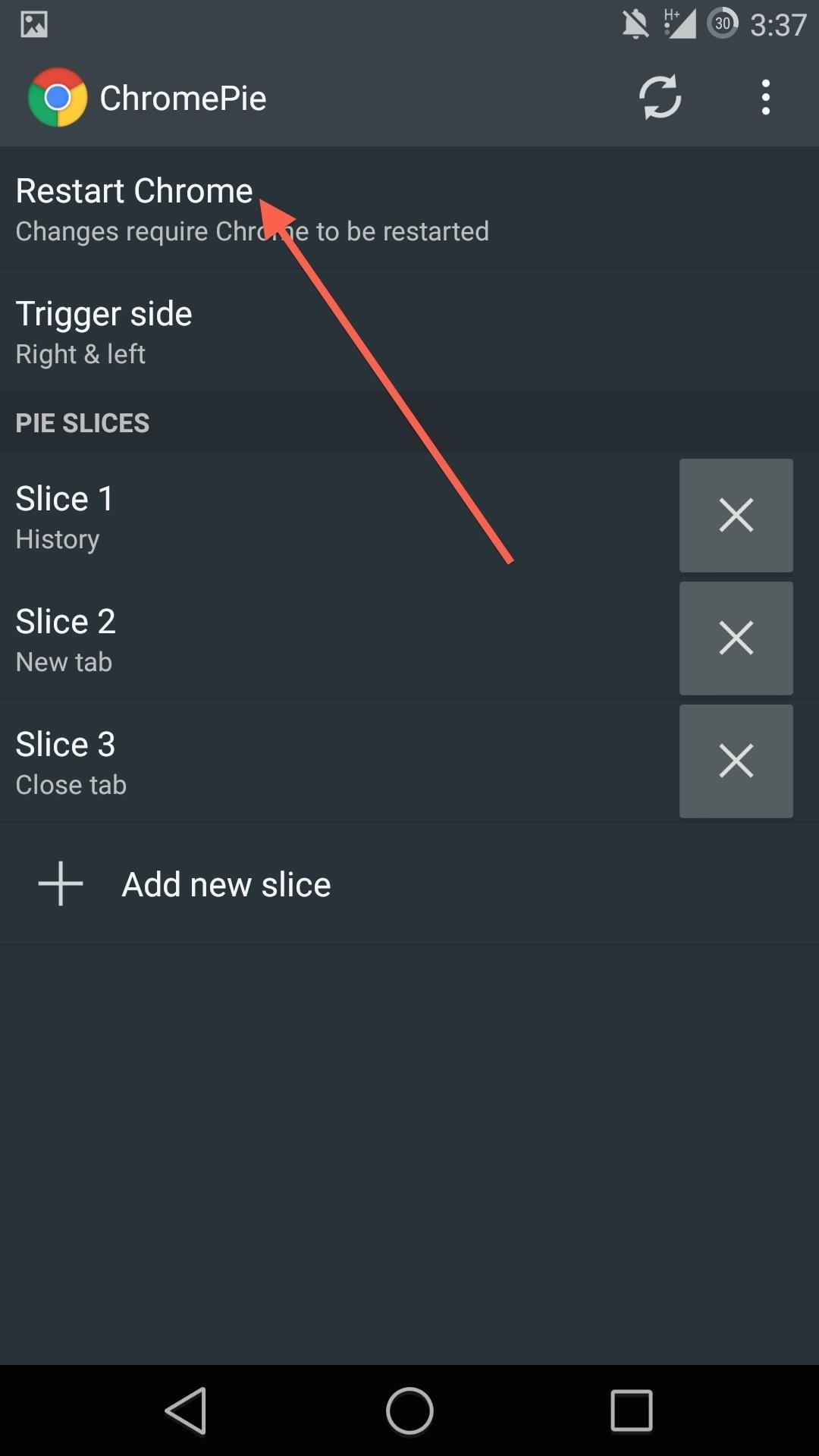
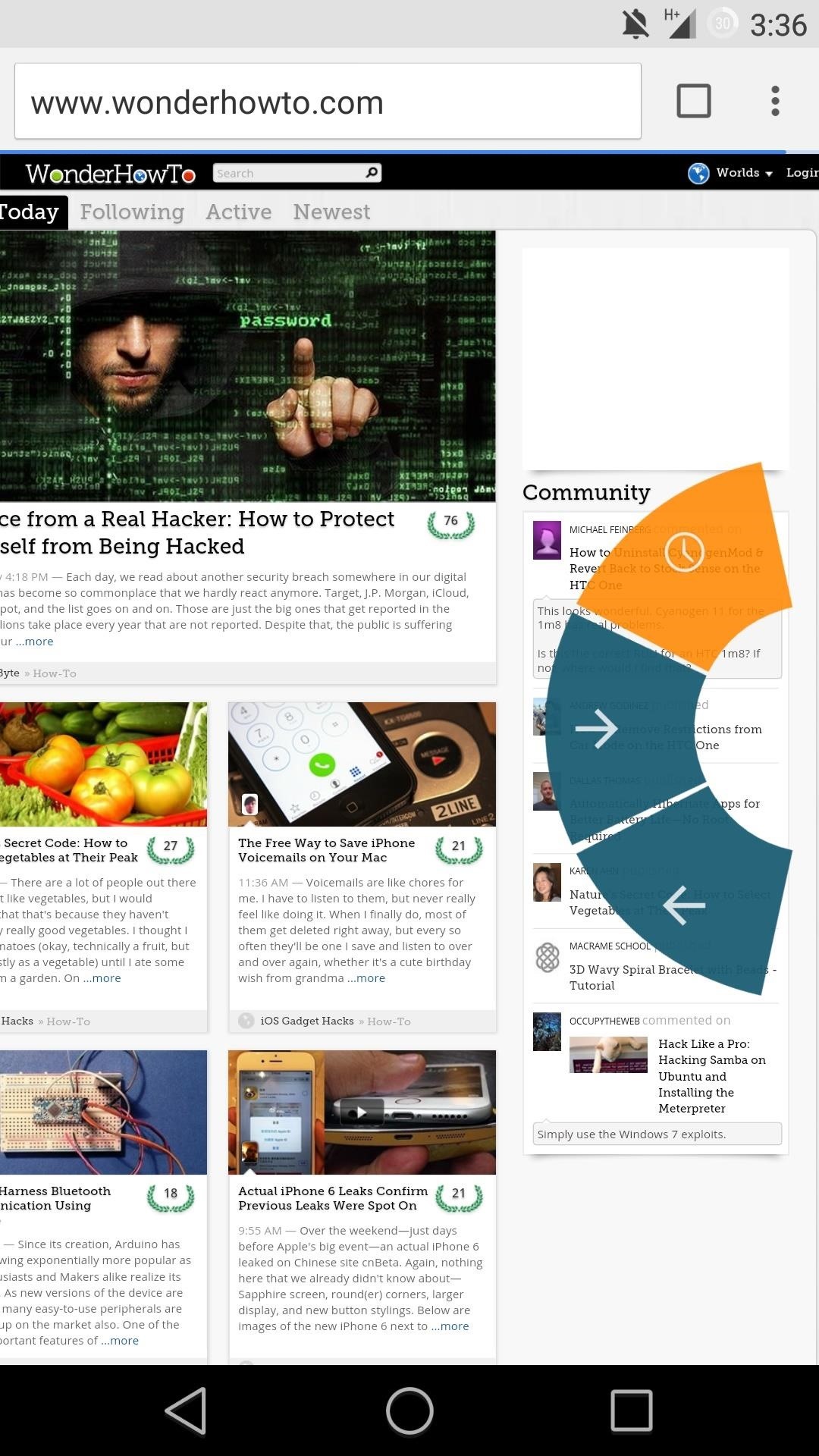
If you are running a ROM with pie controls baked in, you may want to adjust its activation zone so that it doesn't conflict with ChromePie. Be sure to share your favorite configurations, or just let me know about your overall experience, in the comment section below as well as on Facebook and Twitter.
Just updated your iPhone? You'll find new emoji, enhanced security, podcast transcripts, Apple Cash virtual numbers, and other useful features. There are even new additions hidden within Safari. Find out what's new and changed on your iPhone with the iOS 17.4 update.
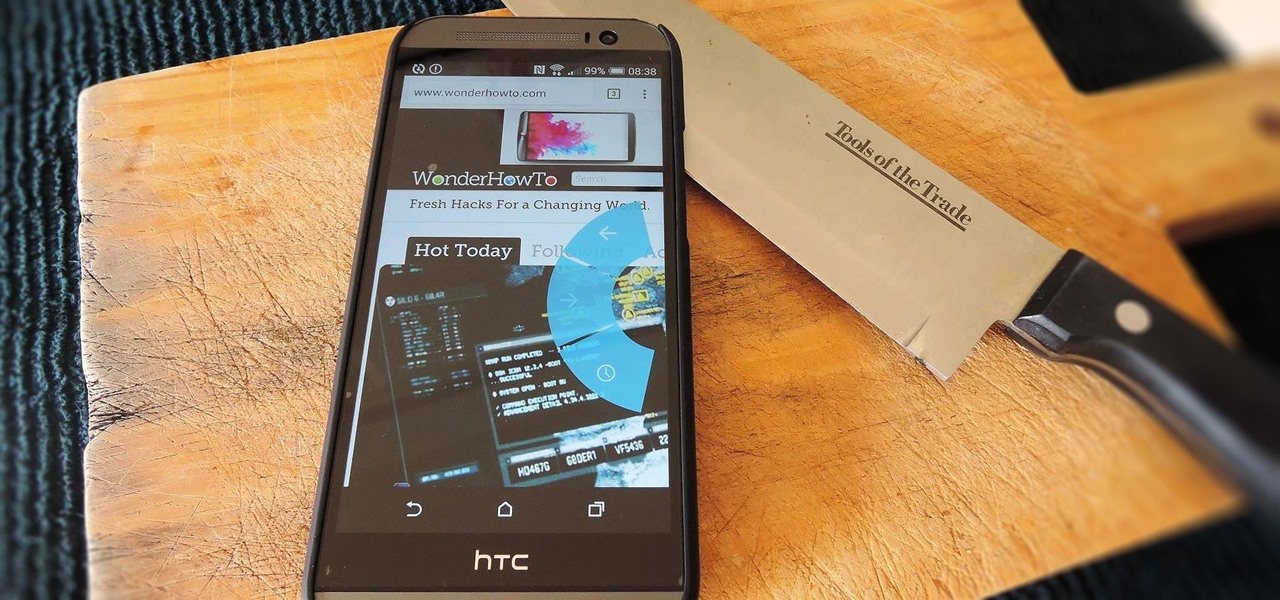










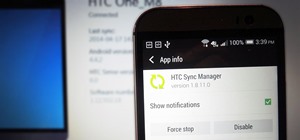















Be the First to Comment
Share Your Thoughts