It's rare that a developer listens to the wishes of the masses, but that's exactly what CyanogenMod has done with their new CyanogenMod Installer, which automates the entire ROM installation process on your HTC One or other Android device.

Previously, upgrading from the stock HTC One ROM to CyanogenMod required an unlocked bootloader, a custom recovery, the latest CM version, and Gapps. Let's be honest—unlocking the bootloader is a pain the ass, and probably the only reason stopping most people from trying out CyanogenMod on their devices.
Now, the process is supposed to be completely automated and pain-free, with no need to unlock the bootloader or have a custom recovery already installed. It will actually do both of those for you, in about 10 minutes or less, though we'll still have to flash Gapps ourselves. Let's give it a try and see if works better than the old-install method.

Step 1: Back Up Your HTC One
Before you start doing anything, make sure you back up your phone. Some of you may have your own methods of doing this, but for those of you that don't, here's my suggestion—make sure your HTC One is connected to your Google account and automatically backing up your data.
- Go into Settings -> Backup & Reset and check Backup My Data
Also, I suggest backing up your apps and app data with Helium, which is actually easier and a more foolproof way of getting your apps back than the Google method above. Check out our softModder guide to backing up the HTC One with Helium for detailed instructions and more information.
Step 2: Download the Installer Apps
There are only two things you'll need to download. The CM Installer for Android and the CM Installer for Windows, which work in unison to install the CyanogenMod 10.2 ROM on your HTC One. You can get them both using the links below.
Right now, it only works in Windows Vista or higher, but a Mac version is said to be coming very soon. Maybe even a Linux version.
Update: Play Store Version No Longer Available
The above version of CyanogenMod Installer was removed from the Google Play Store, but you can still get it directly from CyanogenMod.
Step 3: Run the Installer on Your HTC One
Connect your HTC One to your PC via USB and run the application on your phone. It will request you to enable USB debugging—even if yours already is—in order for the program to run on your PC. So, just make sure you've got USB Debugging enabled in the Developer Options in your Settings.
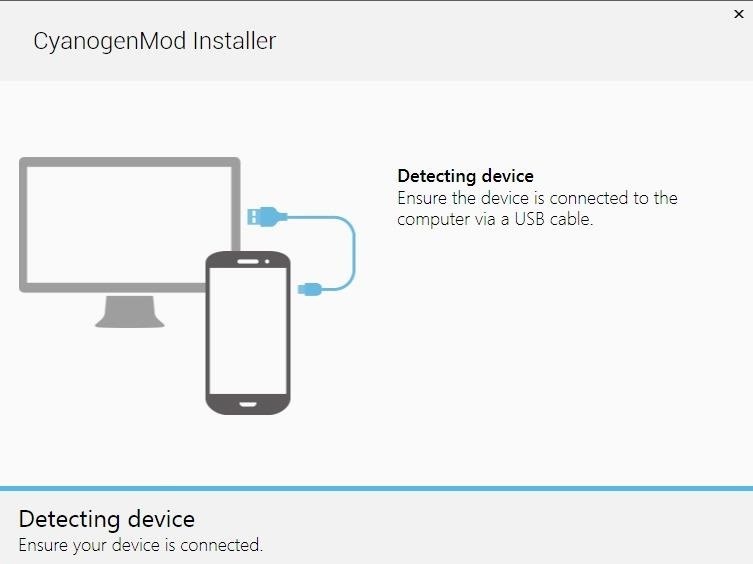
Once it's enabled, the installer will tell you it's done and to refer to your computer for further installation.
Step 4: Run the Installer on Your PC
Locate the program from wherever you saved it (possibly still in your Recent Downloads) and open it up. The installer will run and scan your device, make a connection, then notify you when it's ready to begin installation.
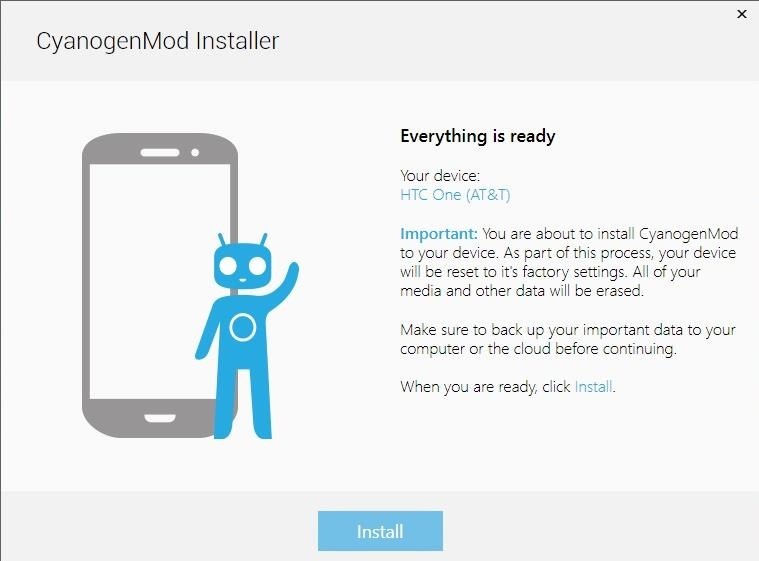
Step 5: Install CyanogenMod on Your HTC One
This step is as easy as clicking the Install button in the PC program. You'll notice here that your phone will then restart to the bootloader.

Step 6: Unlock the Bootloader
This sounds intimidating and annoying, but all you do is continue to follow the on-screen instructions, because this program does it for you. It does all the hard work so you don't have to.
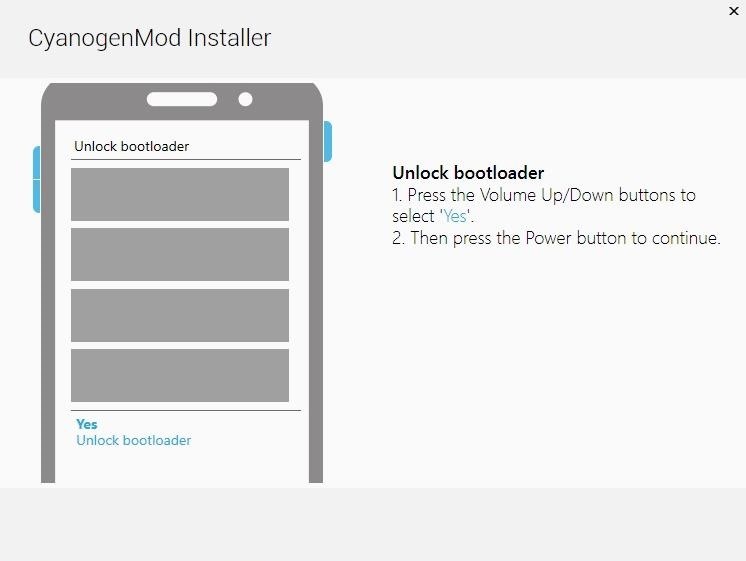
As the instructions above indicate, on your HTC One, select Yes using the volume buttons, then hit the Power button to confirm.
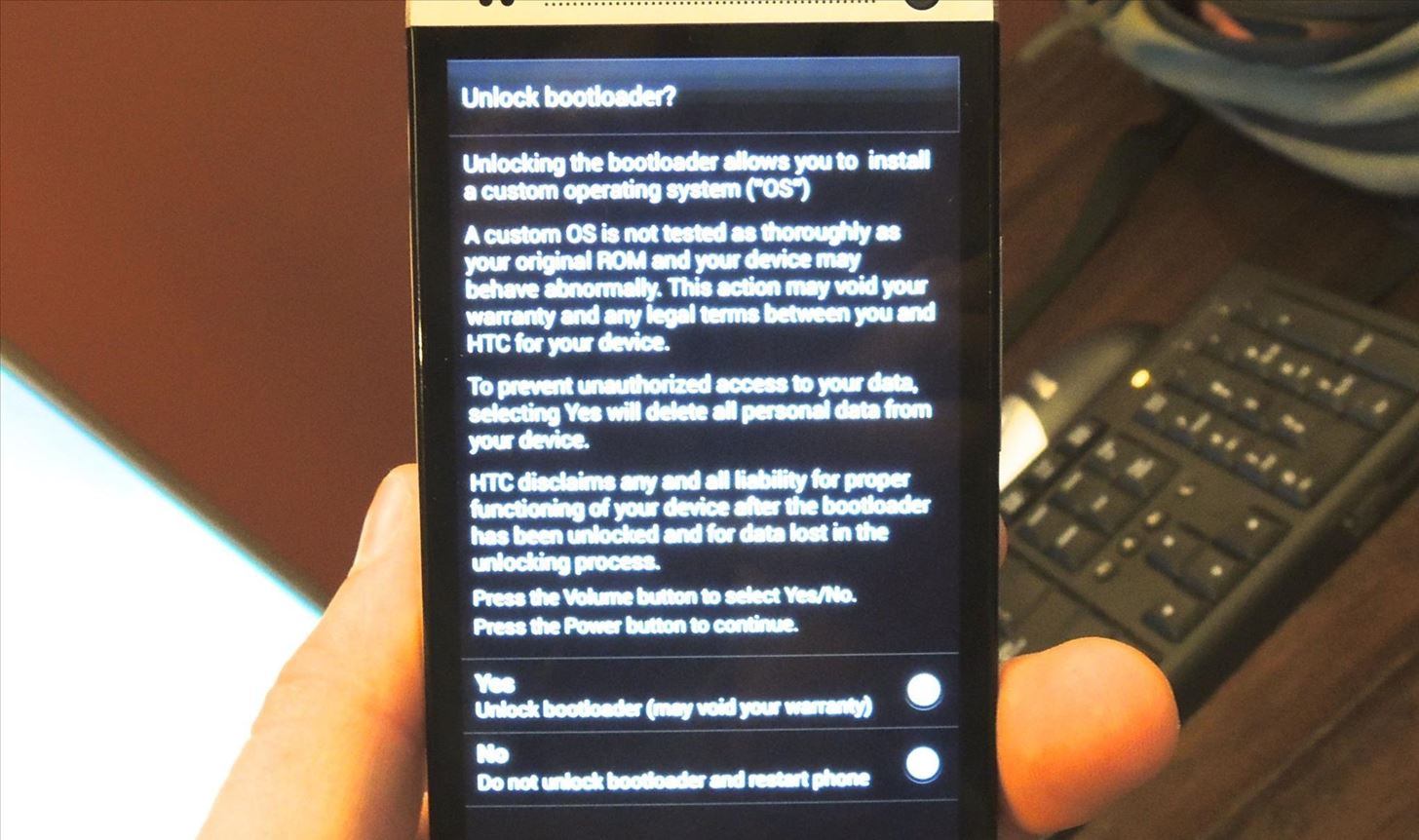
Step 7: Wait It Out
All there is to do now is sit and wait, so find some way to kill time while the program runs its magic.
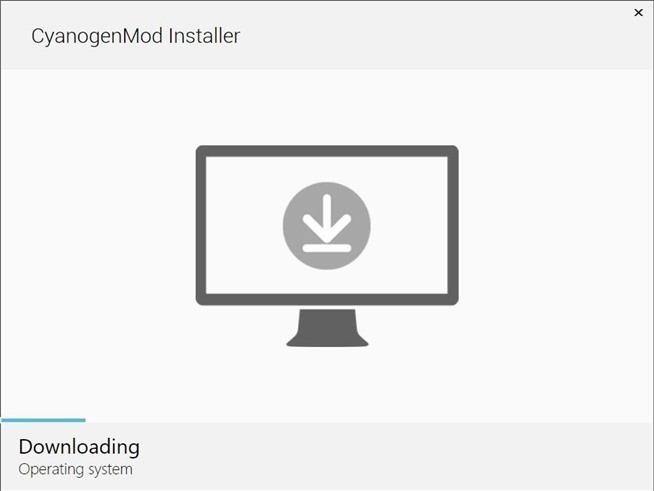
Make sure your device stays connected throughout the entire process, and refrain from getting bored because the anticipation should be killing you by now.
This could take as little as 10 minutes or as long as 30, it all depends on your device model and carrier. If it takes longer than that, check out our troubleshooting section below for further help.
Step 8: Get Gapps on CyanogenMod
Unfortunately, one of the bigger issues with CyanogenMod is that Gapps are not automatically included in the ROM, due to legalities. Meaning that you'll have to download the Gapps .zip file and flash it via a custom recovery.
Luckily for us, CyanogenMod actually has the ClockworkMod custom recovery installed already, so you don't need to worry about installing one, but you will still need to download the appropriate Gapps .zip file to your phone, which you can get right here.
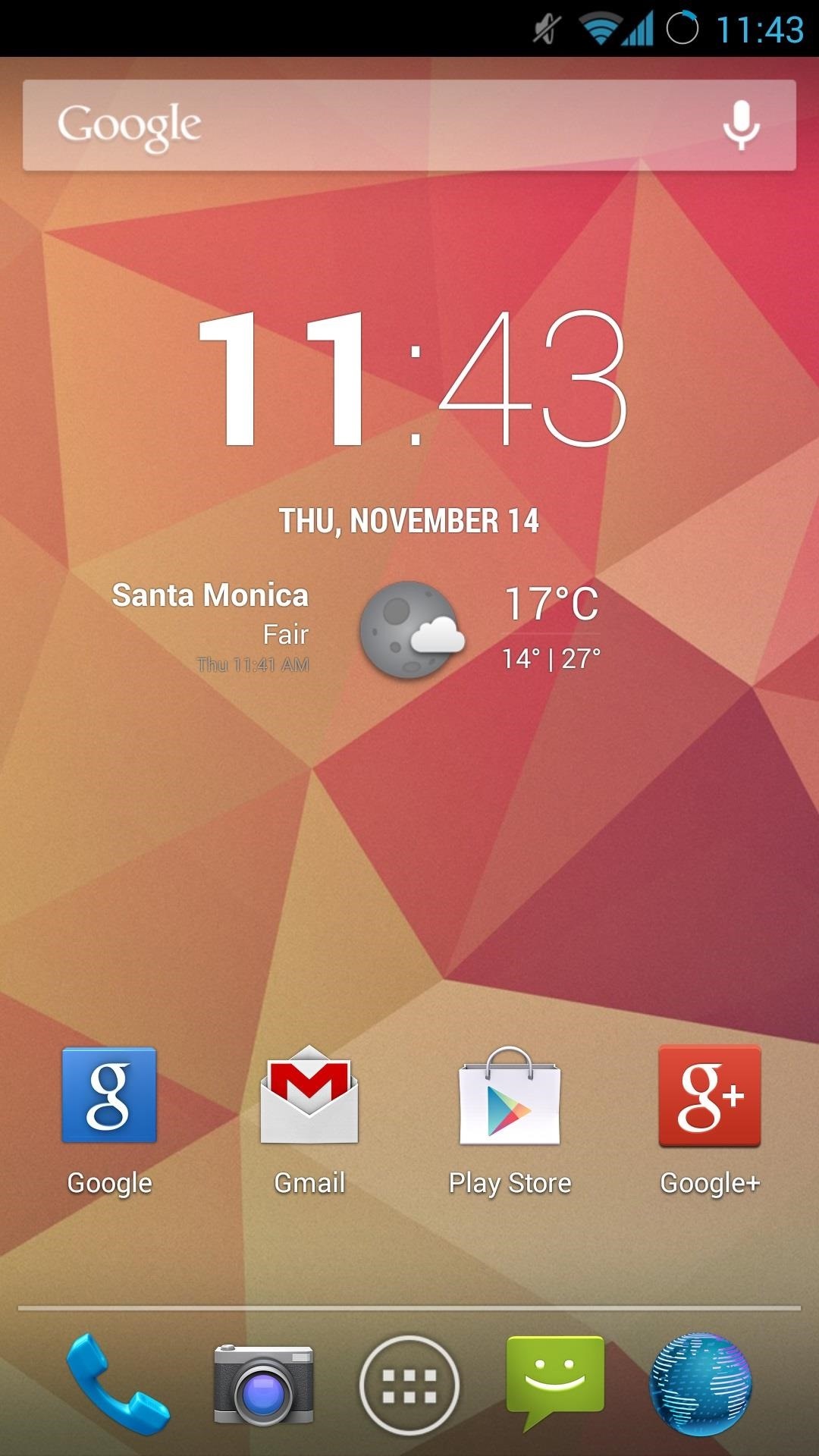
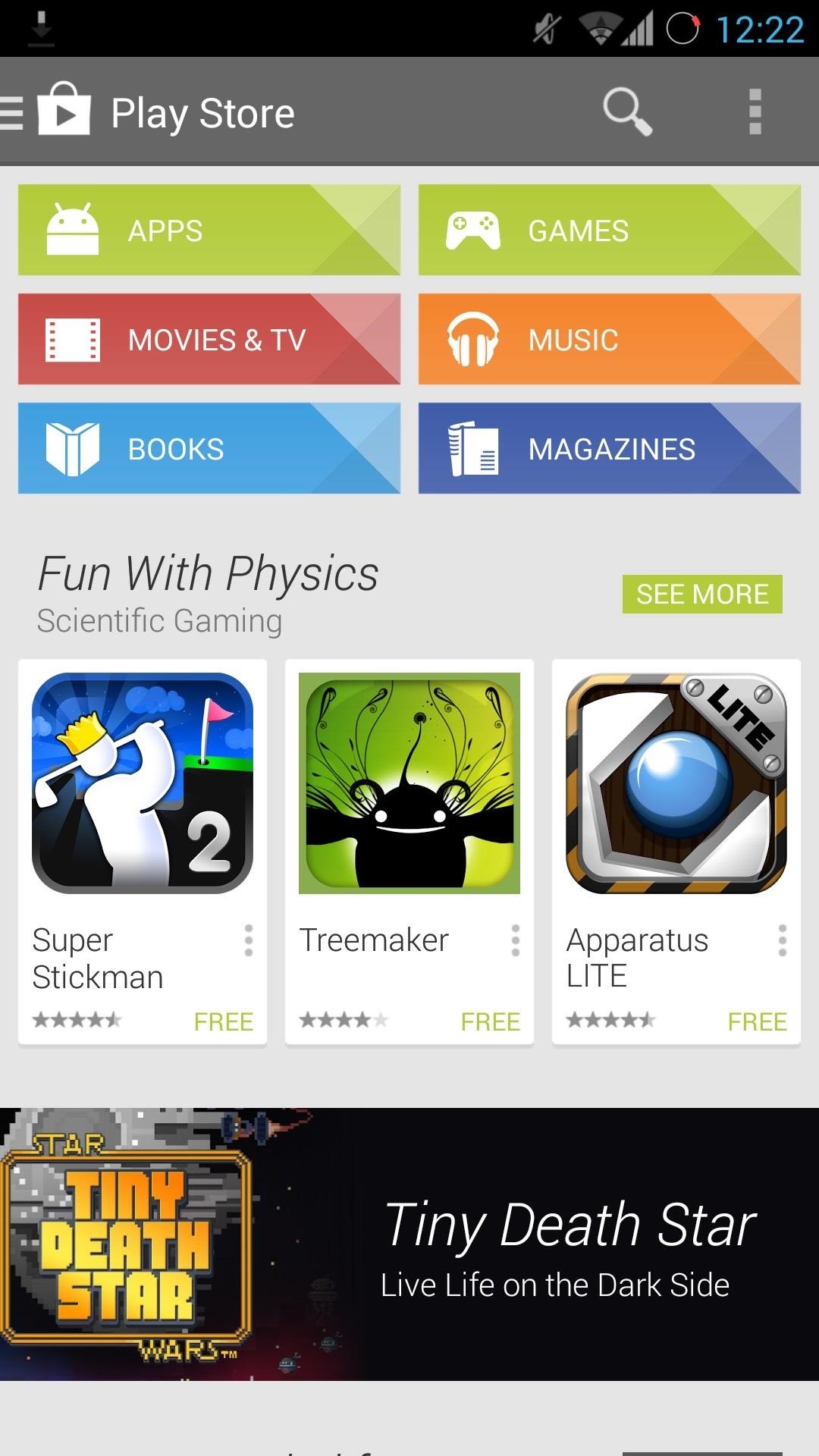
Step 9: Install Gapps with ClockworkMod
First, you'll need to access the custom recovery that CyanogenMod installed automatically. To do so, just do the following.
- Turn off the device.
- Hold Power and Volume Down simultaneously.
- Scroll down (using the Volume rocker) to recovery.
- Select it with the Power button.
Now that we're in the custom recovery, let's flash Gapps.
- Select Install zip.
- Locate your Gapps .zip file. Mine was located at choose zip from /sdcard -> 0/ -> Download/ -> gapps-jb-20130813-signed.zip.
- Hit the Power button to select it.
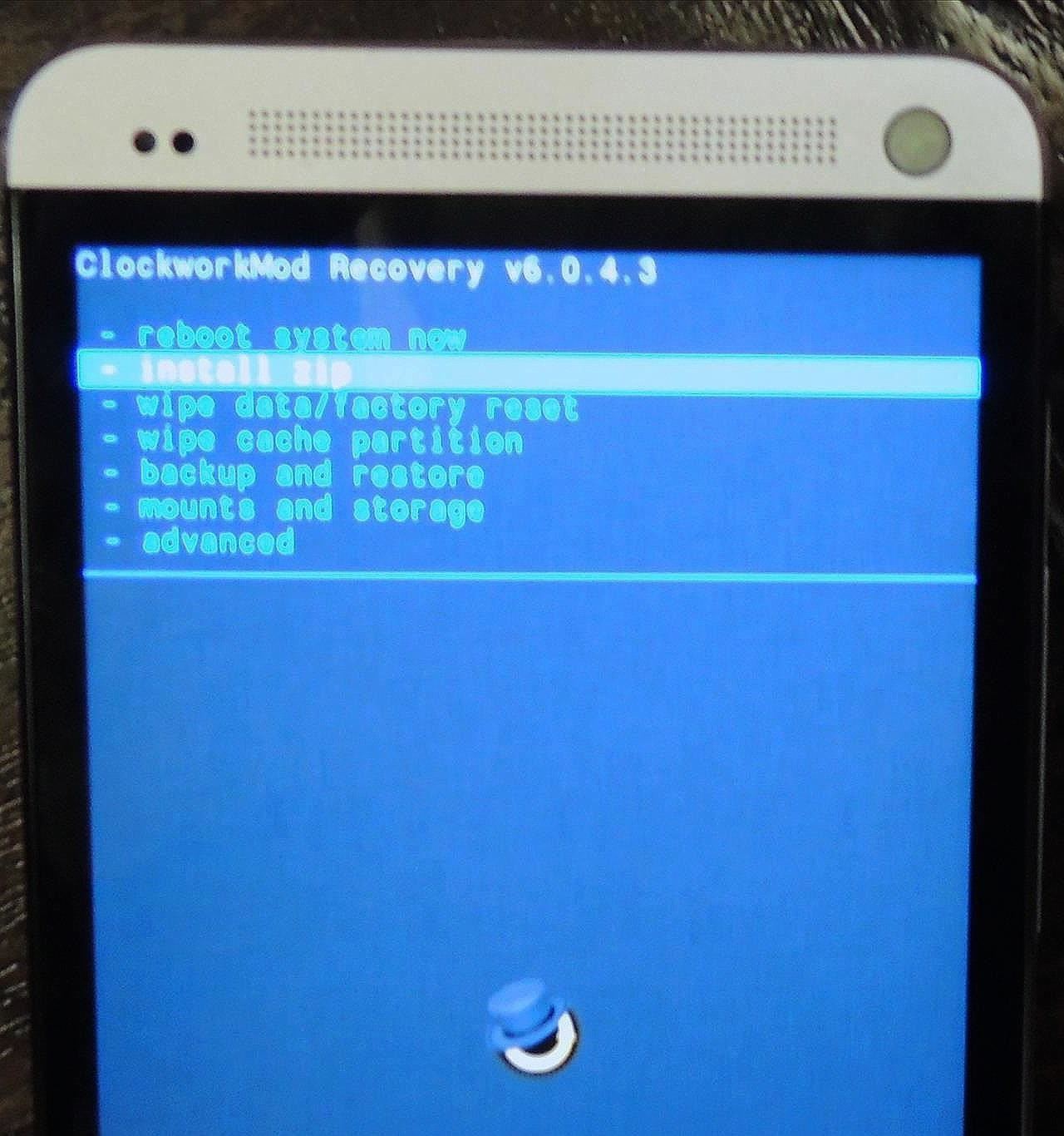
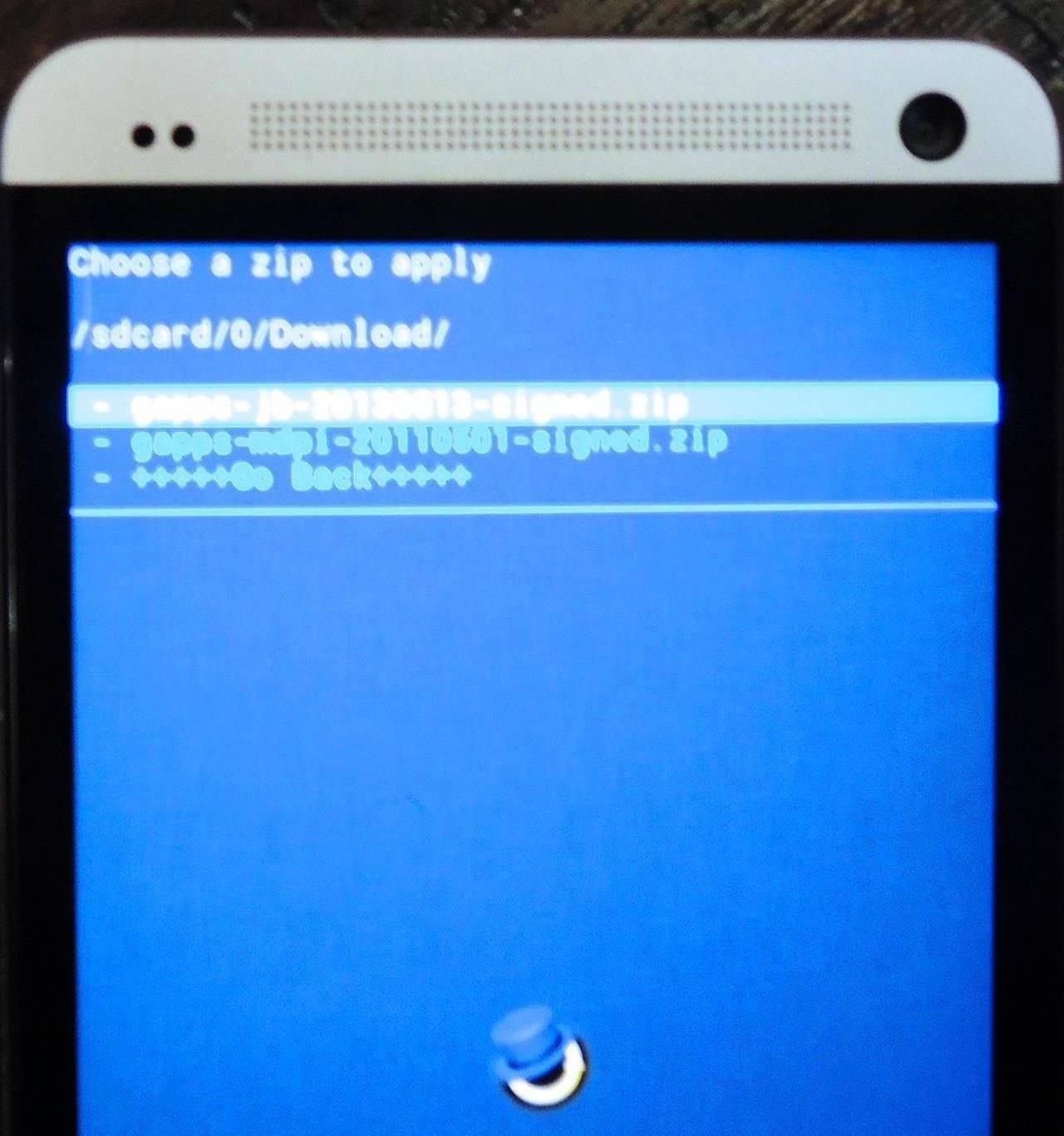
The final thing you'll need to do is reboot, and you'll be right back to enjoying Google apps.
Step 10: Enjoy Your New Android ROM
After your device reboots, for the final time, you'll be ready to enjoy CyanogenMod 10.2 on your HTC One, complete with Google Play and Gmail.
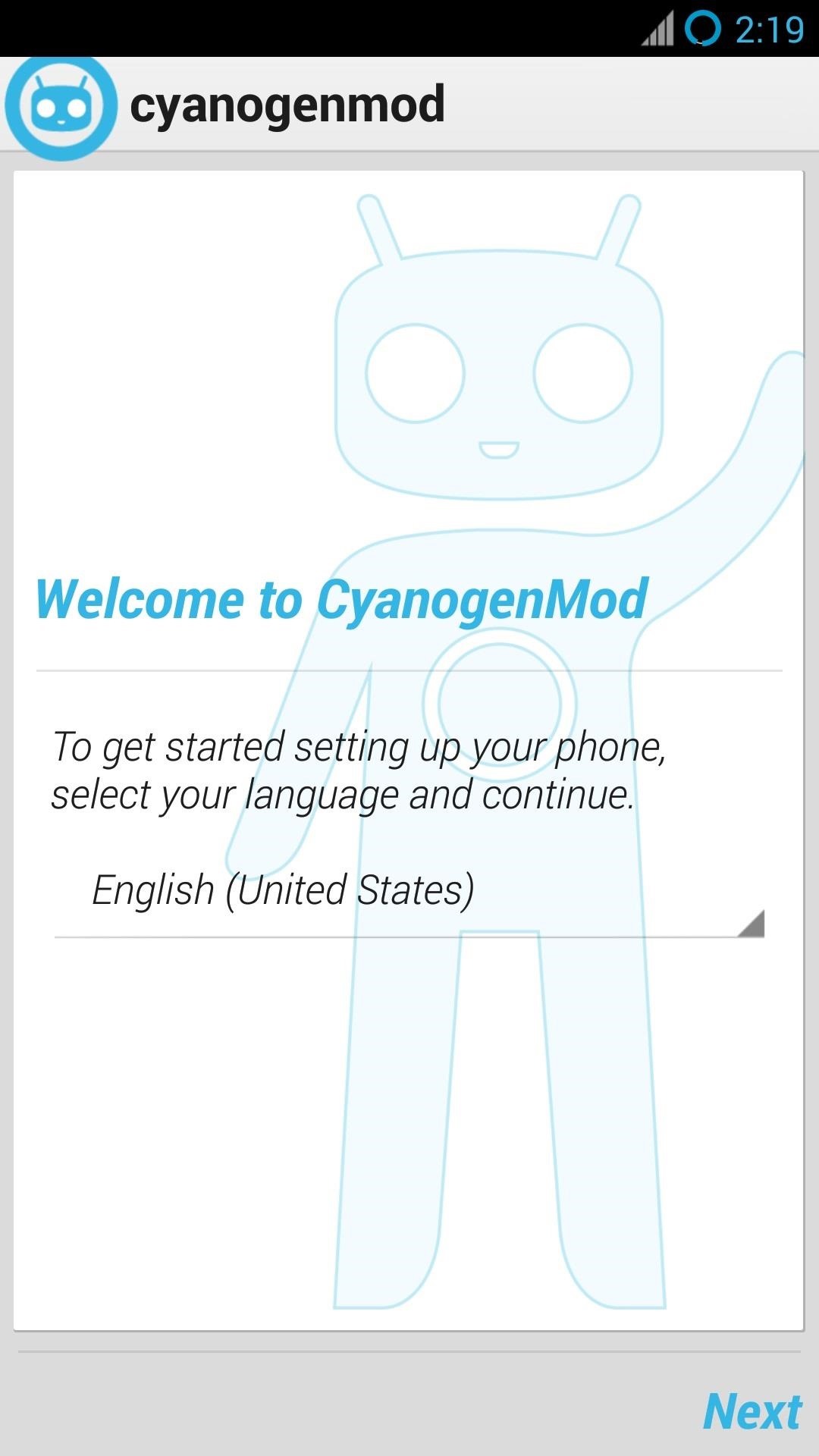
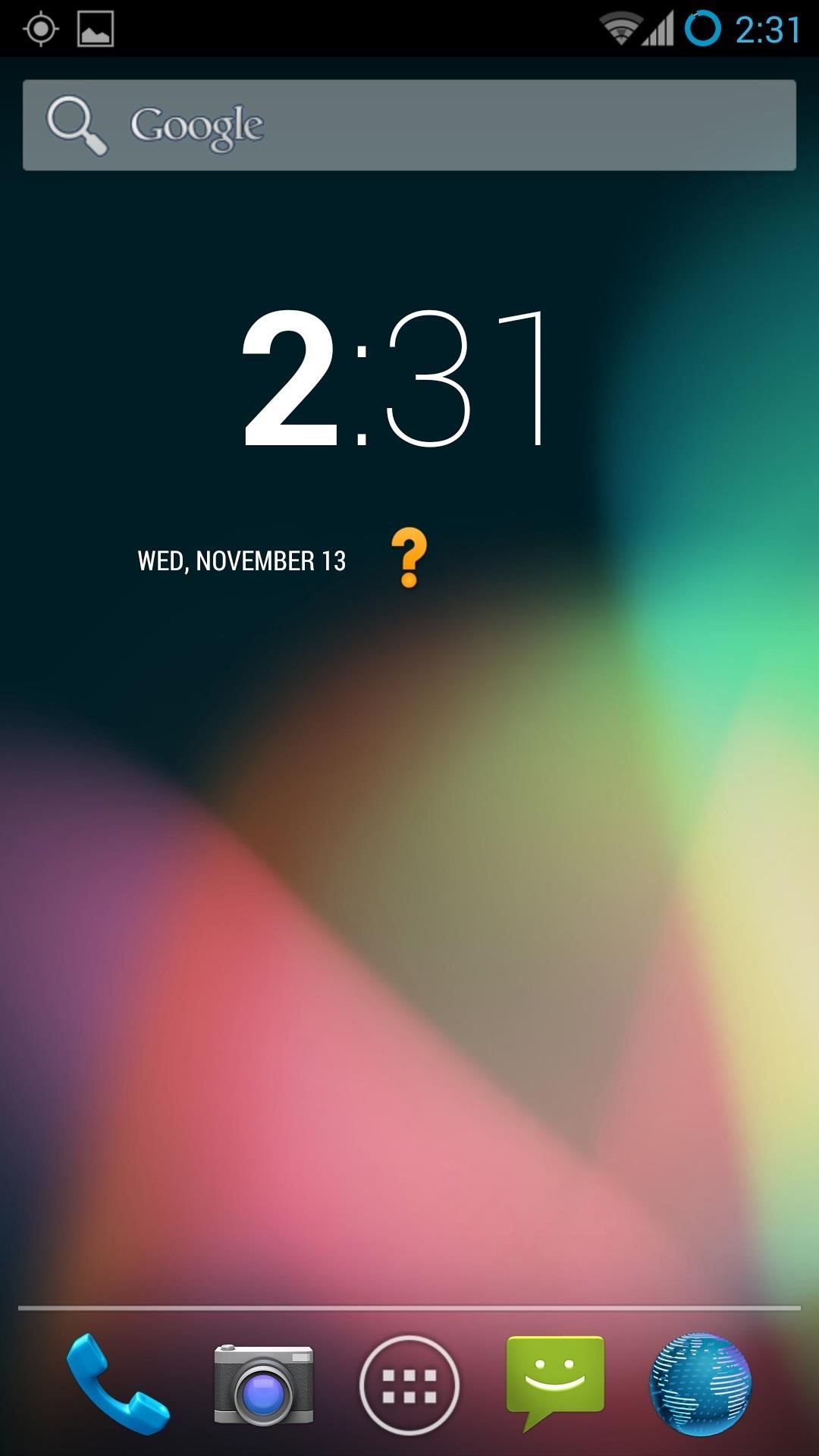
If you can install a few apps and click and tap a few things, you can easily install this custom ROM, unlike before.
Step 11: Stay Up to Date with the Latest Nightlies
This is an optional step, but most of us will want to do this in order to have the most current build of CyanogenMod.
- Go to Settings -> About Phone -> CyanogenMod Updates -> Update Types and check New Versions (incl. Nightlies).
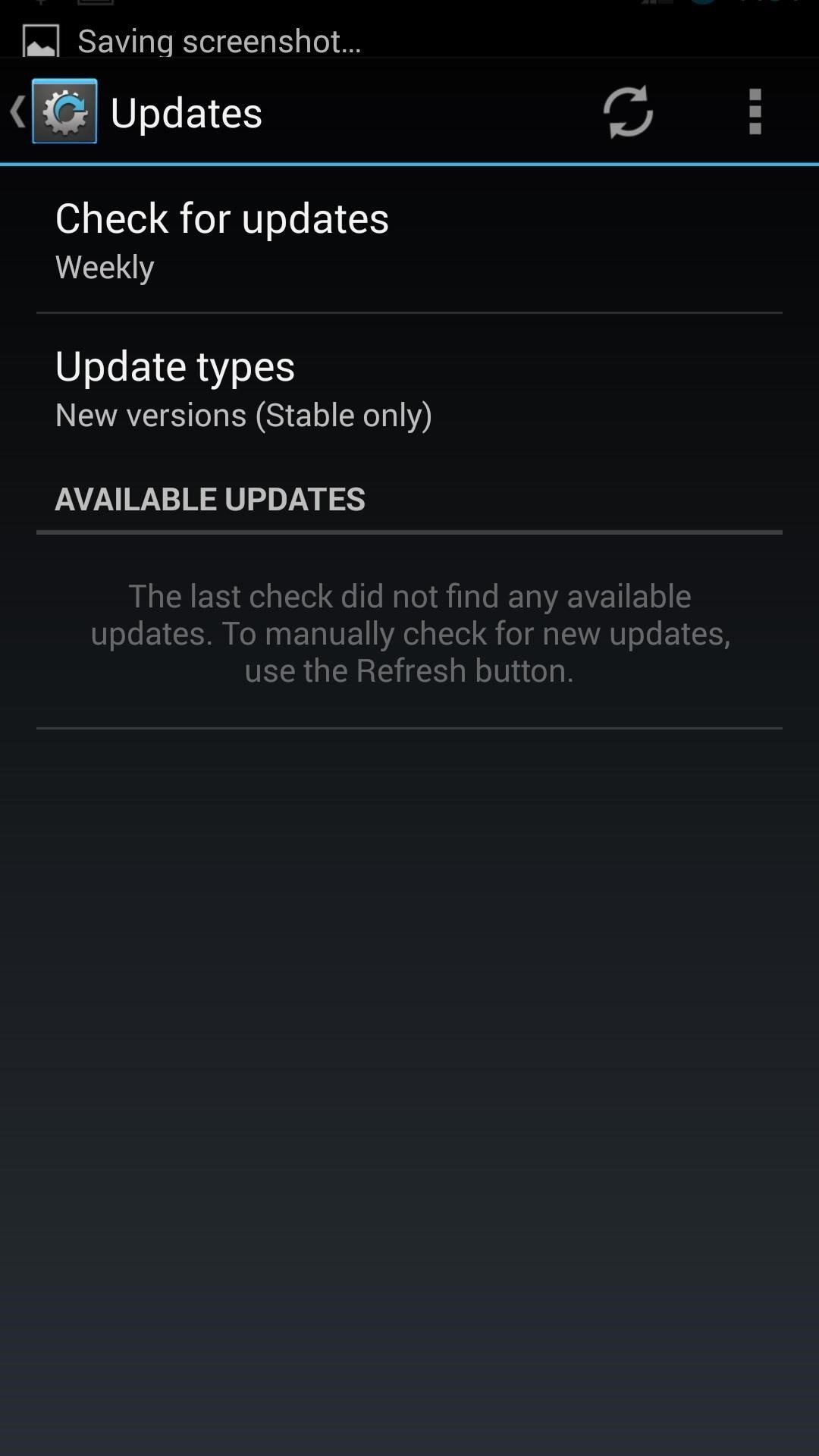
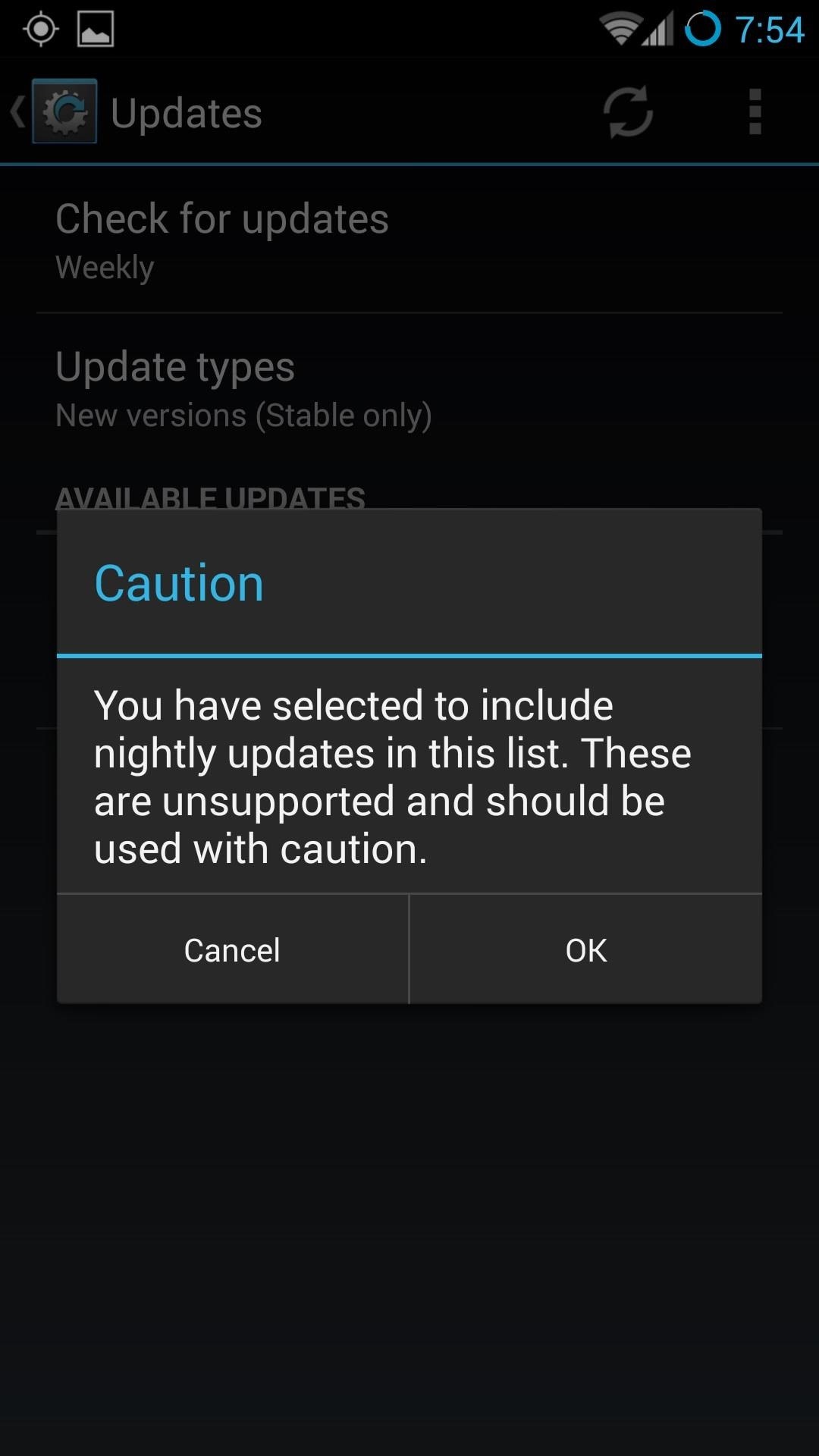
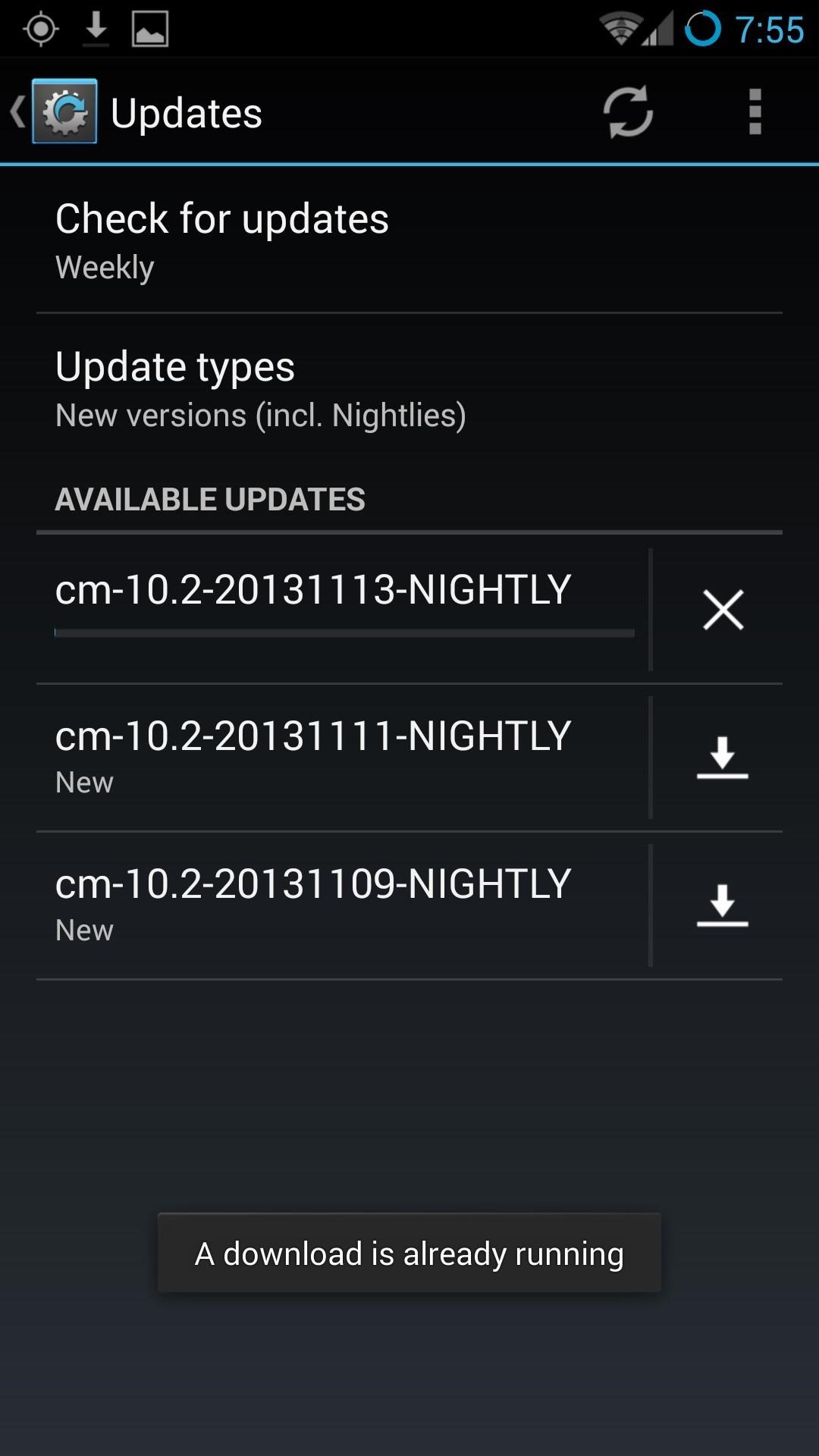
Once it refreshes, the new Nightly versions will be available for downloading.
Troubleshooting Tips
For the most part this, installing CyanogenMod on your HTC One with the new CyanogenMod Installers should be a fairly pain-free process. On the Samsung Galaxy S3, it was exactly that—pain-free and done in less than 10 minutes. However, on my particular HTC One (AT&T), it did end up with some hiccups.
The main issue I had was that the phone was almost there, ready to finalize the process, but then the device would remain stuck on the CyanogenMod animation screen.
This issue and other similar problems are actually addressed on the CyanogenMod Installer's Wiki, which should be able to help you out.
What I ended up doing for my "stuck on the install" issue was manually opening the recovery mode and restarting the installation all over again. After that, it worked like a charm.
Uninstalling CyanogenMod
If you don't dig CM, you can always revert back to HTC Sense. Check out Jesse's guide on reverting from CyanogenMod back to HTC Sense for help.
Just updated your iPhone? You'll find new emoji, enhanced security, podcast transcripts, Apple Cash virtual numbers, and other useful features. There are even new additions hidden within Safari. Find out what's new and changed on your iPhone with the iOS 17.4 update.











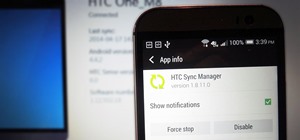














72 Comments
Hi. Thanks for the tutorial.
I have one problem, when I conect mi HTC One (m7ul) the program on the PC don't recognize it. It say's that my device is not supported but CM Installer supports all HTC One variants.
I'm doing everything right, I don't know what's going on. Do you have any idea on how to solve this? Thanks!
Oh... and by the way I'm running Windows 8 and I also tried on Windows 7.
Did you look up the troubleshooting tips on their wiki page, which was provided above? Sometimes the solution is as easy as trying a new USB port, restarting your computer, or just trying the process all over. Let me know how it works out for you? It's a simple installer, but I noticed that it's also temperamental sometimes.
Hi! New Android modder here. I might have jumped the gun with your tutorial here- I've successfully installed CM 10.2, but realize too late that I wanted to turn s-off first. I've tried rumrunner as I've got hboot 1.55, but it isn't compatible with the CM rom. Any suggestions?
Have you considered using the Revone tool? If you search "Revone s-off" you should get some detailed videos and such. If all else fails, you may just have to revert back to stock rom and do it the old-fashioned way, but hopefully that's not the case.
Revone doesn't work with hboot 1.54 or 1.55. What's the old fashioned way?
Reverting back to stock, but again, hopefully you don't have to. Why do you want S-Off?
To load a Google edition RUU and get ota updates.
Can someone help me because my HTC One is stuck at CyanogenMod boot. It just shows the blue ring spinning in circles. I've to to restart the phone and plugging it back to my computer to start where I left off but that doesn't happened. The program told me "The phone couldn't communicate back, retry again"
Did you look into any of the trouble shooting tips on the CM page? It's linked in the article.
It just staying in the bootloader and not telling me anything thing do I have to go into the bootloader?
Did you look into any of the trouble shooting tips on the CM page? It's linked in the article. Also, did you do it through Google Play? I ask because it was recently pulled.
I got. Thank you so much for the response.
Can installing gapps brick my device by chance? Or should it be all good.
Where do I exactly install the gapps file in the link. Sorry for all the questions
Don't apologize, we're here to help! And no, gapps will not brick your device. But be cautious, CM was pulled from Google Play. I also ran into troubles with it when I wanted to uninstall it, hopefully you don't.
How do I install gapps to my phone from the computer tho? (Step 8) like how do I put the zip file on to my phone?
While on your phone, go to the link here. That will download it directly to your device. Next, you'll need to access the custom recovery that CyanogenMod installed automatically. To do so, just do the following:
Turn off the device.
Hold Power and Volume Down simultaneously.
Scroll down (using the Volume rocker) to recovery.
Select it with the Power button.
Now that we're in the custom recovery, let's flash Gapps.
Select Install zip.
Locate your Gapps .zip file. Mine was located at choose zip from /sdcard -> 0/ -> Download/ -> gapps-jb-20130813-signed.zip.
Hit the Power button to select it.
Finally, reboot your device.
Oh alright thank you! Feeling dumb now ha
Does it matter which one I install?
I recommend the one I provided. I can verify it works, which I can't knowingly say for others.
Let me know how it all works out for you.
It worked! Thanks so much. But I don't think this will be the last time I ask a question. :)
Looking forward to helping you out again.
Hey I'm back again. I installed a rooted app called wifikiller and I was on it and my phone kind of closed and rebooted. But its not coming back up its stuck on the cyanogenmod circle boot animation. What I do
It might be an issue with the application. Also, my HTC had some issues with CM being stuck on that boot as well for no reason. I ran through some basic trouble shooting tips, like clearing the cache and restarting.
Alright coo
I was scared if it was bricked or something
It not showing cyanogenmod updater in settings. (Step 11) any idea why?
it may have something to do with the version you downloaded. That's weird.
There was an update in the system updates. Are the system updates just stable versions?
That's really weird, so when you go to About Phone there's no option for updates? Reading through a CM thread I couldn't find anything similar to your situation. What you may need to do then is manually install the update through custom recovery.
Ya it does not say cm updates anywhere in about phone. Only system but in system updates there was an update but the only thing I saw that changed was the boot animation. How do I do it manually? Do I have to install the update or anything?
think I could use the app cyanogenrom downloader? It says I can update to cm11 idk if it will jack up my phone tho. Could it be bricked if I try to update?
Like most mods, the risk is all on you. Theirs always a risk, but isn't that the fun part? I can't tell you if it will brick your device, but neither can CM.
Hey I tryed to install cm11 nightly on it and its stuck in the cm boot. I tryed to wipe the cache but it still did not bootup. Any ideas
great site and information. thank you all!
Hey, this is really appreciated. Thanks, Joey!
How would one revert back to stock? thanks!
i installed ota update for my htc j one which is unlocked using bootloader. i guess it is cyanogen mod. the thing is everytime i try and install the ota update, the phone switches to recovery and aborts the installation. need your help on how can i install the update !
It's because your rooted. Mine does the same thing for an ota. Use the Nexus 7 Toolkit method, which can be found in this article of ours. After, you should be able to properly update your device.
i dont have anything for google play , tired to download it but its not working. PLEASE HELP
Tried downloading what?
Has anyone tried using this in the Verizon variant with the newest h-boot because this all sounds just to good to be true to work on all variants of the One.
i download cyangenmod a week ago and i have all my apps downloaded. I forgot to download gapps. If i download it now, will it delete all my apps?
Why do you need gapps if you ave all your apps now? I think you'll be alright if you download.
Hi!
I'm really new to this kind of things, at least on Android. How do you go through step 5 to 6? On step 5, I don't know what item to chose, and on my PC it only says "exit". Thanks a lot!
The program does everything for you. If it doesn't work, you may have to restart the install progress. Also, this was removed from the Google Play store, so I'm curious where you got it from.
On the official website of Cyanogenmod, there are links. That's where I was able to know that there is an installer.
OK, I'll try to figure it out
Hi, my phone is stuck at 'installing operating system - waiting for device' my phone just seems to have the CWM background on it, but nothing written. no idea what to do.
is it on the boot logo animation?
What I did was manually open to recovery mode and restart the installation all over again
its taking a lot longer than thirty mins to install it says "installing do not unplug your device or reboot your computer" in the bottom left corner it says "installing recovery software" is this how it should be? should i just wait it out?
I restarted the process when this happened to me.
When I try to install GAPPS, it doesn't show up.. Please help...
Help! Followed All Steps up until 7 without a hitch. However, when booting for the first time, A "com.android.keyguard has stopped working" message pops up and will not go away! I've rebooted and nothing changed. Please help, or let me know how I can revert to stock...
No worries. CM has been giving people a lot of problems, that's why we have a Revert to stock from CyanogenMod guide
Hello, while trying to do what the article says, after I finish everything on the Installer on the phone, I connect it to the PC and the installer never detects it, I tried differe/nt USB cables and different ports, still the same result, Any suggestions
Have you installed HTC Sync already to get the correct drivers? Also, has your PC been able to detect the phone before?
Thanks so much! Your troubleshooting tips helped me out of a bind. I have the AT&T HTC One, and it kept getting stuck, until I did what you suggested and manually entered the recovery mode. Thanks again!!
The cyanogenmod installer on my computer says that my device isn't supported. Can anyone help?
Which device are you using?
For some reason I don't get the Unlock Bootloader screen where you're just supposed to select yes. It just sits there not doing anything. :/
What device are you using? What Android/Sense version is it running?
It's not running sense. I used S-off and converted it to a google play edition.
If you are S-Off you most likely already have and unlocked bootloader. Check your bootloader screen and make sure you see UNLOCKED up top. After that you can flash TWRP and then install the newest CM11 ROM.
That's the weird thing, for some reason it says LOCKED instead. Dunno why either.
No worries. Follow this guide to unlock your bootloader and this one to install a ROM.
Thanks! I appreciate it. :)
I was excited to see how easy this could be to unlock my HTC One. However, when I run the CyanogenMod Installer on my HTC One, it asks me to disable fastboot in my settings. There is no longer a way to disable fastboot in my phone settings. I have the latest Sense and Android 5.0 from AT&T. What are my other options for using CyanogenMod? I'd very much like to rid myself of AT&T's software.
This installer is outdated. I'd recommend unlocking your bootloader the traditional way and then using my other guide to flash the latest CM release for the M7.
Thanks Andrew. However the prerequisite for unlocking the bootloader in your reference is to have "fastboot disabled in power settings". This not an option on my HTC One phone any longer. It just doesn't exist. Any way around that restriction?
Thanks for any guidance.
Don't worry about that. Just continue with the guide anyway.
Share Your Thoughts