HTC claims to have improved the One M8's battery life by 40% over its predecessor, but there is always room for improvement.
Our phones are pretty much glued to the front of our faces, whether we're drafting important emails or killing time on YouTube, and a rapidly draining battery is a bummer. Sure, you could always buy a portable battery charger or constantly keep your One plugged into the wall, but why not just switch a few settings to help ease the stress on your battery?
Grab your One and follow along—these tips are easy, don't require root access, and will add precious life to your power hungry device.
Tip #1: Enable Sleep Mode
Sleep Mode is a special function that is enabled when your device has been inactive for a certain amount of time. When activated, it will turn off your mobile data, so that there is no increased battery drain.
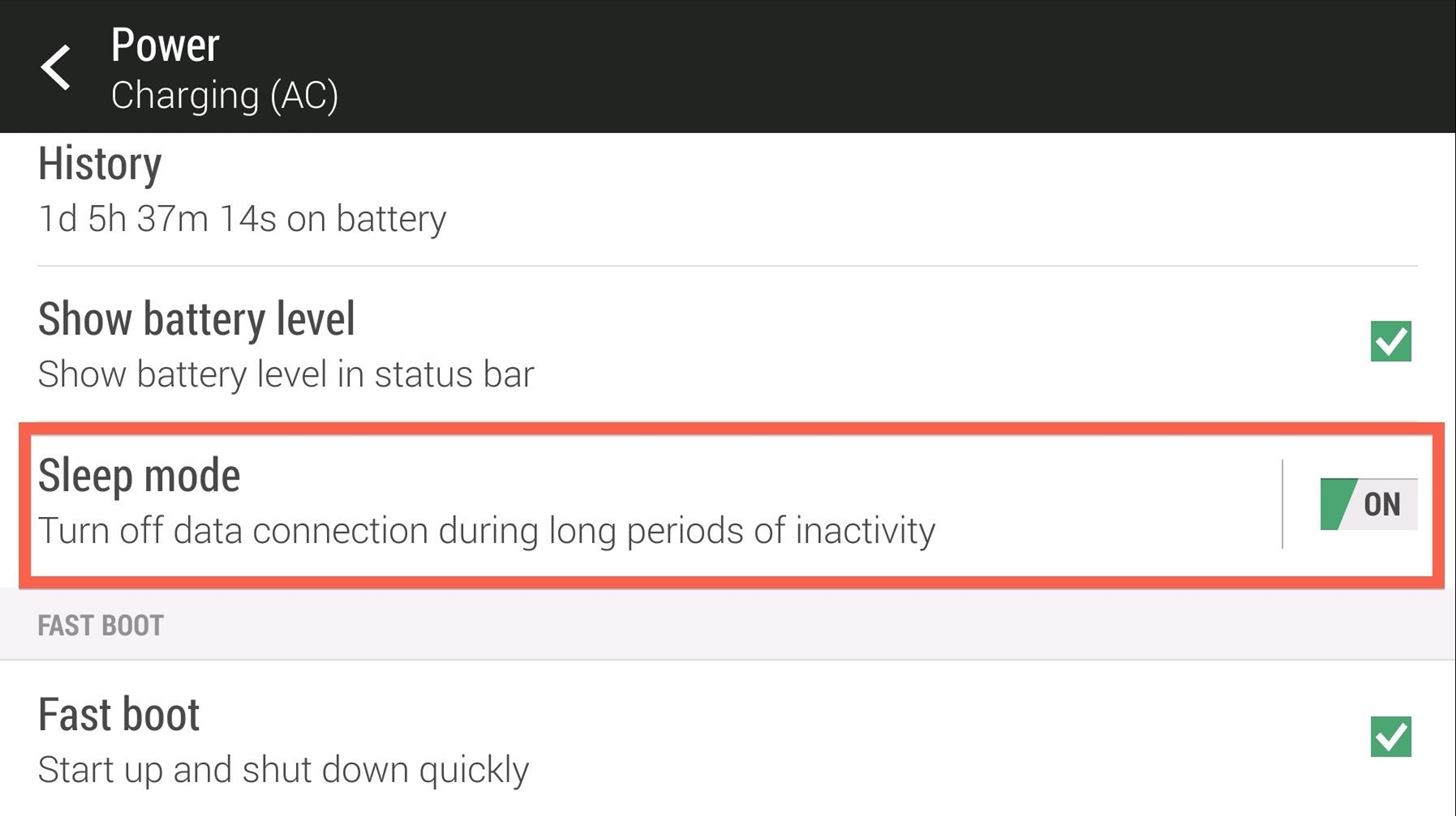
To activate it, open Settings, then tap the Power option. From there, check the Sleep Mode box and you're all set!
Tip #2: Disable NFC & Bluetooth
While this may seem obvious, you should always disable NFC and Bluetooth when you are not using them. Both of these services cause huge amounts of battery drain when left active and unused, so be sure to leave them disabled until you actually need them.
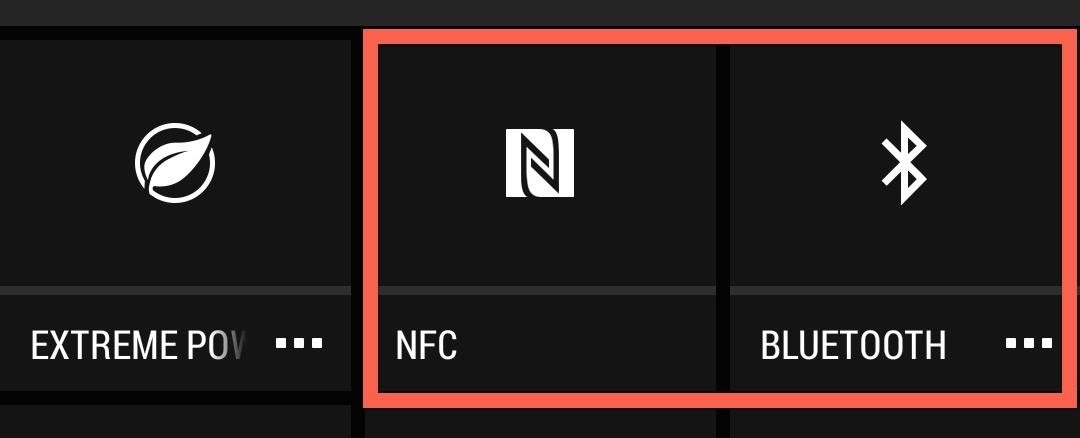
Tip #3: Adjust BlinkFeed's Sync Settings
BlinkFeed is great for keeping you up to date with what's going on in news and your social media accounts, but it can be a data and battery hog. However, you can easily tone that usage down.
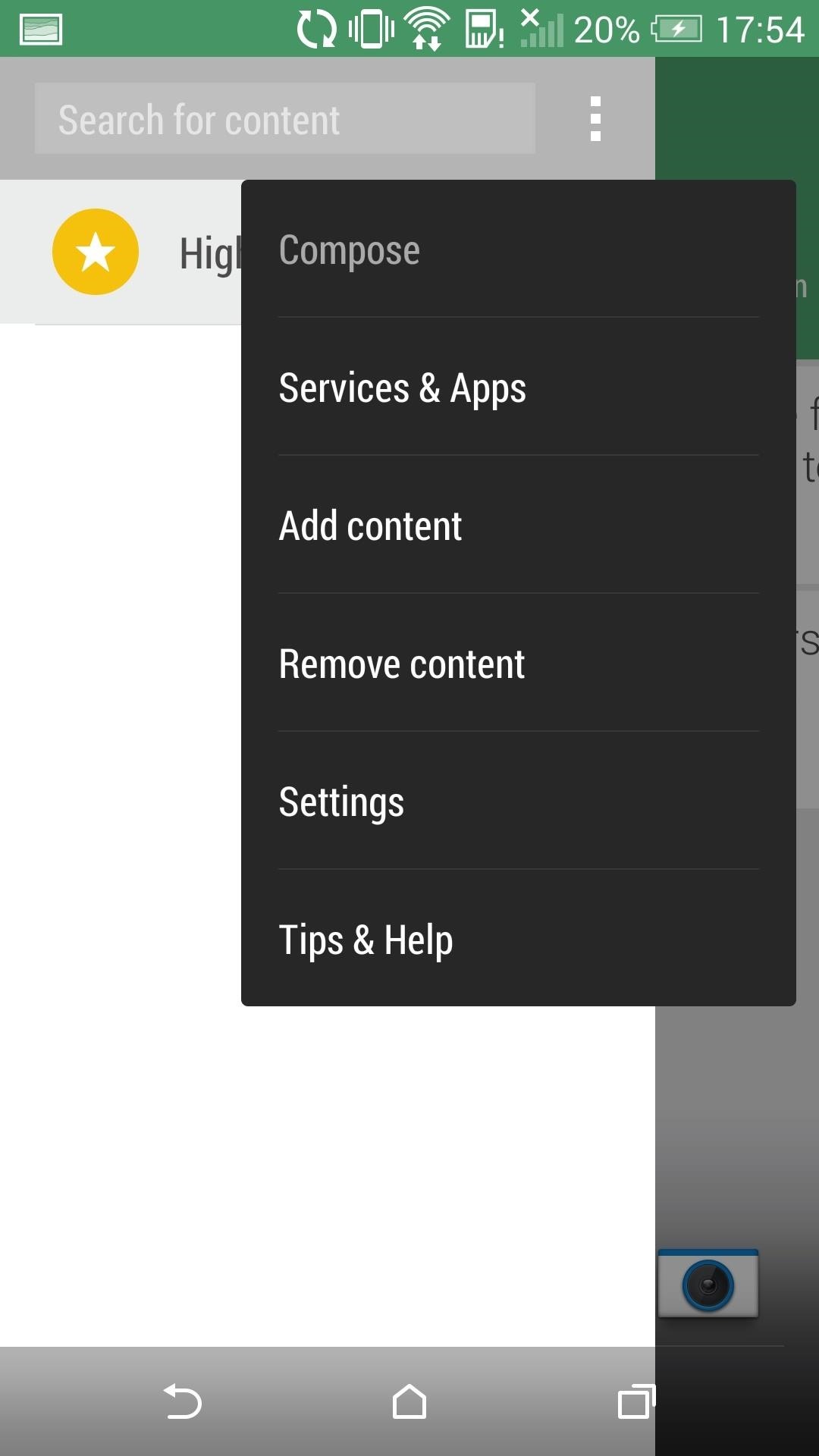
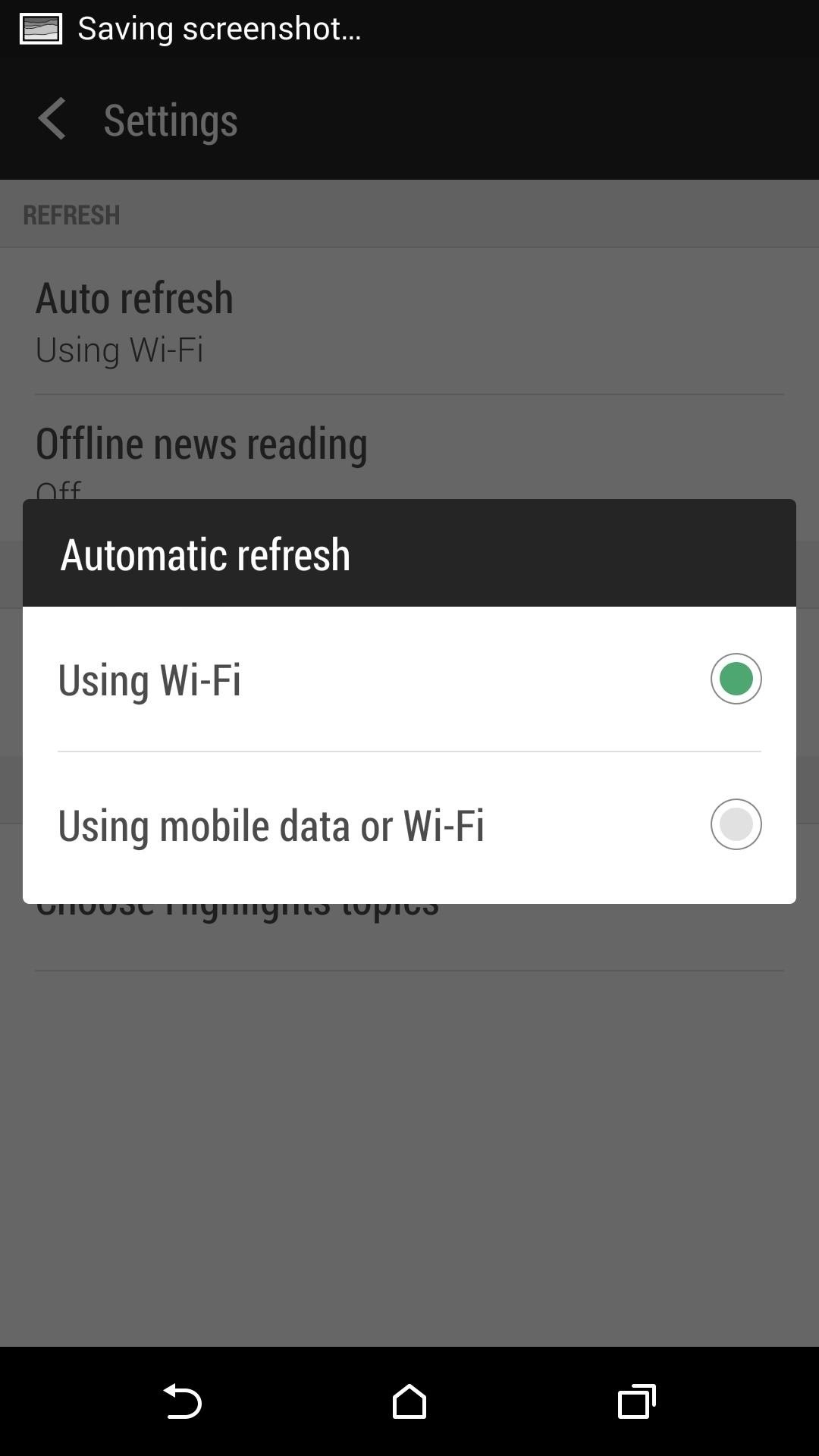
Slide out the sidebar from the BlinkFeed page, then tap Settings from the three-dot menu. Change the Auto Refresh option to Using Wi-Fi and your feed will only be auto-updated when you are connected to Wi-Fi, which uses much less battery than pulling information using your data connection.
Tip #4: Adjust Power Saver Settings
After it was introduced in Sense 5, Power Saver has saved me from being stuck with a dead phone more times than I can count. By default, the feature will turn off functions that heavily drain your battery, but tapping the Power Saver option will show you a menu where you can specify what options you want the feature to control.
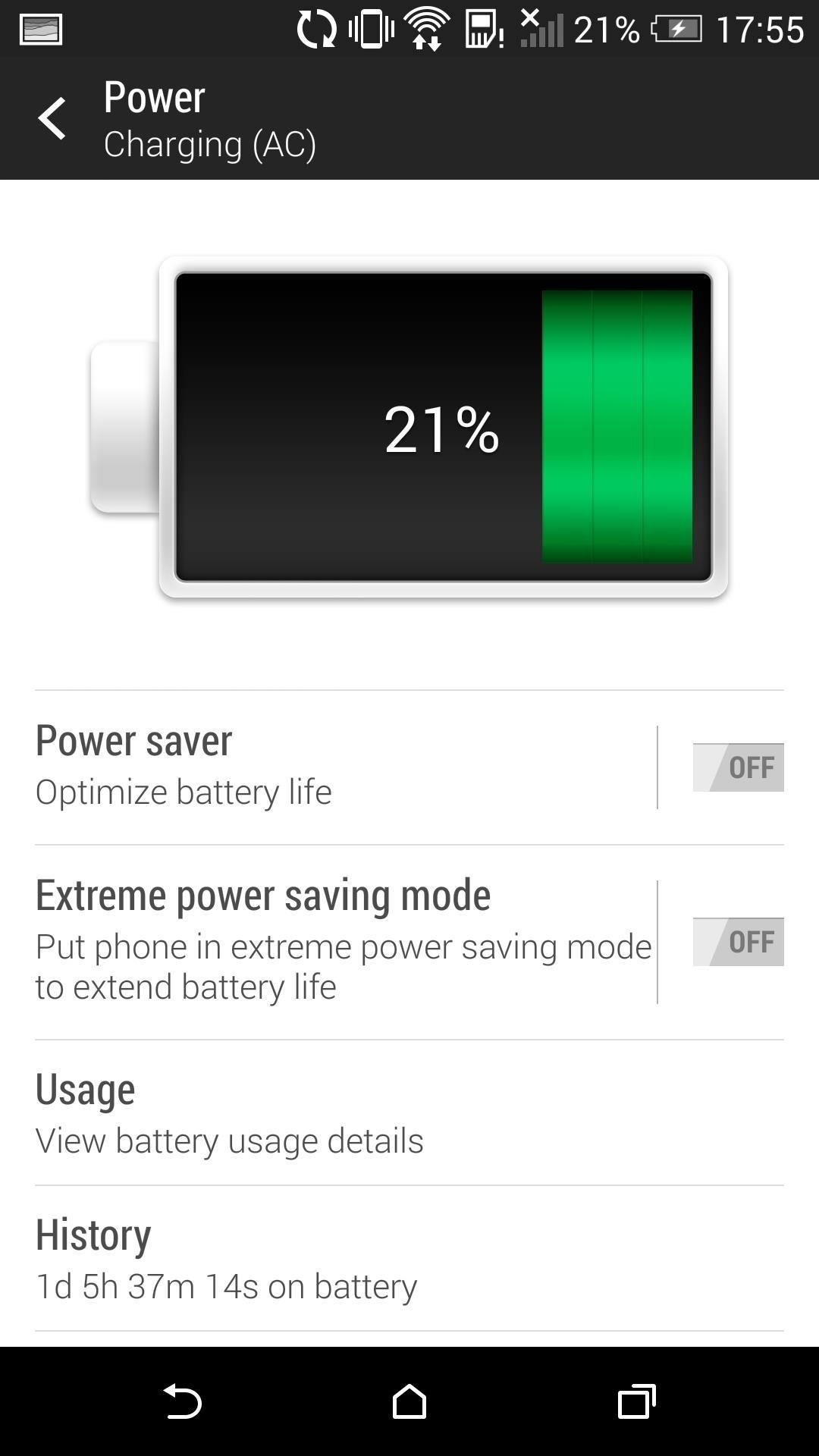
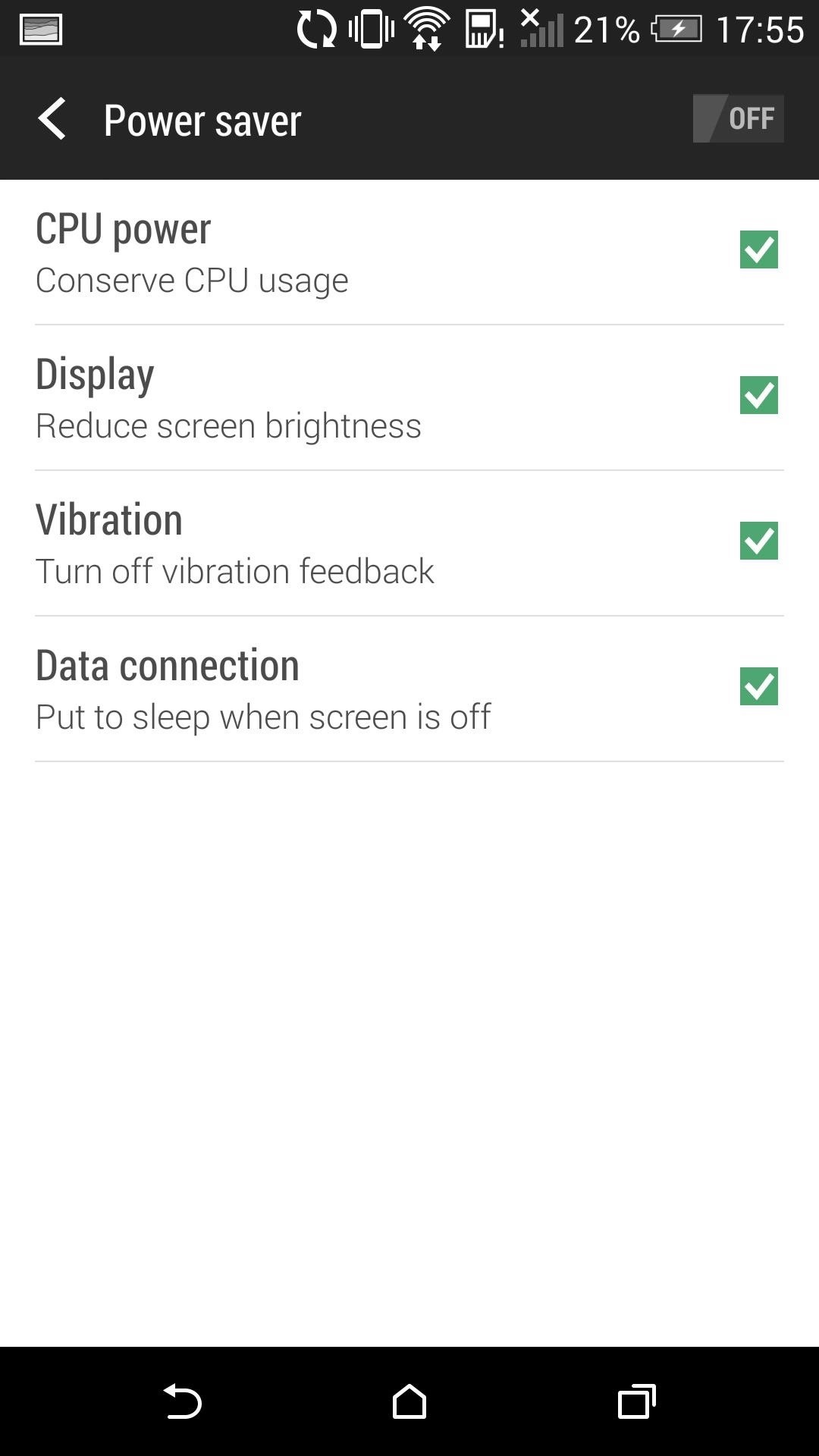
I would recommend leaving them all checked, but if you can't stand a dim screen or not having vibrations when you get a text, leave those unchecked.
Tip #5: Utilize Do Not Disturb
Most of you have probably seen the Do Not Disturb feature advertised by Apple for a couple of years now, but it hasn't been a key staple in the Android ecosystem. With it enabled, your device basically goes silent, without interruption from calls, texts, and notifications.

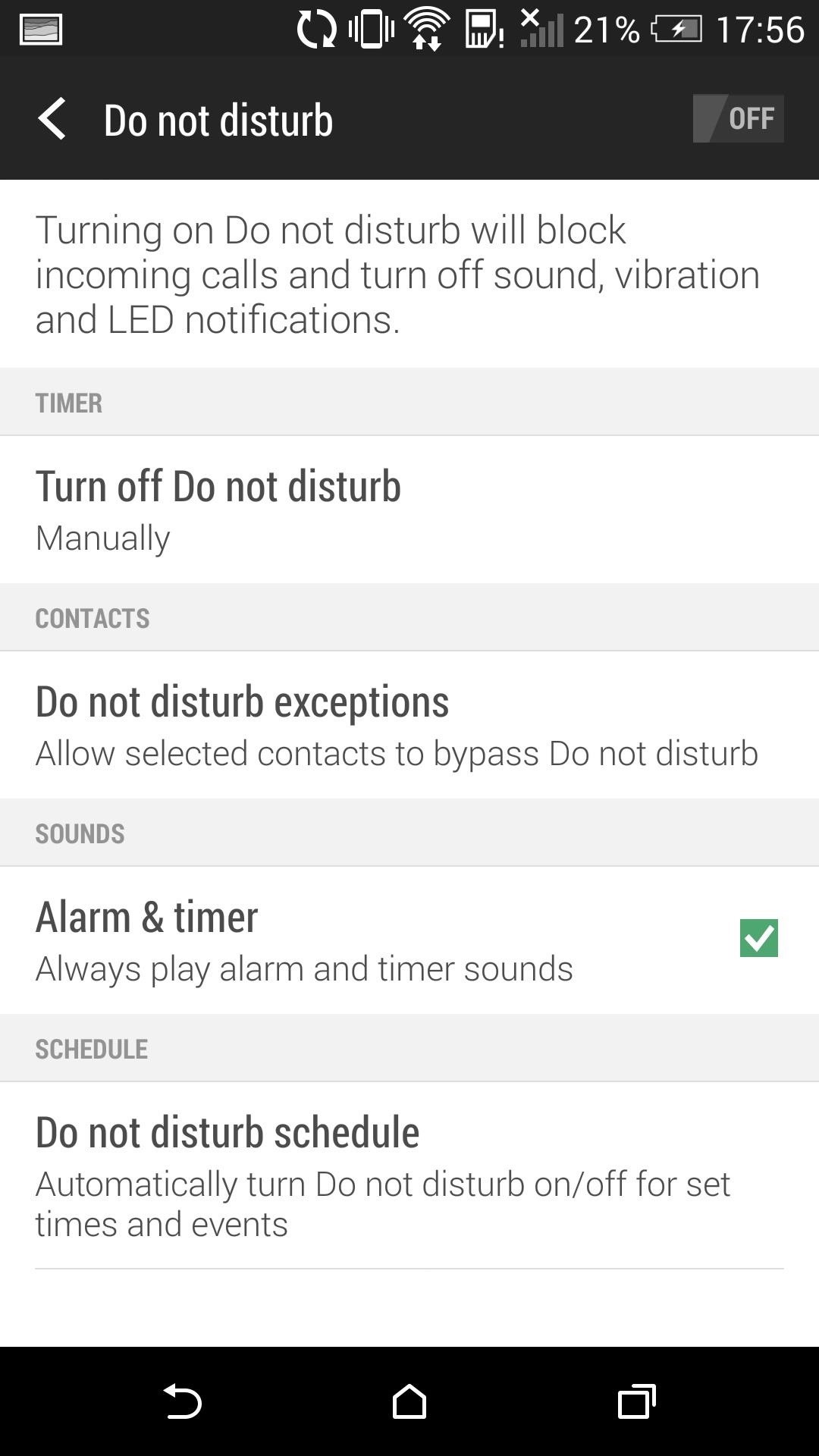
The option to enable Do not disturb is in the Sound menu in Settings, but you can also access it from the Quick Settings pulldown. Tapping on the setting will bring up a configuration menu, where you can set up schedules and whitelists for specific contacts.
Tip #6: Set Extreme Power Saver Settings Activation Time
By default, your phone will turn on Extreme Power Saving Mode when you hit 10% battery life, but you can always change that to a lower or higher value. Just like we did with Power Saver, tap the Extreme power saving mode text to bring up the options menu. Here, you can set the activation percentage or turn off the feature altogether.
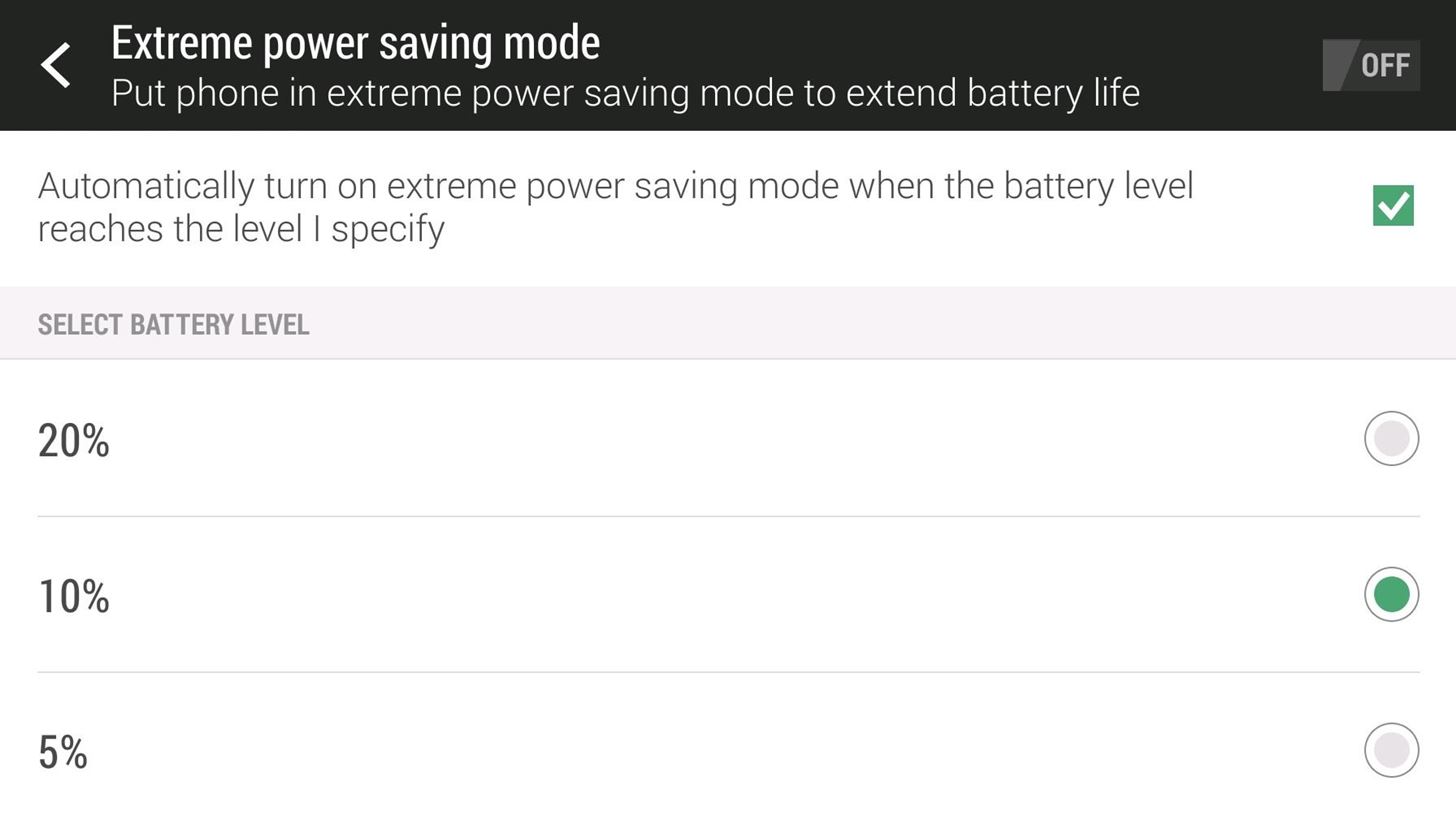
Other Battery Savings Tips
Aside from the tips specific to the HTC One, here are a few more general tips to keep your device going longer on a single charge:
- Keep Automatic brightness off. It's better to find a brightness value somewhere in the middle, and adjust up manually if necessary.
- Use Airplane mode if you are in an any without data service or WiFi. When you device is constantly searching for signal, it uses a ton of battery.
- Set shorter Screen timeout periods so that your device goes to sleep faster, using less battery power.
- Use static wallpapers rather than processor intensive Live Wallpapers.
With all these tips combined, you should be able to squeeze quite a bit more juice out of your HTC One. What other ways do you know to conserve or extend battery life? Let us know in the comments below.
Just updated your iPhone? You'll find new emoji, enhanced security, podcast transcripts, Apple Cash virtual numbers, and other useful features. There are even new additions hidden within Safari. Find out what's new and changed on your iPhone with the iOS 17.4 update.
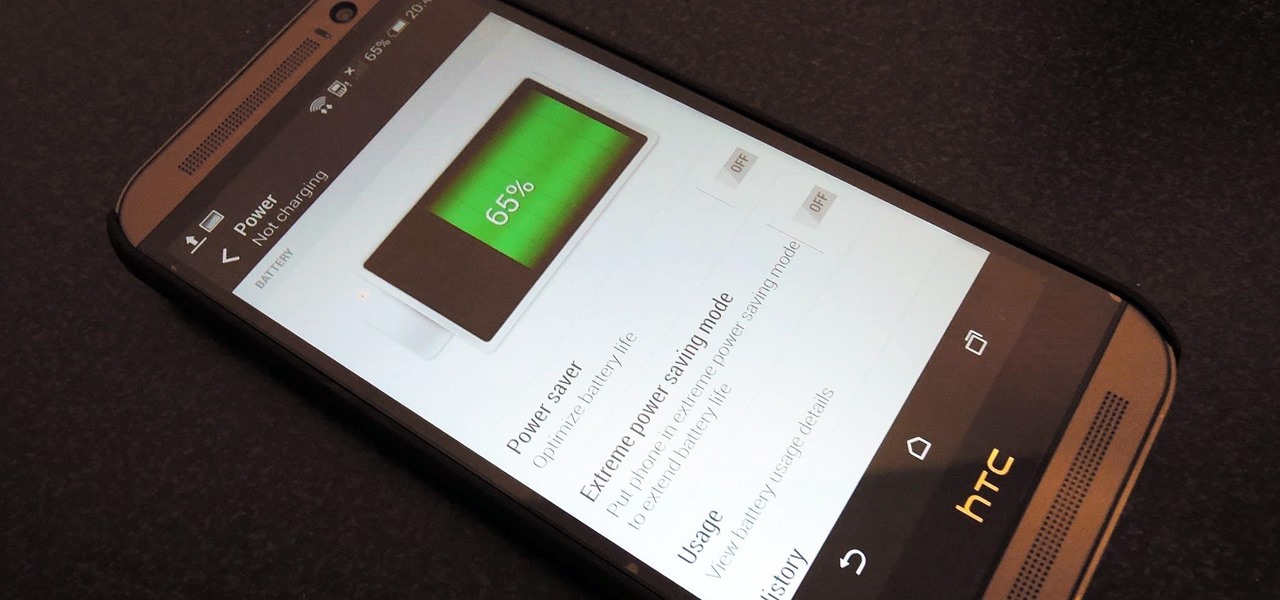











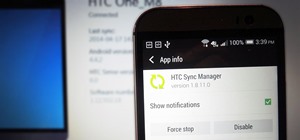













4 Comments
thanks for your share, will follow your advices to maximize battaussie HTC one battery life
thank u for fruitfull and usefull information
I disagree. at least in regards to htc one m7 on verizon. it feels like the phone drains even faster around 15% when battery saver mode comes on. I dont even get the options. verizon locked out the power saver menu. had to use shortcut from nova launcher to access the power saver menu.
Yeah, I know what you mean. Carrier bloatware can completely destroy battery life. You may want to consider unlocking the bootloader and installing a custom ROM like ARHD.
Share Your Thoughts