For someone used to the old-style HTC Sense, upgrading to an HTC One with Sense 5 is a pretty intuitive experience, but there's one thing that some users find obtrusively different. Blinkfeed, an app which aggregates newsworthy articles from various sources and pins them in a scrolling feed on your home screen.
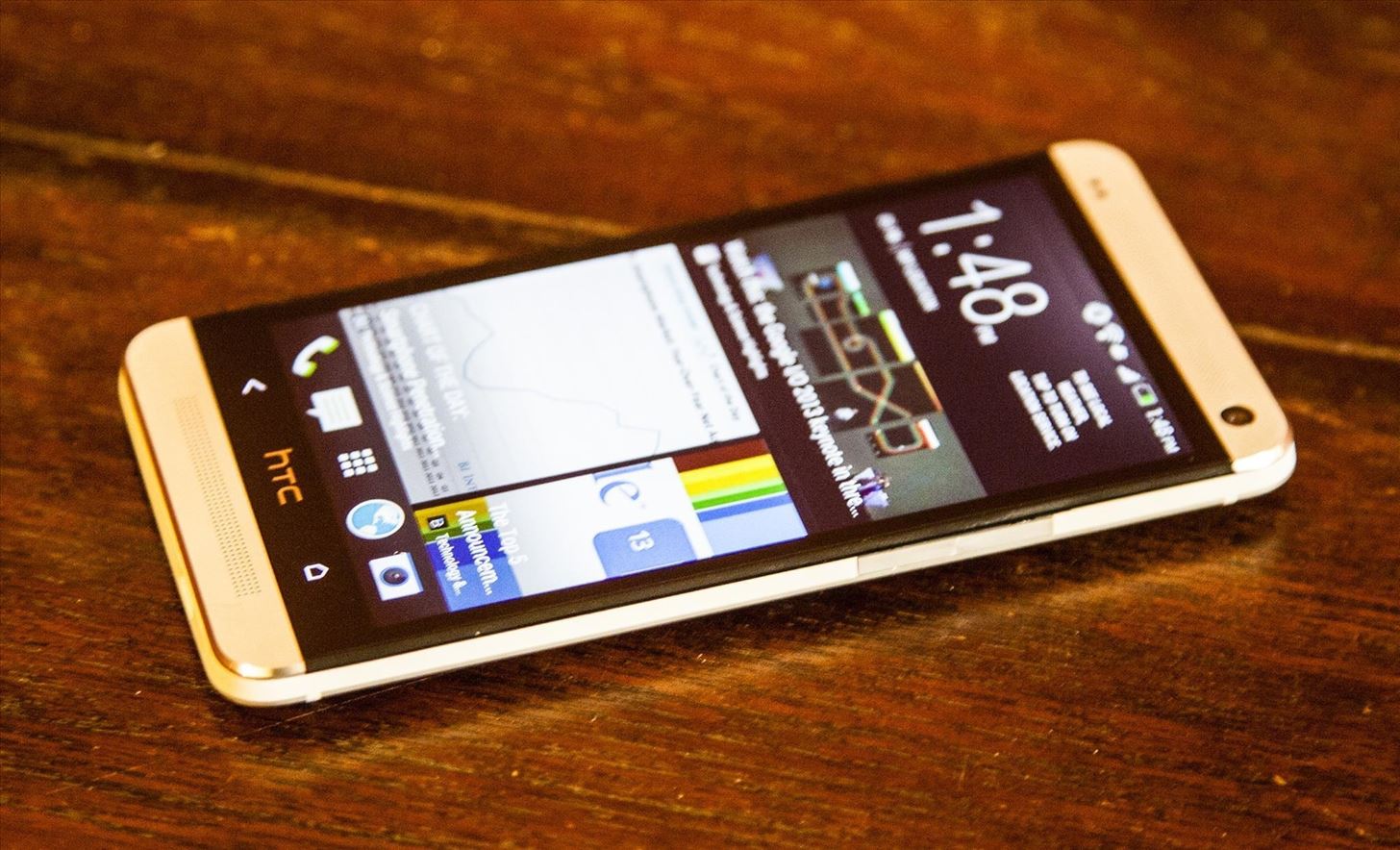
If you don't like staying current on news, or don't like how much RAM it eats up, you probably want to get rid of it. There's been some questions about removing Blinkfeed in our forum, and we've previously shown how to make Blinkfeed less noticeable on the HTC One, but you can't actually get rid of it completely without installing a custom ROM.
If that's too daunting of a task for you, fear not, there is another method you can try out, and it involves permanently hiding Blinkfeed so that you won't ever have to see it on any home screen. It doesn't delete it, but it's the next best thing.
Install a Third-Party Launcher
To permanently hide Blinkfeed, we'll be using a third party launcher. There are many launchers available, but I recommend using Apex Launcher by Android Does, which is what I will be using for this guide.

Apex Launcher is a replacement launcher designed to give you complete customization of every possible parameter of your Android home screen. It follows the design of the Android 4.3 stock launcher, so the app drawer is a little different, but very little is not customizable. The app provides tons of options simply not available in the HTC Sense launcher, not to mention—it removes Blinkfeed!
Set Apex Launcher as Your Default Launcher
Next, you'll have to set Apex as your new home screen launcher by doing these three steps.
- Press the Home button. You'll see the "Complete action using" screen.
- Tap Apex Launcher.
- Tap Always.
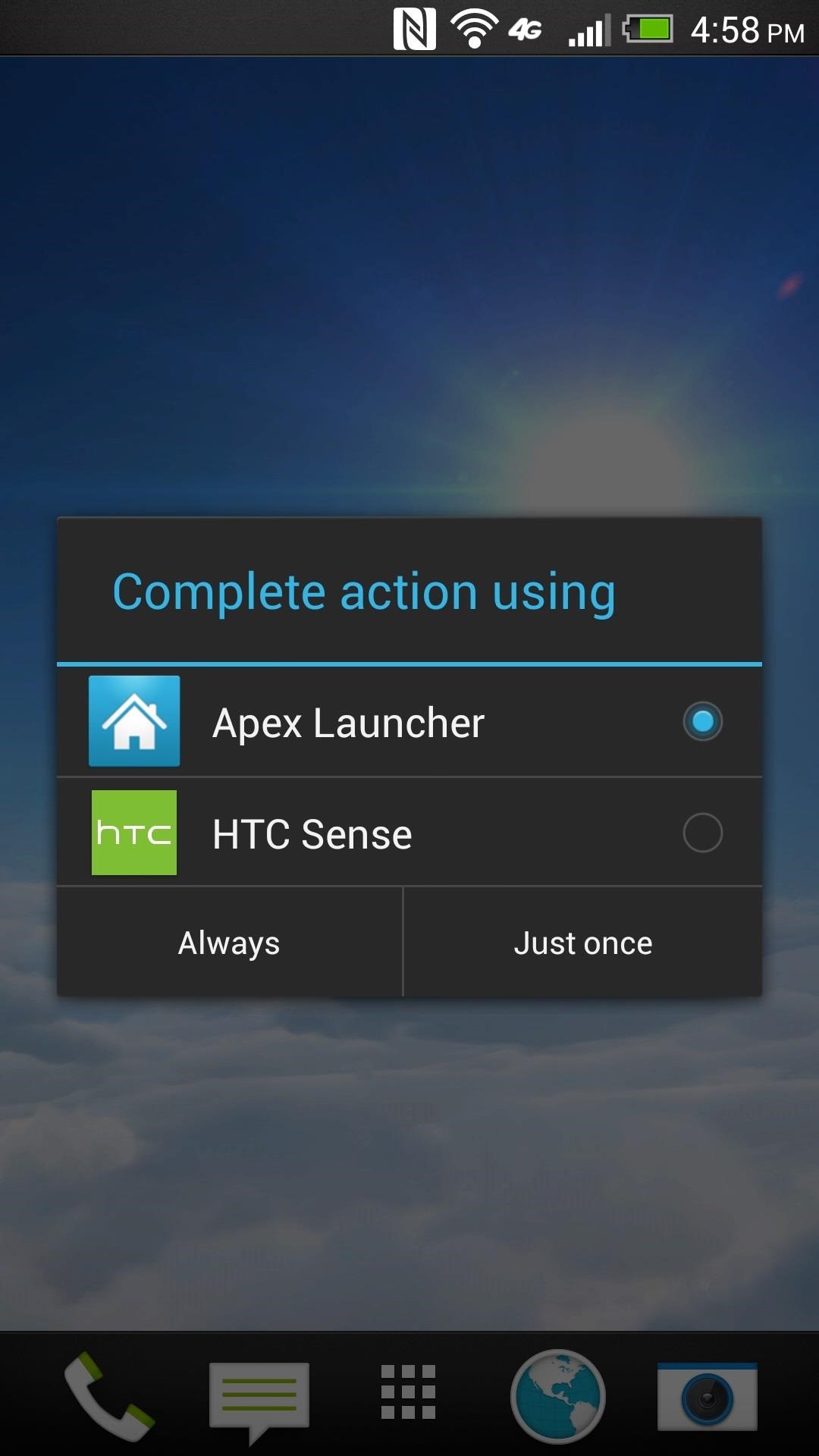
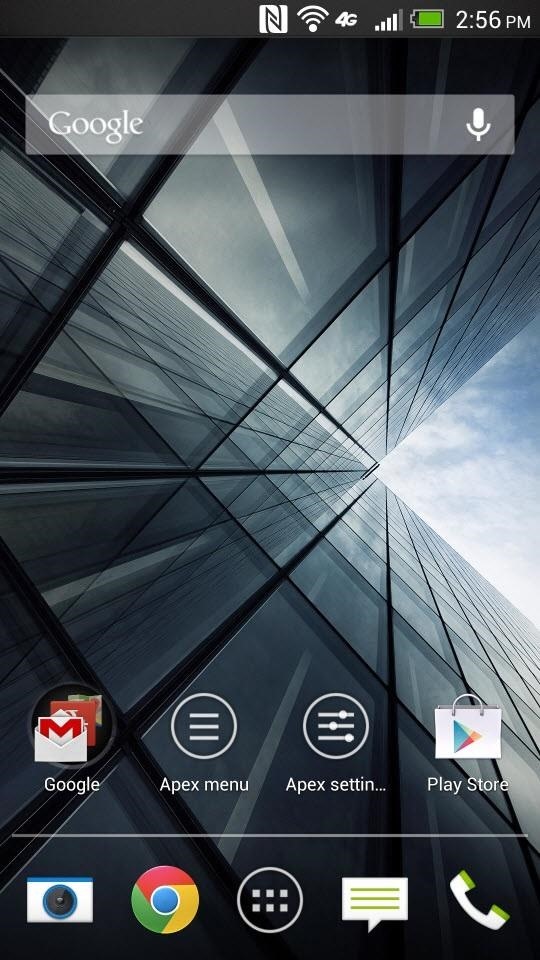
Boom!
Blinkfeed Is Gone!
It's really that simple.
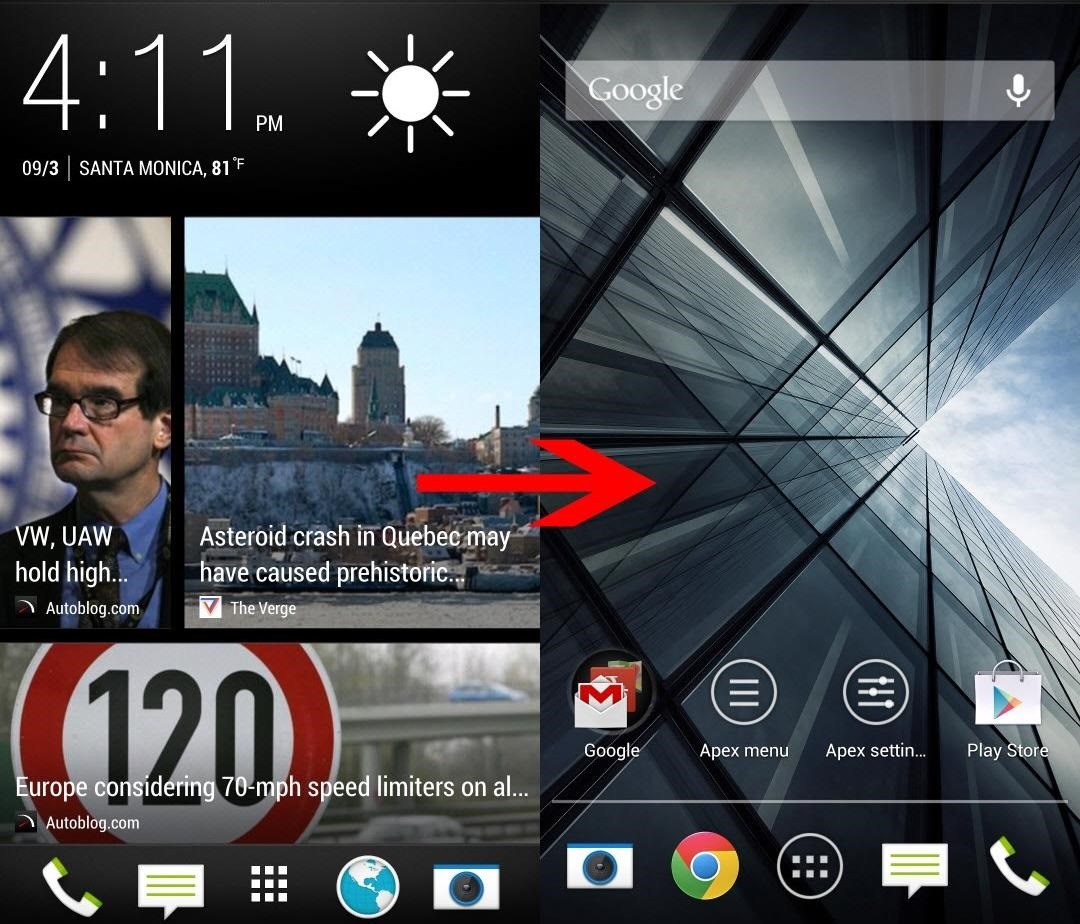
Again, like I had mentioned before, it's impossible to completely remove Blinkfeed from your HTC One without installing a custom ROM, but this serves as a nice alternative to having it always use up one of your home screens and eat up system memory.
What Else Can You Do with Apex Launcher?
Getting rid of Blinkfeed isn't the only useful thing Apex can do. There's actually a free and paid version which offer different features.
The free one gives you customizable homescreen quantities, multiple visual effects, infinite scrolling, desktop backup, and grid resizing. The pro version, which will run you $3.99, gives you even more effects, unread notification counts, and more gestures.
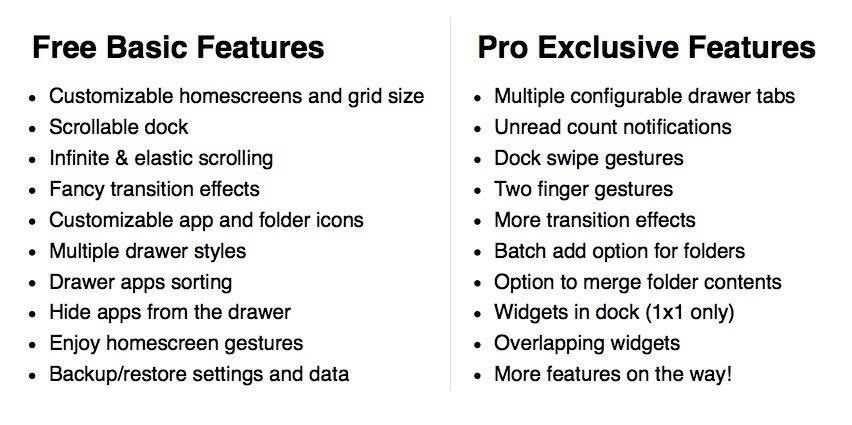
For more information, check out the Apex Launcher website.
Just updated your iPhone? You'll find new emoji, enhanced security, podcast transcripts, Apple Cash virtual numbers, and other useful features. There are even new additions hidden within Safari. Find out what's new and changed on your iPhone with the iOS 17.4 update.
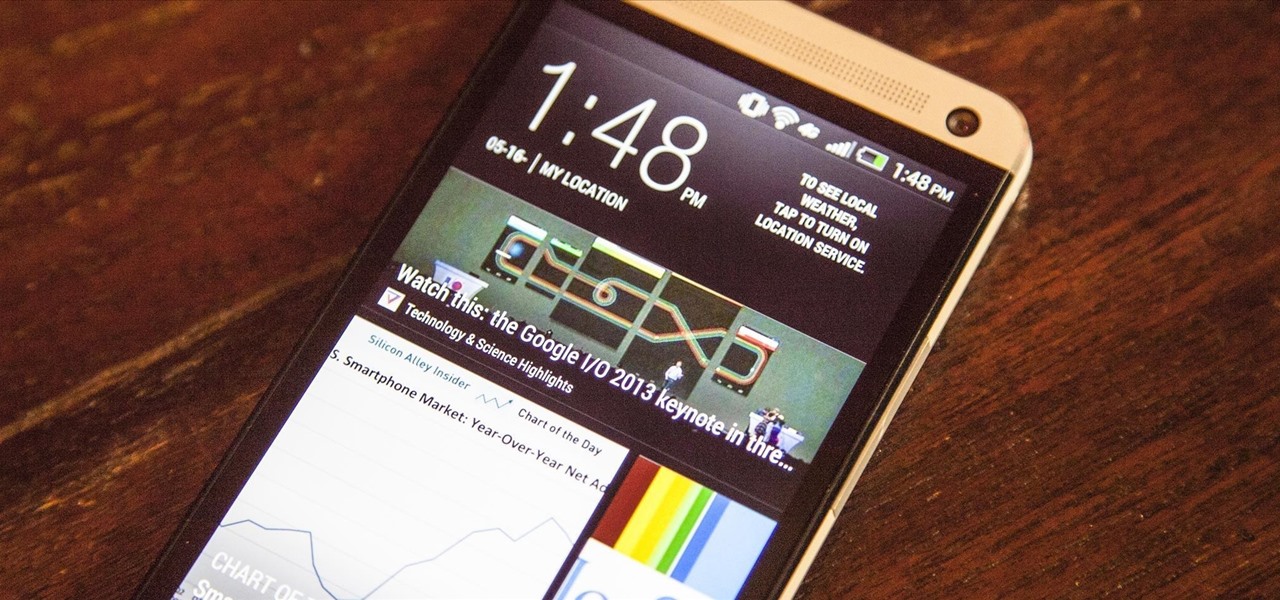










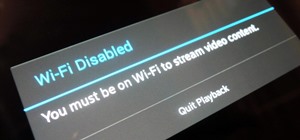













1 Comment
Ok this is useful. i might get a HTC One and this might be something that I'll use.
Share Your Thoughts