So, you've installed a shiny new launcher but find that it doesn't quite meet your needs? Unfortunately, Sense doesn't come with a setting to choose the default launcher. No worries, though, because in this short guide, I'll show you how to revert back to any launcher, including the stock one. All you have to do is clear the default settings for your current launcher.
- Go to the Apps section of your Settings app.
- Select your current launcher (in this case Themer).
- Select Clear Defaults.
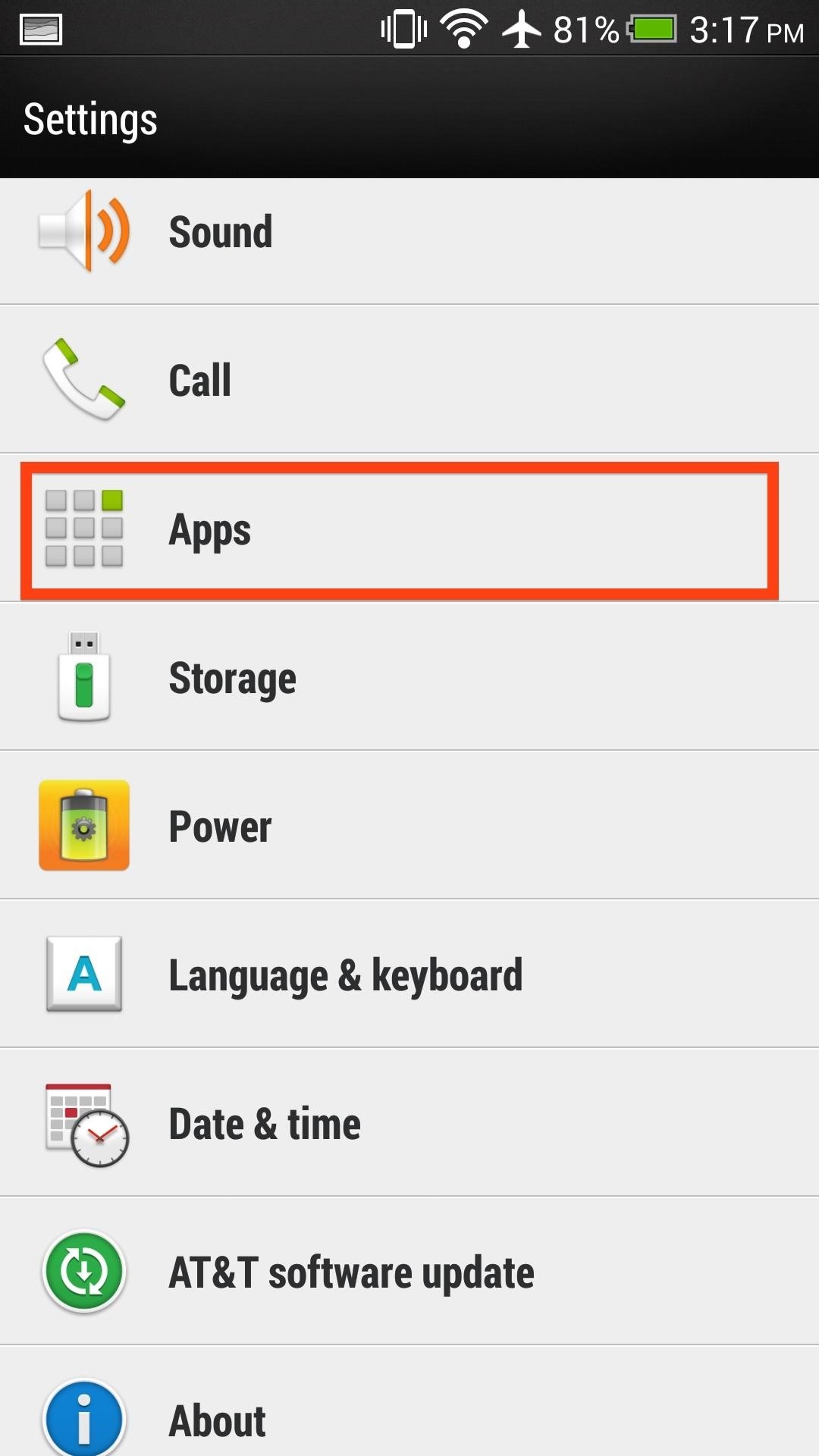
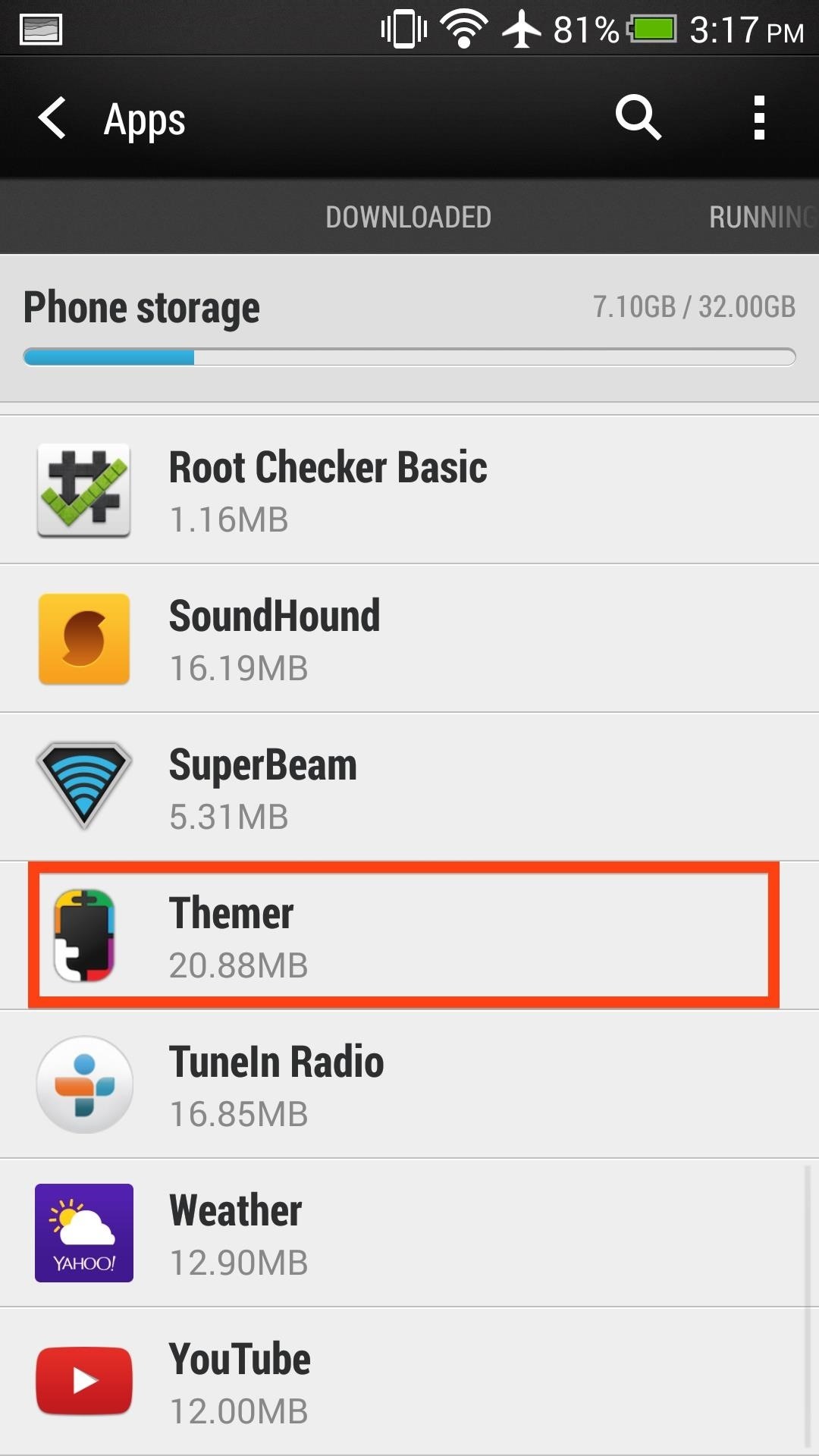
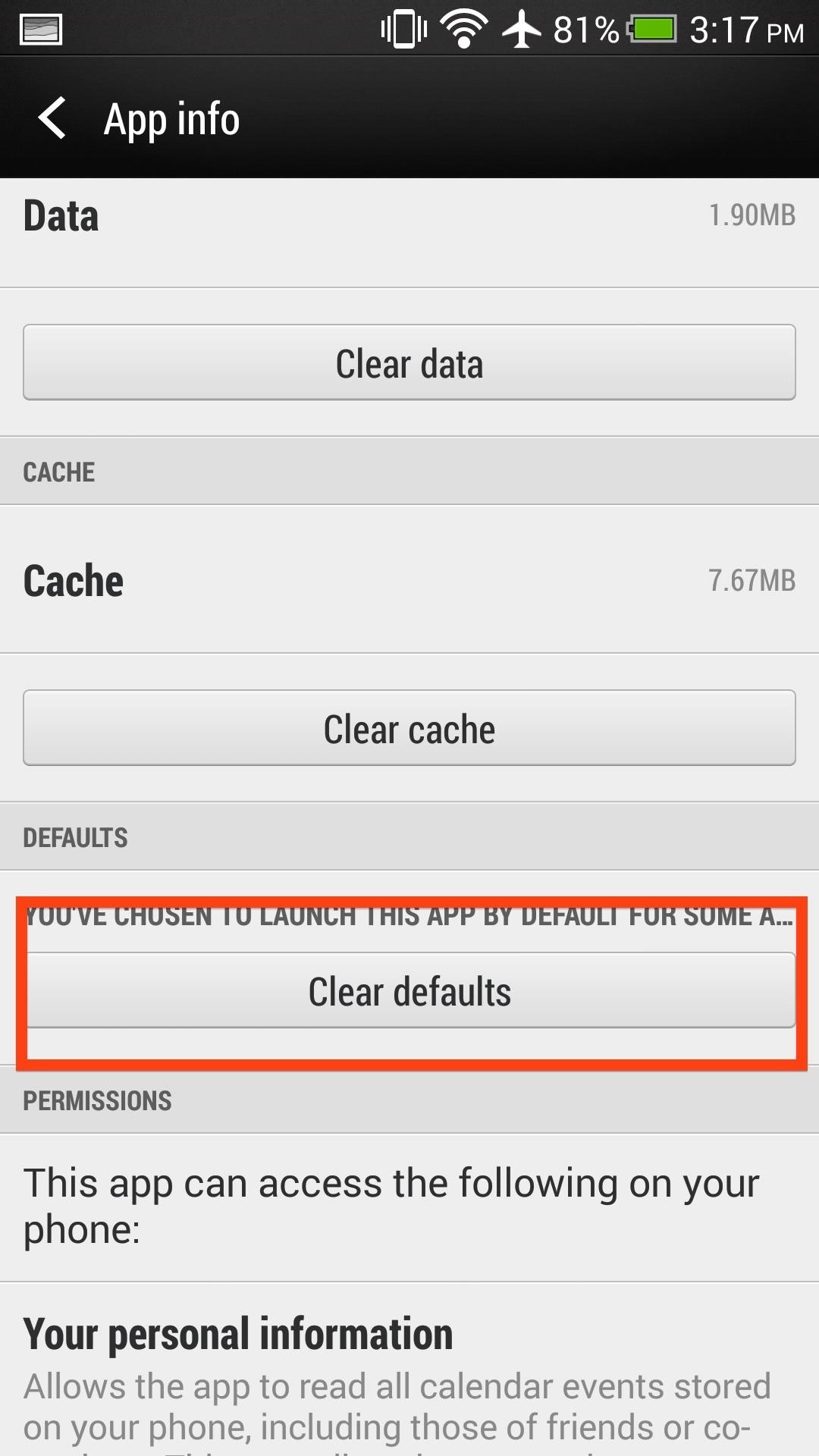
- Once the defaults have been cleared, you tap your home button to get a pop-up asking which launcher you will like to set as the new default.
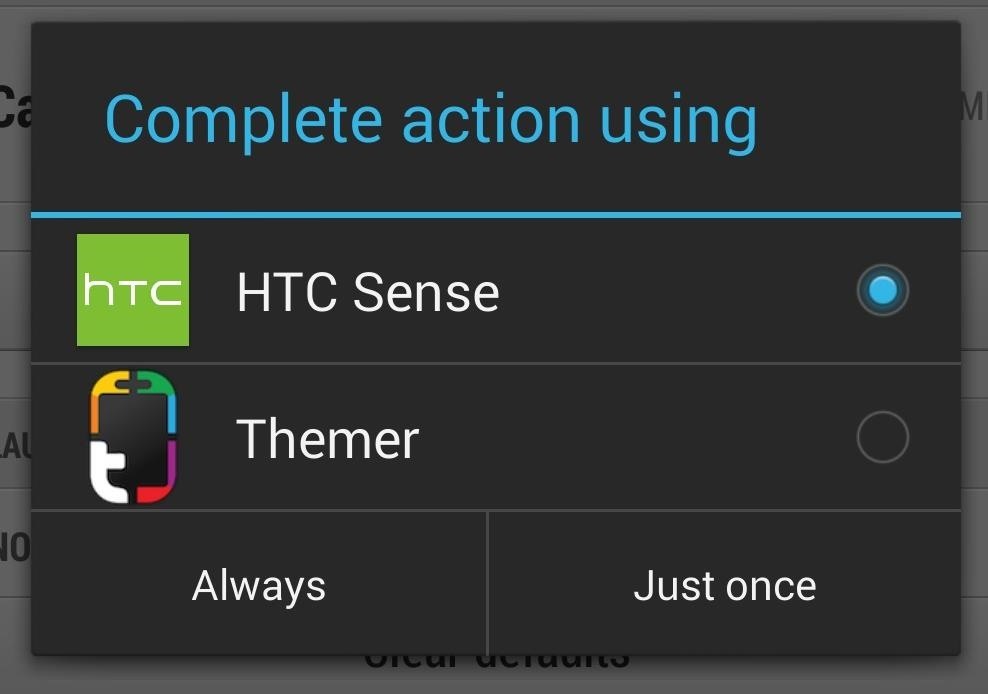
- That's it, just be sure to redo this if you ever reset your default launcher.
Now that you know how to switch launchers, try out the Google Now Launcher, Apex, Nova, or Themer.
Just updated your iPhone? You'll find new emoji, enhanced security, podcast transcripts, Apple Cash virtual numbers, and other useful features. There are even new additions hidden within Safari. Find out what's new and changed on your iPhone with the iOS 17.4 update.
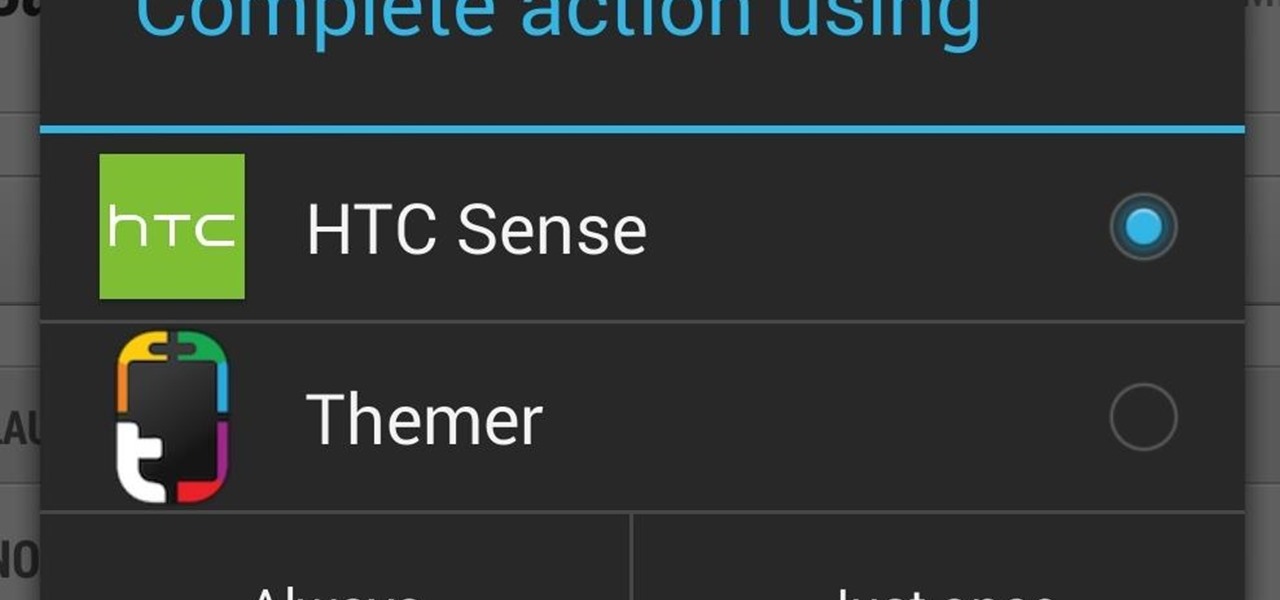











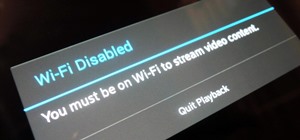












3 Comments
Hi Andrew,
That''s a good recovery option, but Sense does, in fact, have a direct way to select the default launcher. Go to Settings, Personlalize, Home Screen and there it is!
KC
I don't see Theme in my apps. Been wanting to try different launcher but wanna be sure I can get my original back. Now what?
Your original launcher and its layout will not be erased after installing a new launcher. Upon installing a new launcher you will be given a choice to switch it to your default when you press the home button.
Share Your Thoughts