The 8-bit NES may have ruled the late-eighties, but the SNES took over the early-nineties with its 16-bit graphics and 3D-like gameplay on titles like Star Fox and Dirt Racer. When 32- and 64-bit consoles came out in the mid-nineties, the Super Nintendo took a hit, but with the rise of the Internet, created a huge emulation community in the aftermath.
We have that emulation community to thank for being able to play our favorite SNES games right on our smartphones and tablets, and today I'm going to show you how to get the SNES up and running on your HTC One.
Step 1: Download & Install an Emulator
To play SNES games on our HTC One, we'll need to install an SNES emulator. There are plenty available on Google Play, but I recommend Snes9x EX+ by Robert Broglia.
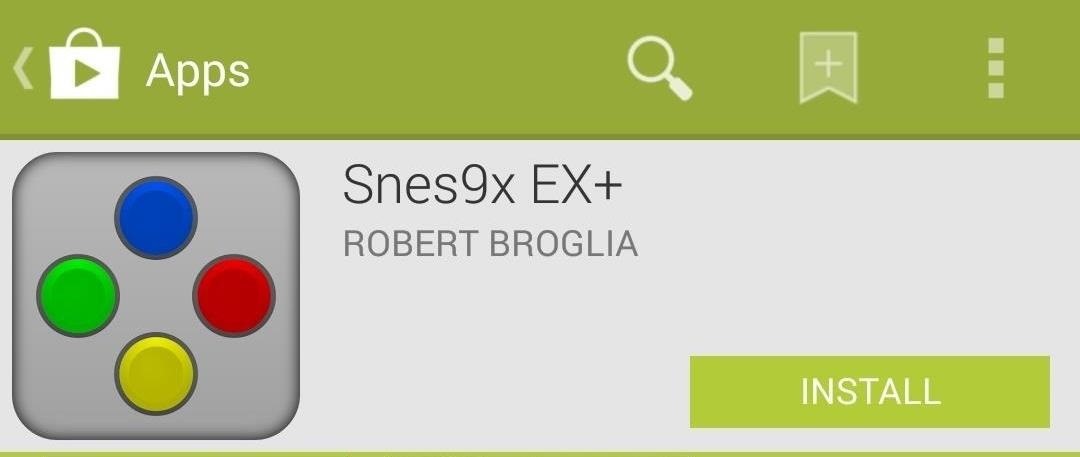
It's free with no ads, works great, and is simple to use.
Step 2: Get Some SNES Game ROMs
Now, you'll need to find some ROMs for the SNES games that you want to play. If you have old SNES cartridges, you can convert them into ROMs yourself, but it's not an easy process. What's easier is just finding them online.
If you don't own a physical copy of the game, I wouldn't recommend getting them online, for legal reasons. When searching, keep in mind that Snes9x EX+ accepts .SMC, .SFC, and .ZIP files, so make sure your game ROMs end in those.
Step 3: Copy ROMs to Your Phone
Once you find your games, you can either download them directly to the internal storage of your HTC One, or download them on your computer and copy them over. I recommend the latter, because it's much easier to keep them all in one tidy place.
So, with your HTC One connected to your PC:
- Create a folder on the root of your internal storage. I named mine ROMs.
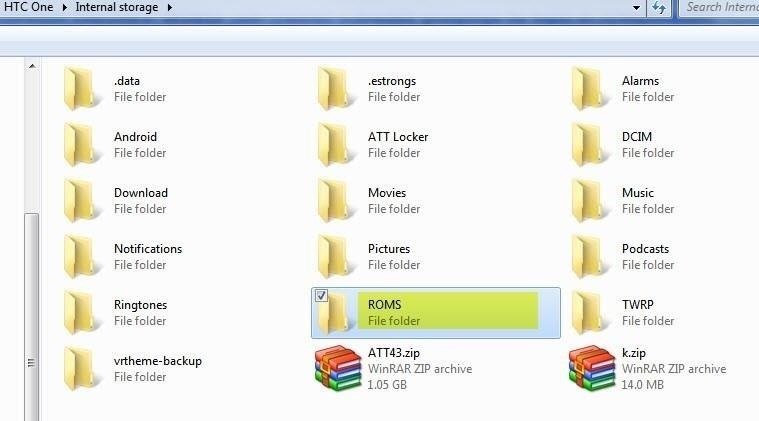
- Create a folder inside of the ROMs folder called SNES and copy the downloaded ROMs into that folder.
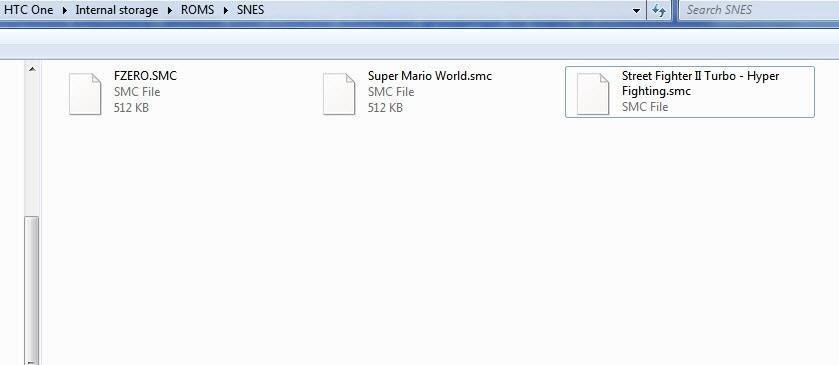
That's it. Pretty simple, and a lot better than using a file manager on your device to organize them.
Step 4: Load Your SNES Games
With your HTC One disconnected from your PC, open up Snes9x EX+ to load the games. You'll have to point the app to the location of your games, which can be done by selecting Load Game and navigating to your SNES folder in ROMS.
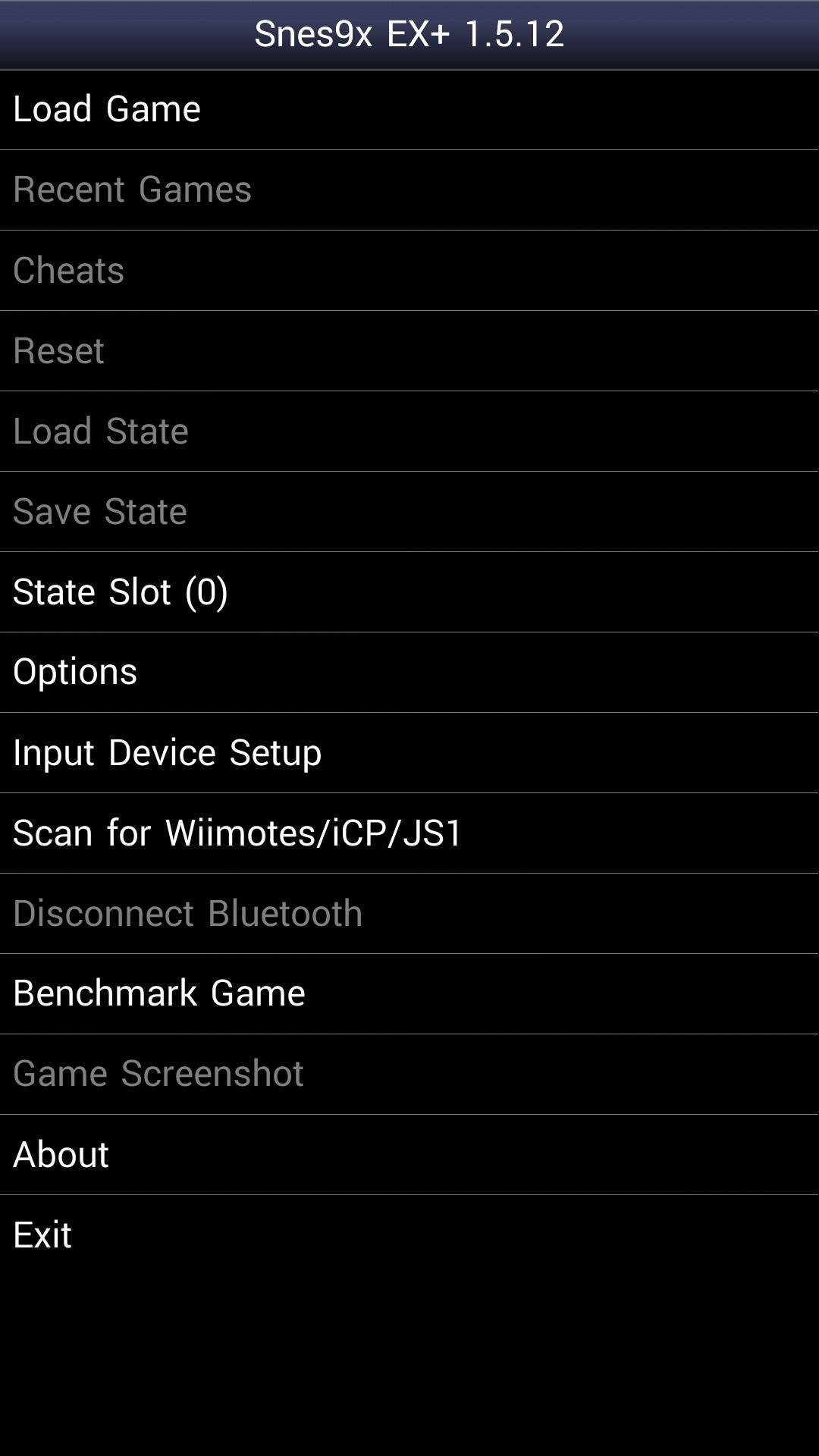
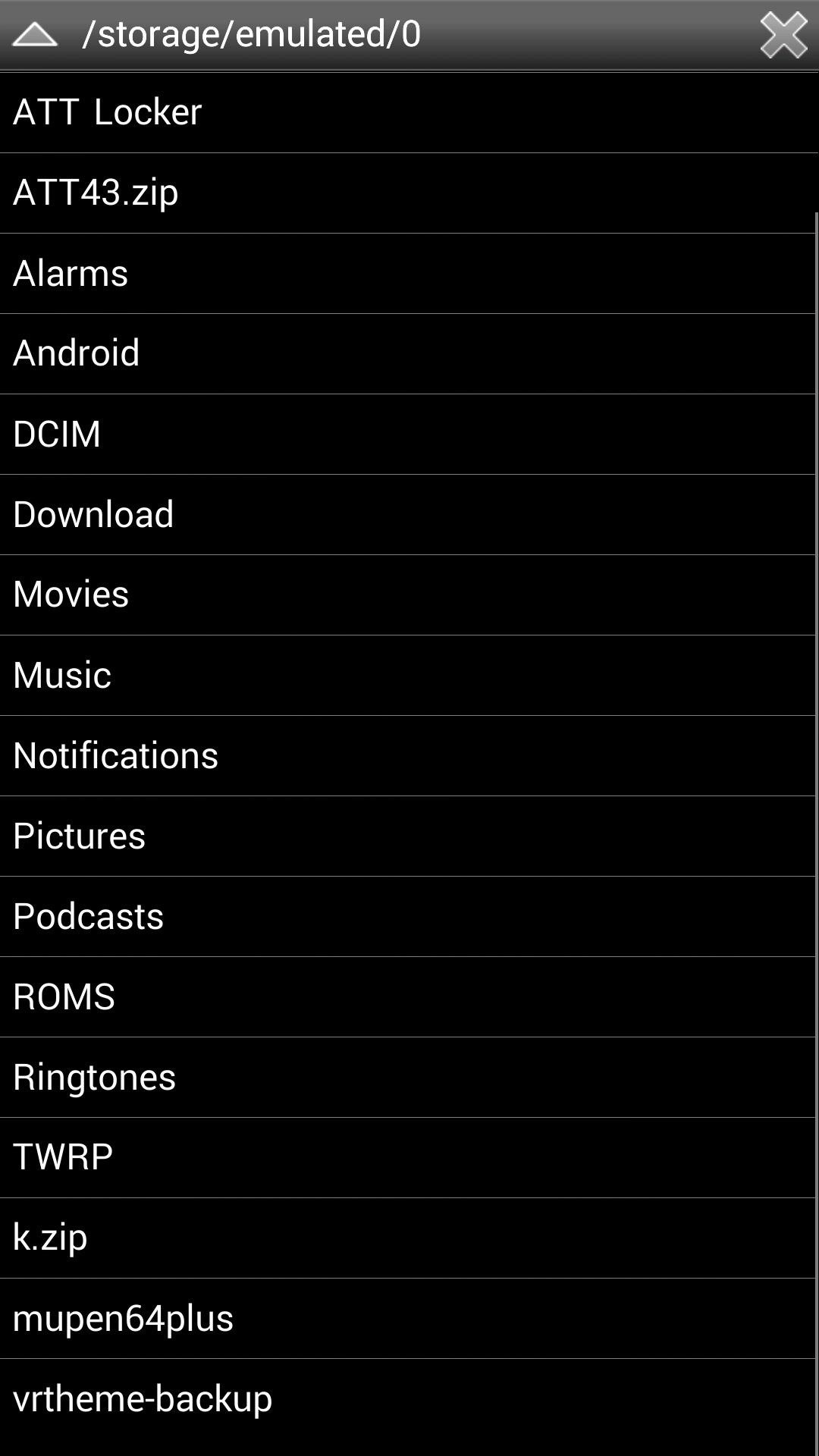
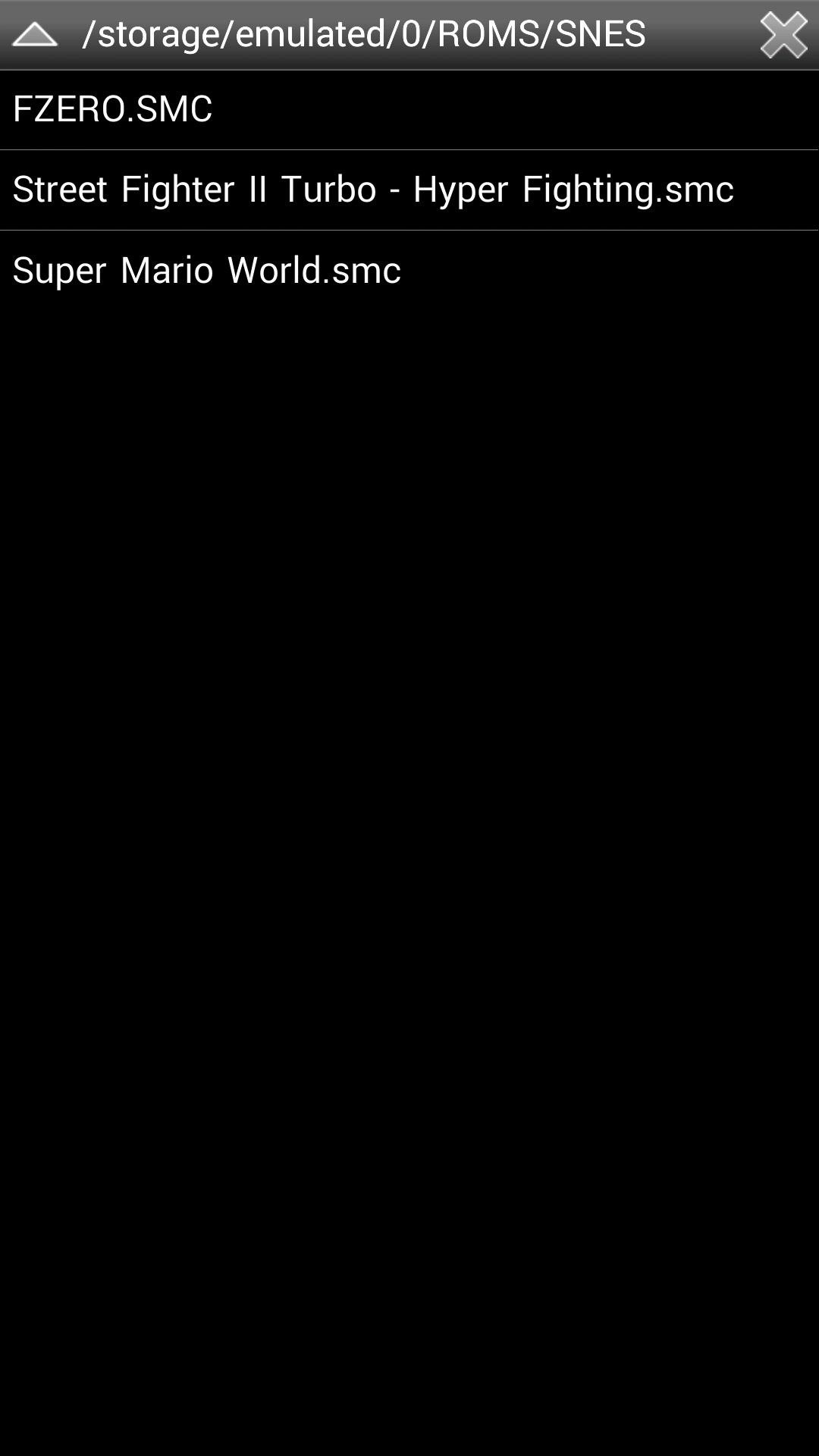
Step 5: Play & Have Fun
Playing games on the HTC One is pretty easy thanks to its large screen. The sound is great from the stereo speakers on the front, as well. Both orientations work just fine, but I prefer to play in landscape mode just because there is a 5-inch screen to take advantage of.

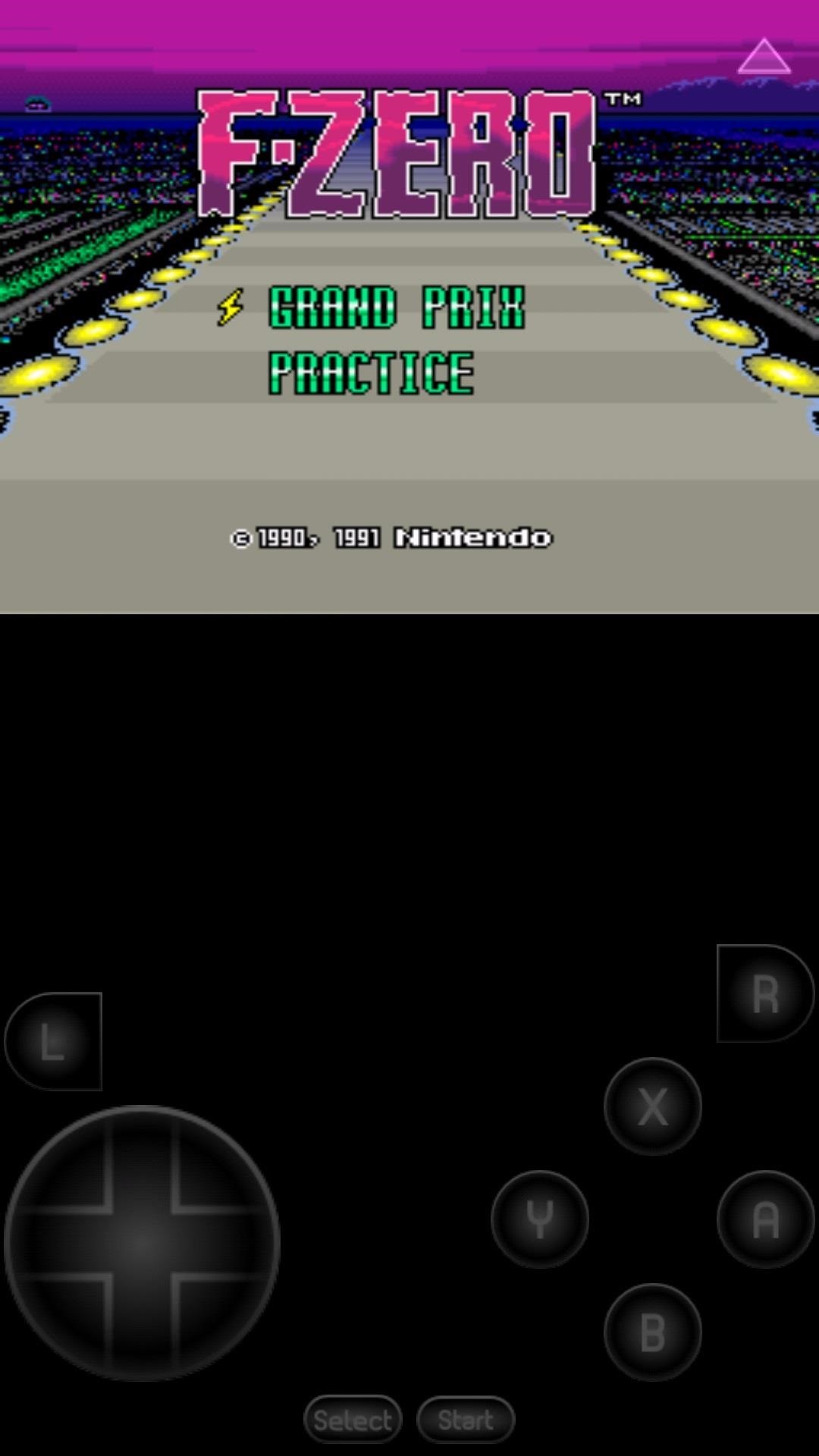
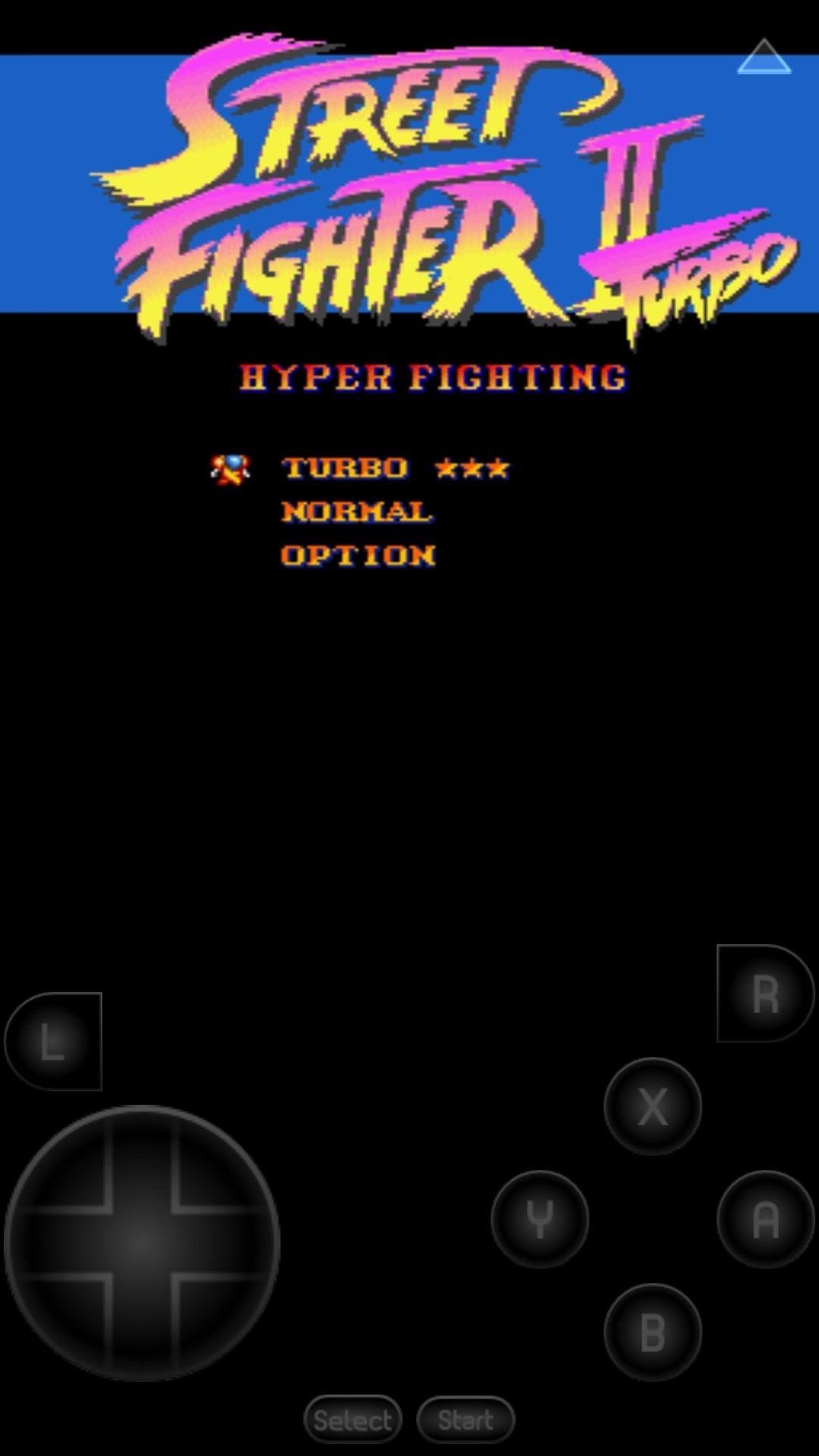
Other Features of Snes9x EX+
Snes9x EX+ also features save state loading and saving. This feature allows the player to save the exact spot they are playing at and resume it later. Very convenient, and not lot of emulators do this without requiring you to buy a pro version. The application also supports external controllers like the POWER A MOGA Gaming System which makes gameplay much easier.
Have you got any comments or questions? Let us know in the comments below.
Just updated your iPhone? You'll find new emoji, enhanced security, podcast transcripts, Apple Cash virtual numbers, and other useful features. There are even new additions hidden within Safari. Find out what's new and changed on your iPhone with the iOS 17.4 update.











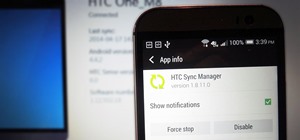














Be the First to Comment
Share Your Thoughts