The list of streaming services is pretty vast, from HBO GO to Hulu to Netflix, these subscription-based services have never been so popular, and have never been easier to watch now that they have Chromecast support.
As great as these services are, there are a few drawbacks. While we can get around it with rooted devices, many of these services region-lock their content, so something that is available in the U.S. may not be in other parts of the world. Then there are networks who refuse to get with the times and make their content available to streaming services.
When all we want to do is watch a movie or show, these restrictions can be a real pain in the ass. Fret not, as today I'm going to show you a service as trumps all the rest, and as an added bonus, show you how to stream its content directly to your Chromecast.
Show Box is a free movie and TV show streamer designed specifically for Android. It's lightweight and constantly updated with the latest releases, even posting new TV show episodes the day after they air. Best of all, the app runs directly on stock devices—no root required—and all you need to do is enable "Unknown sources" on your device.
Step 1: Install Show Box
The Show Box app can be downloaded directly to your phone. Just head on over to the developer's website on your One's internet browser (direct link here).

After the download completes, you can install the app just like you would any other.
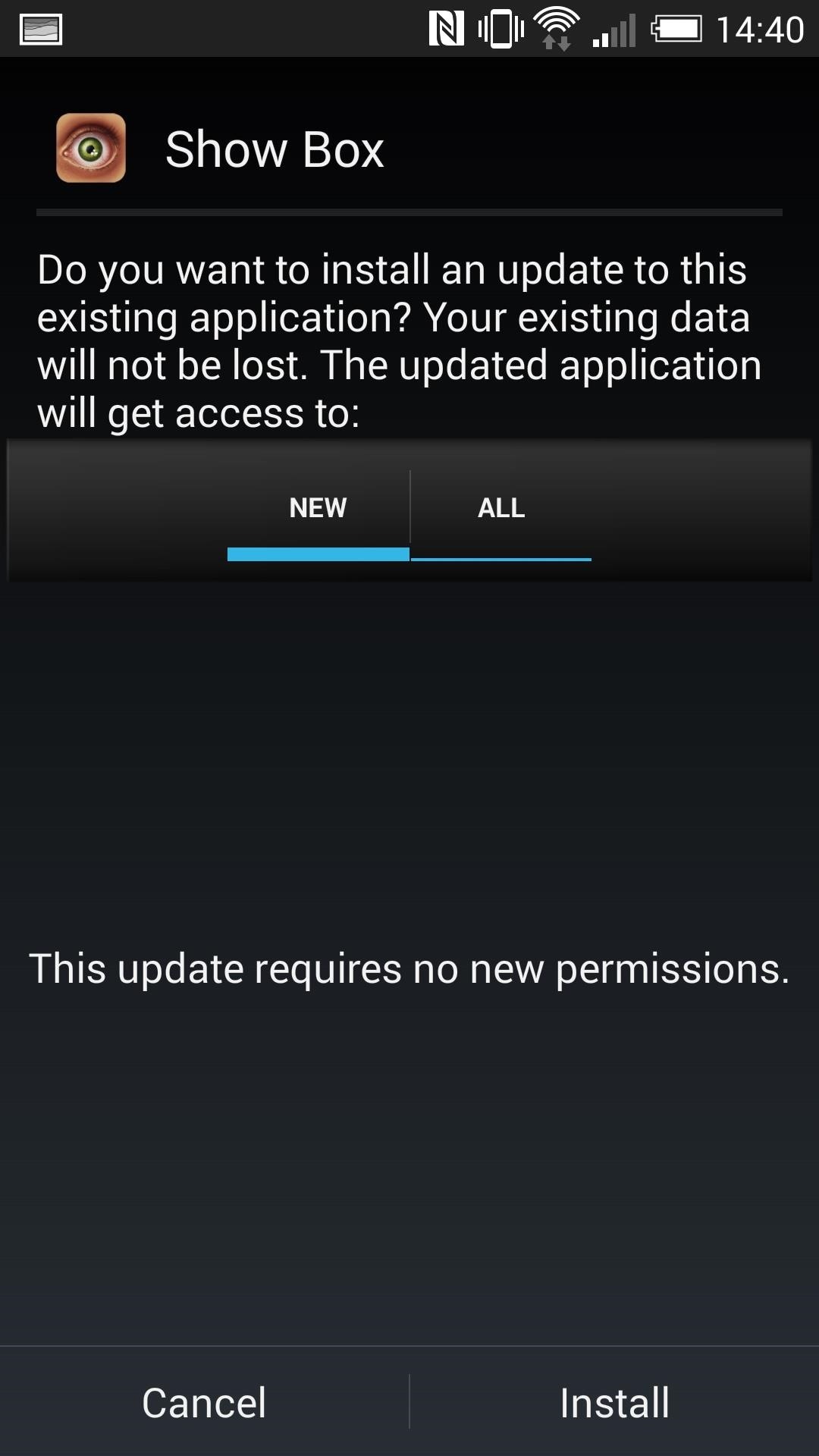
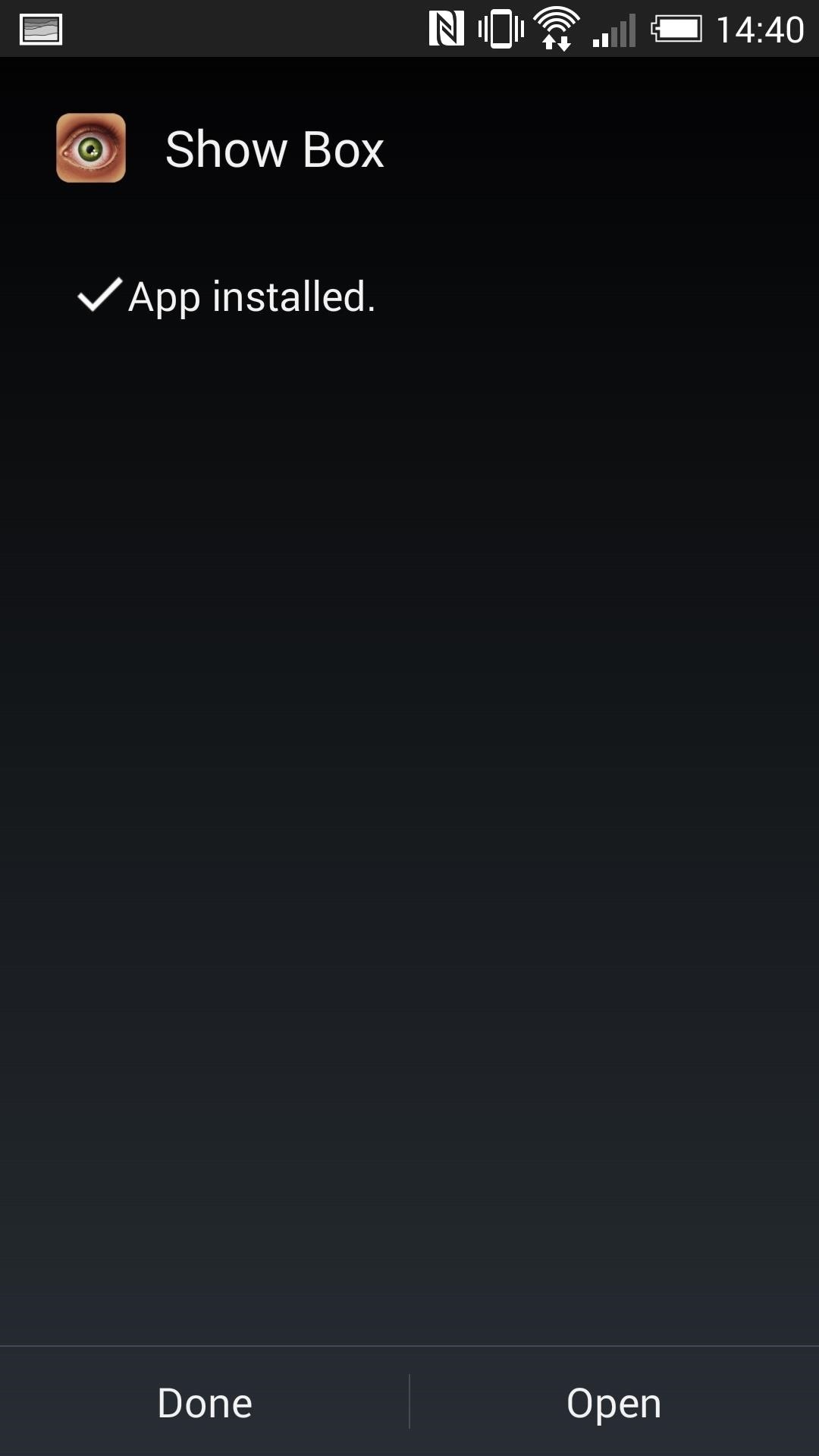
Step 2: Browse for Your Favorite Movies & Shows
When you first open the app, you'll notice categories right at the top for Movies, Shows, My Library, and Updates.
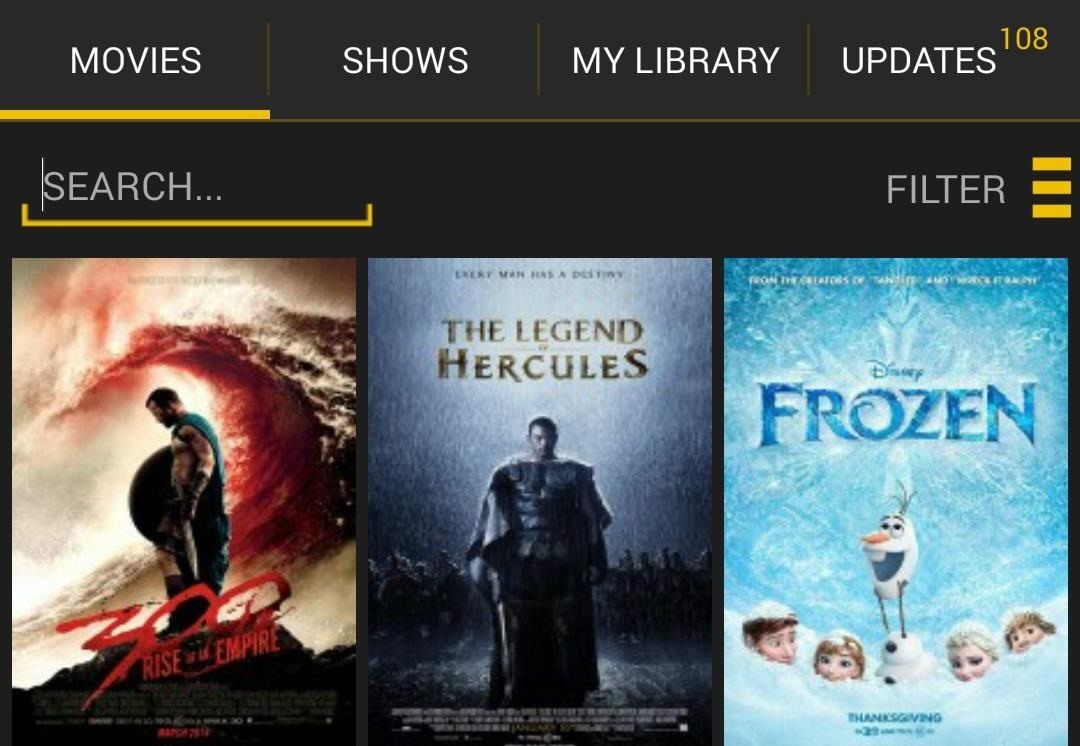
The Movie and Shows sections live up to their name and offer a huge selection of content to stream. There are search and filter options that can help you find what you are looking for if you are feeling indecisive.
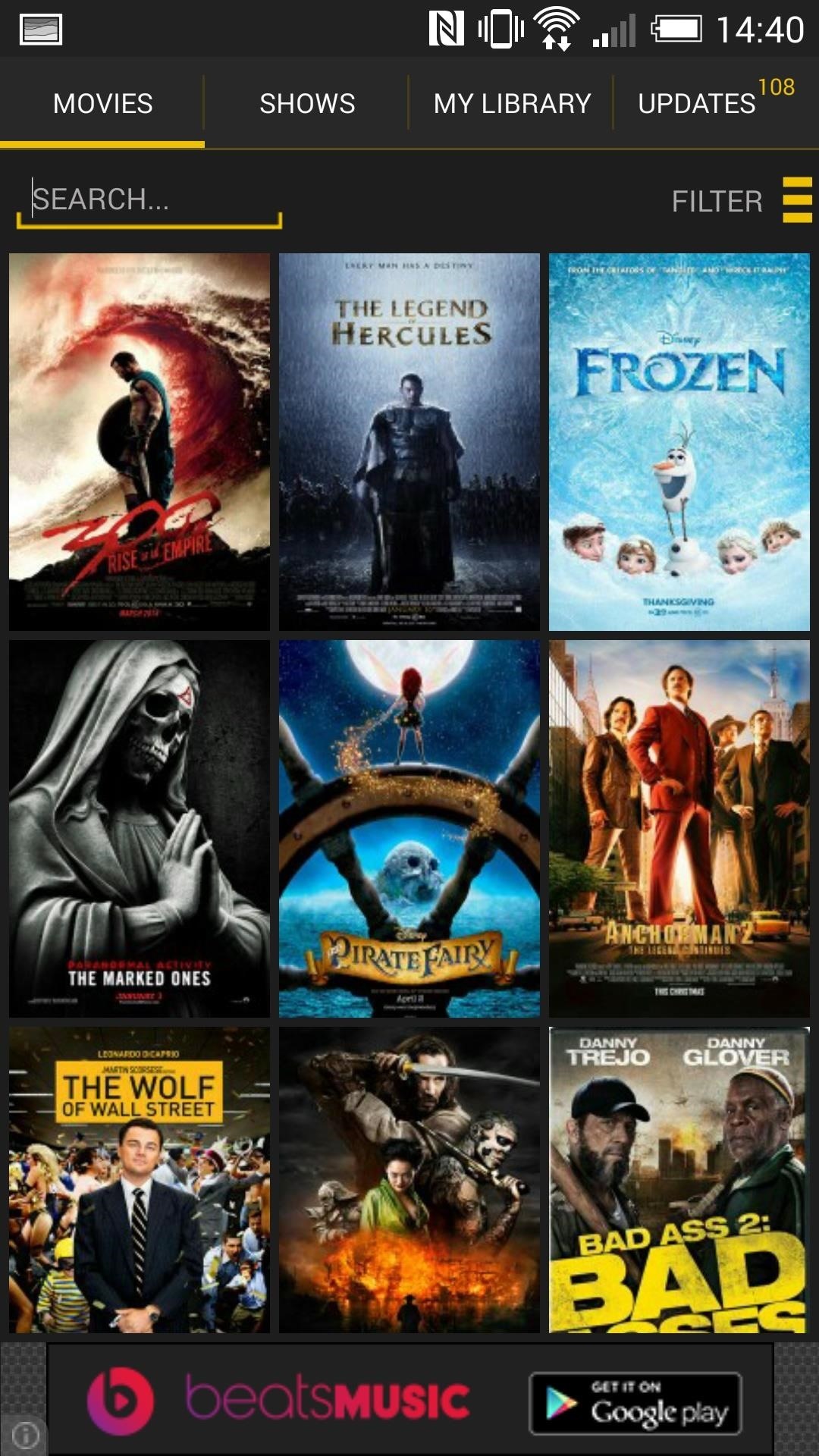
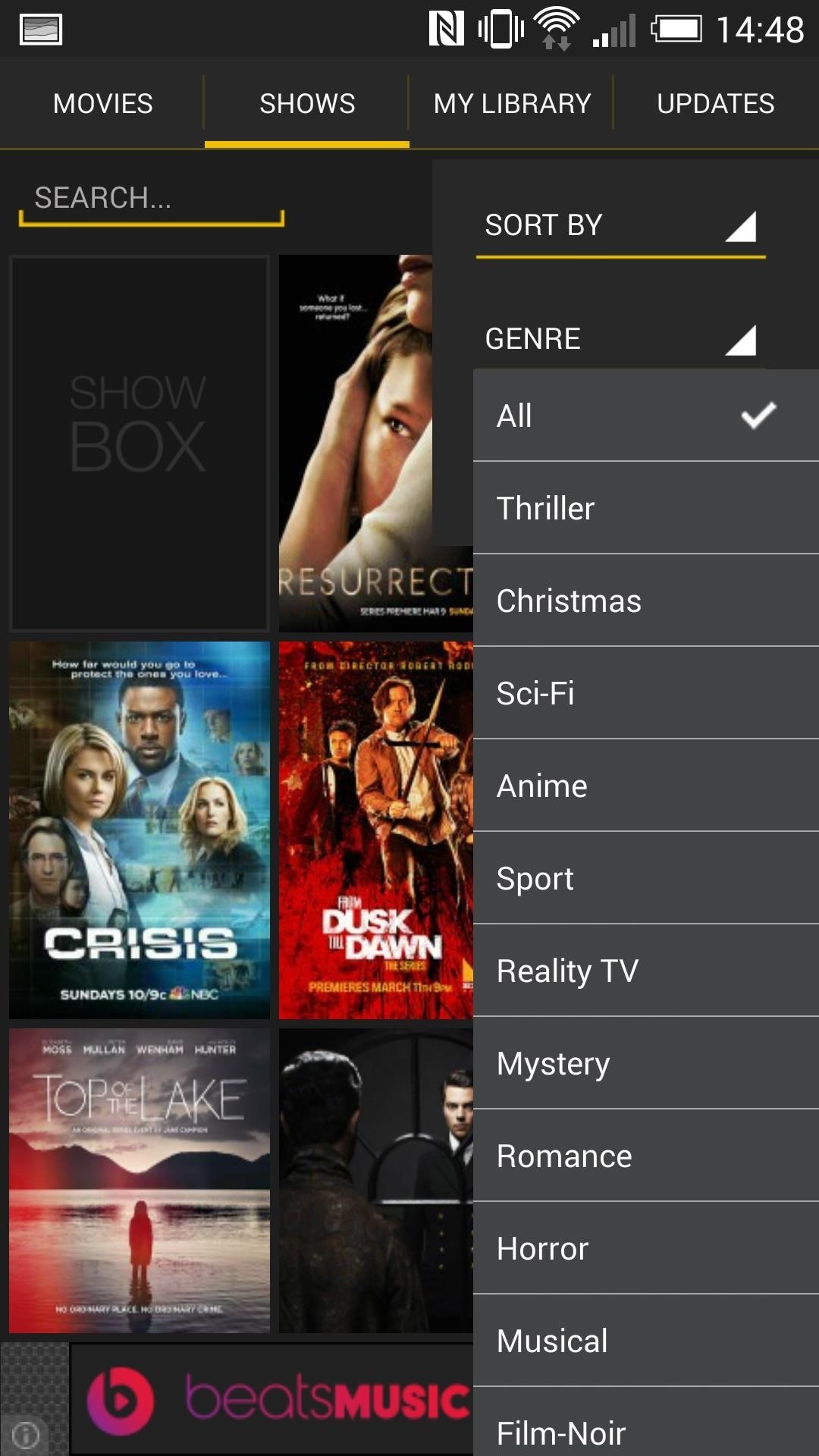
The Updates section will be refreshed every time you open the app, and holds all the newest content that was released up until that point.
Step 3: Add to Your Personal Library
To set up the My Library section, tap on any movie or show, then hit the Add To Library button up top. Once added, the content will be in the "My Library" tab so you'll never have to scroll or search for it again.
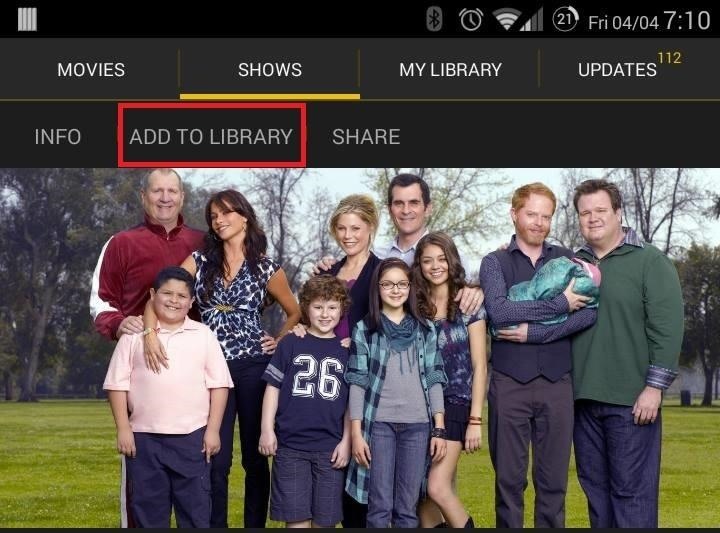
If you decide to download content, it will also be stored in your library, only you will be able to watch without any streaming wait times.
Step 4: Watch Your Content
Once you're ready to watch, simply tap on the item, chose the quality, and hit either Download or Watch Now.
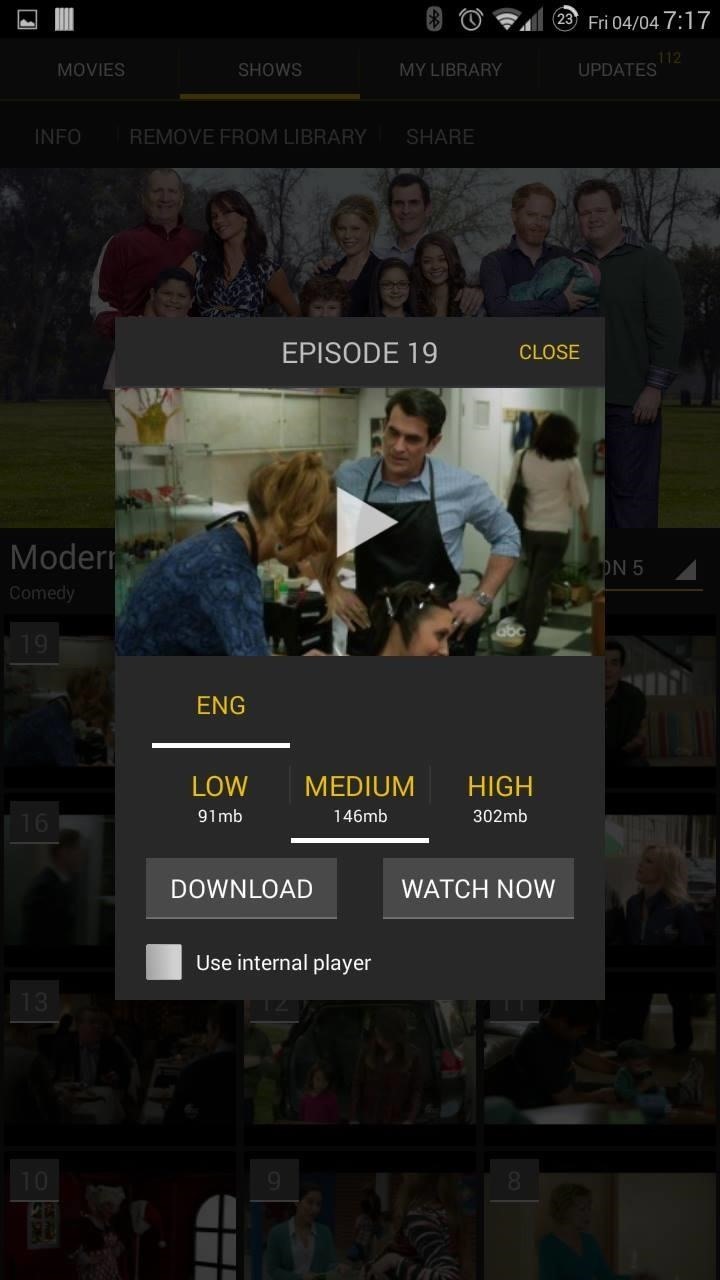
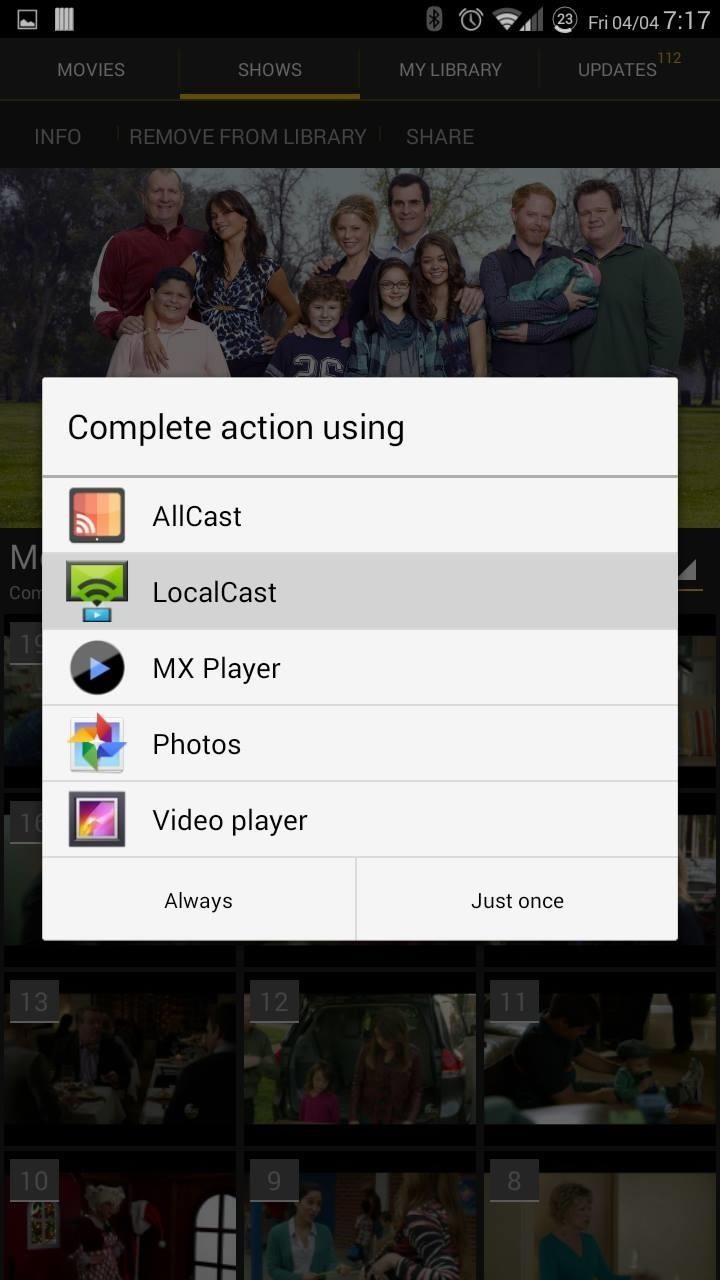
If you un-check "Use internal player", you can select your own video player to watch the content through.
Step 5: Stream to Your Chromecast
What makes Show Box great is that if you have apps like Allcast, Avia, or LocalCast, you can use them to make the ultimate home streaming solution. Simply un-check "Use internal player", and select your Chromecast capable streamer.
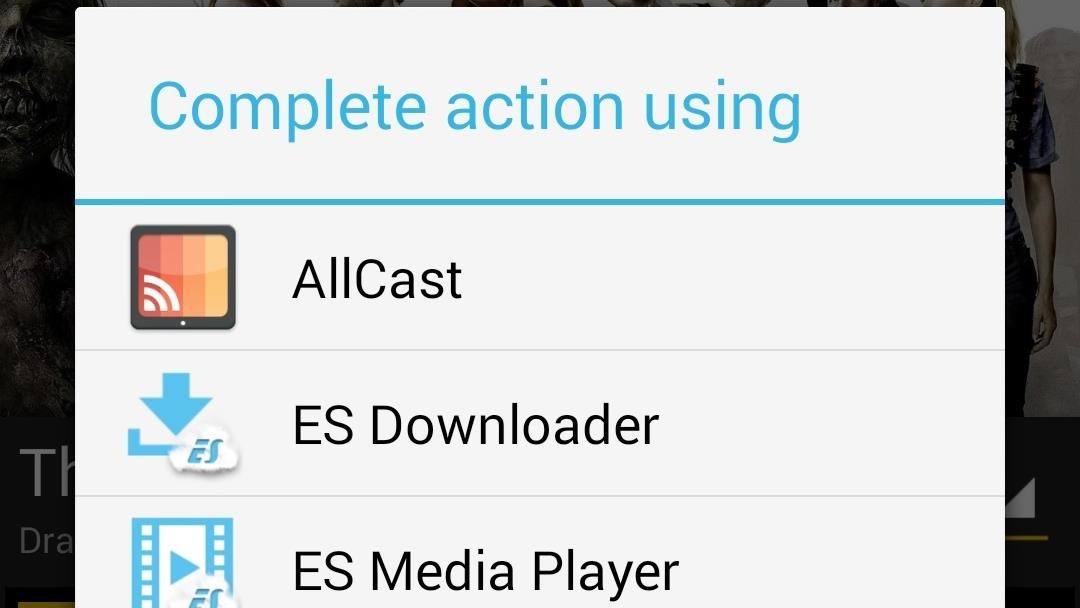
Unfortunately the app isn't without some faults of its own. You don't get a summary of the content you're going to watch (although most movies will provide a trailer), and sometimes the links will be dead.
Other than that, Show Box is a solid free alternative to other streaming services, so be sure to give it a shot and let us know how things went for you in the comments.
Just updated your iPhone? You'll find new emoji, enhanced security, podcast transcripts, Apple Cash virtual numbers, and other useful features. There are even new additions hidden within Safari. Find out what's new and changed on your iPhone with the iOS 17.4 update.
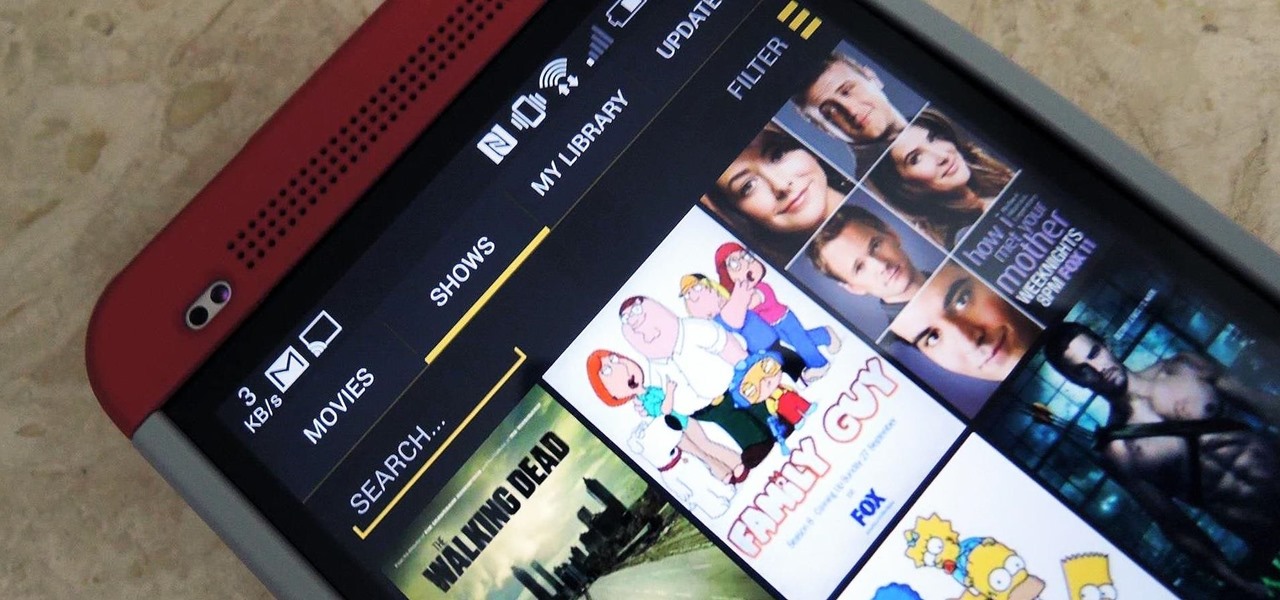











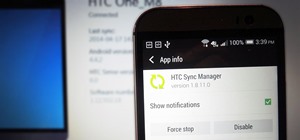














6 Comments
I tried this out and it worked ok - Allcast was a bit buggy but usually worked after a restart. Came to the conclusion that the best way to use Show Time would be on a dedicated Android set-top box with simple IR remote to make it 'girlfriend friendly'. Then I don't have to worry about Show Time being malware or not because its not on my phone, plus I can ditch the Apple TV.
I've looked online but haven't found a good answer - can WonderHowTo do a run through on installing it on their favourite Android Set-Top box? (or if anyone has a recommendation on which one to buy for this purpose)
I have been using sho wbox on kindle fire but recently it says video not available try another server anyone got idea to rectify please
Are you using the latest version?
It doesn't have the option to uncheck the box for internal player.. Yes I'm updated. Using with android and would love to Chromecast. Now what?
There are 3 choices below the" download " or "watch now "buttons. The middle one says source. Click source and select other player
And then what, do I have to wait for the program to load?
Share Your Thoughts