There are plenty of ways to customize your stock HTC One (or any Android device), from playing retro games to adding rotating live wallpapers. But to get the most out of your device, you need root access.
After rooting, the floodgates open and you have free reign over the device to install any tweak and mod you want. How do you install these customizations, though? One of the easiest ways is through the use of Xposed Framework.
Xposed is the brain child of XDA developer rovo89, and with it, you're able to search, install, run, and update tweaks and mods to customize your HTC One however you want. It's kind of like Google Play, but instead of apps, it's modules that build upon those apps, and they're all free.
We've already shown you how to install the older version of Xposed, but it was actually a complicated process back then for the HTC One. Now, it's super easy. To install the newest Xposed Framework, you will need to root your HTC One and have "Unknown sources" enabled.
Step 1: Install the Xposed Framework APK
The latest APK file for the current Xposed Installer can be found here. You can either download the file directly on your phone or transfer it over from your computer.
Once it's downloaded, open it up and run the installer, then hit "Done" once it completes.
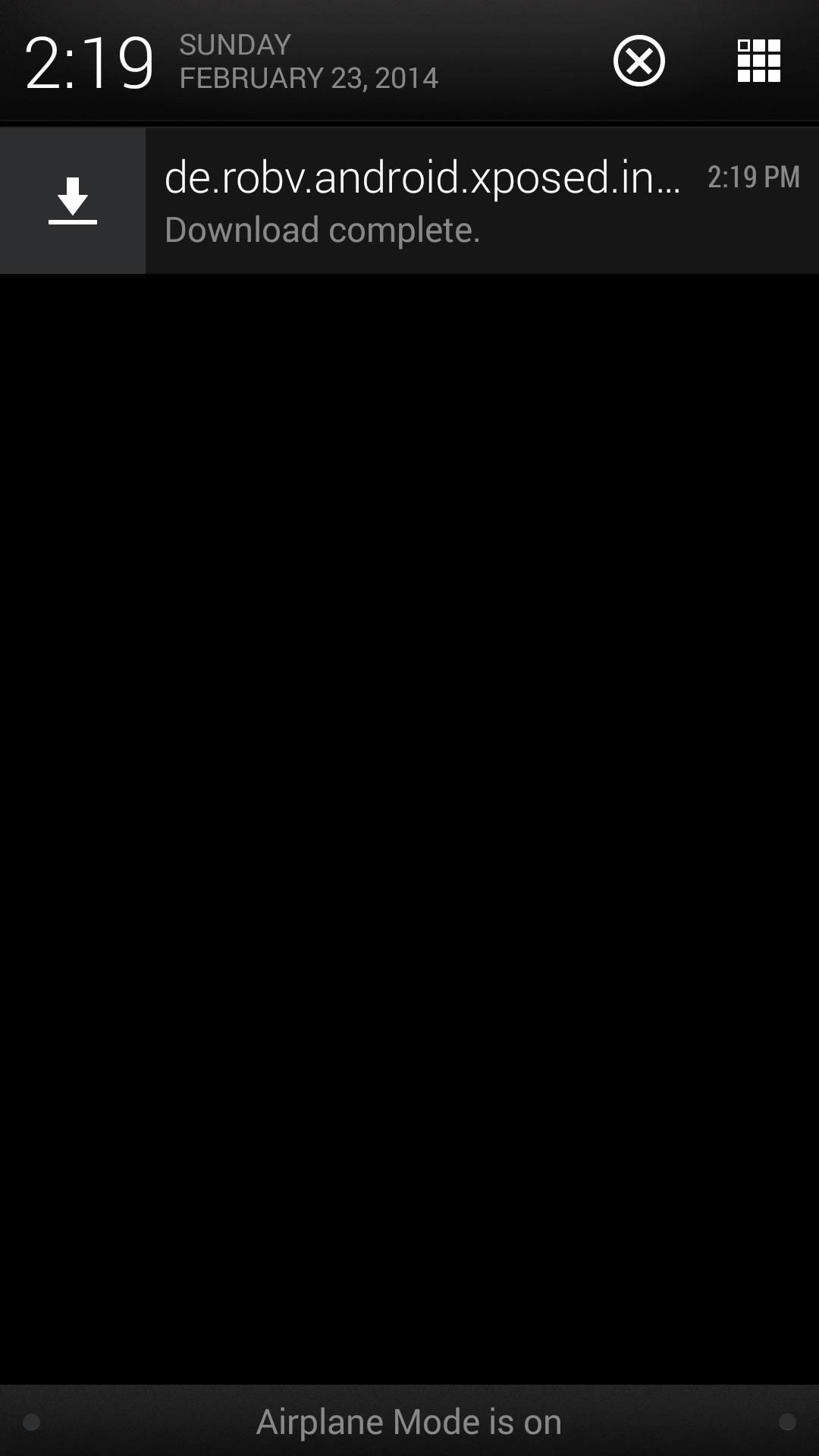

Step 2: Install, Update, & Reboot
Once the install finishes, tap on the new Xposed Installer icon in your app drawer, click the Framework section, and select Install/Update.

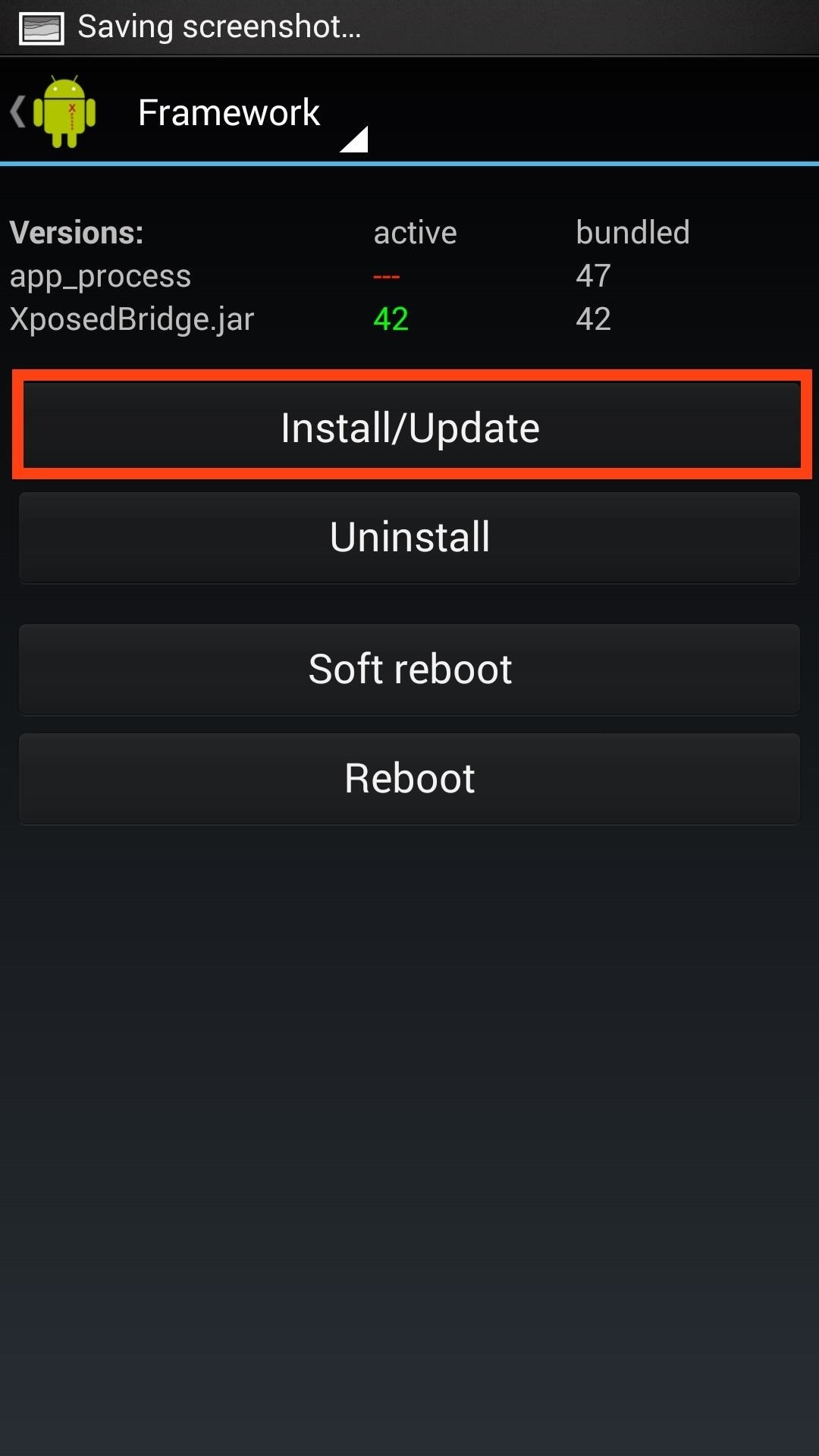
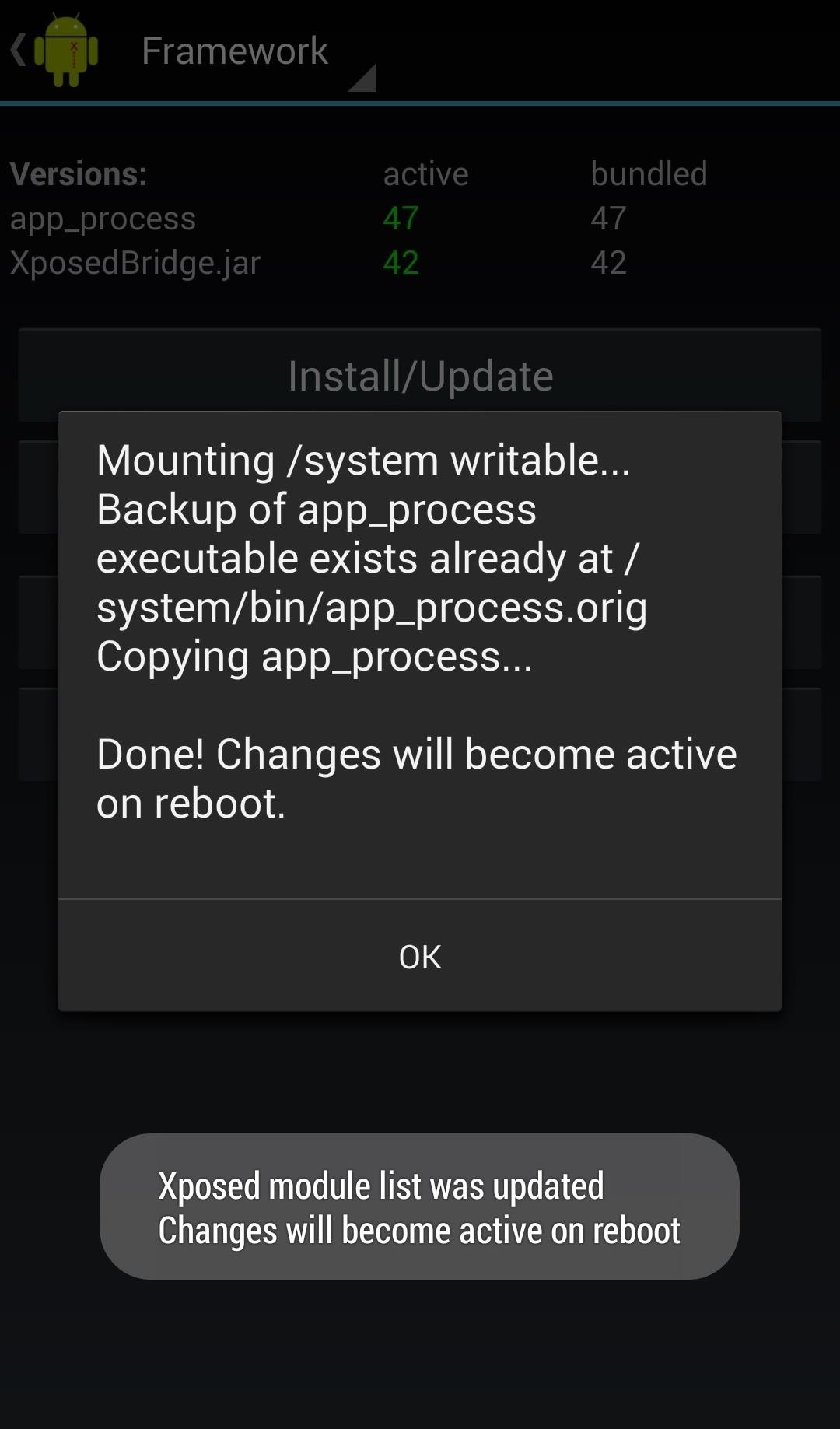
When prompted by your Superuser app, select to Grant root access to Xposed Installer.
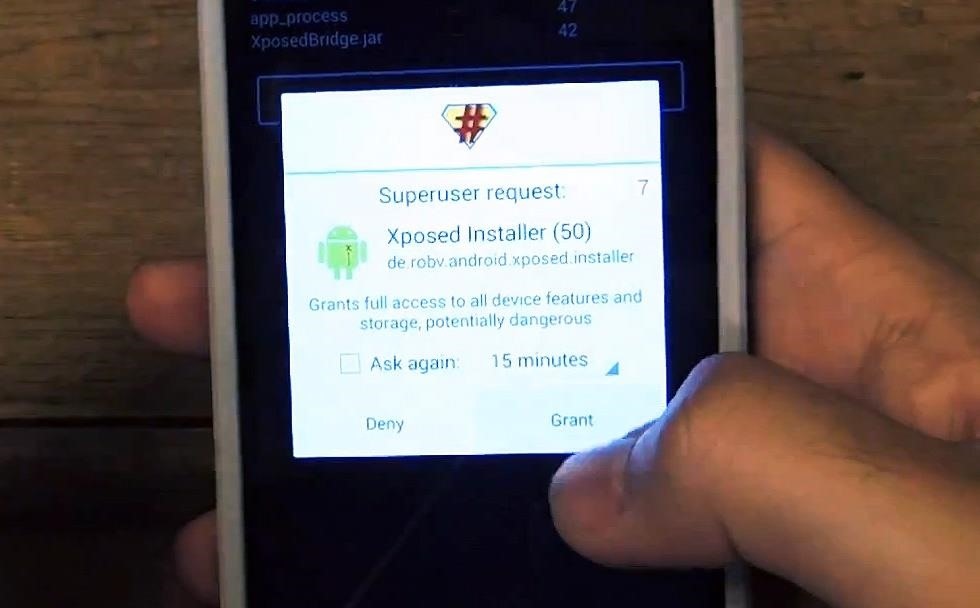
After the install finishes, reboot your phone by selecting either Soft Reboot or Reboot.
Step 3: Explore & Mod Your HTC One
Xposed gives you a custom framework that allows installed modules to modify app or system settings as they run on your phone. The modules can be found and installed under the Download section in the Xposed Installer app.
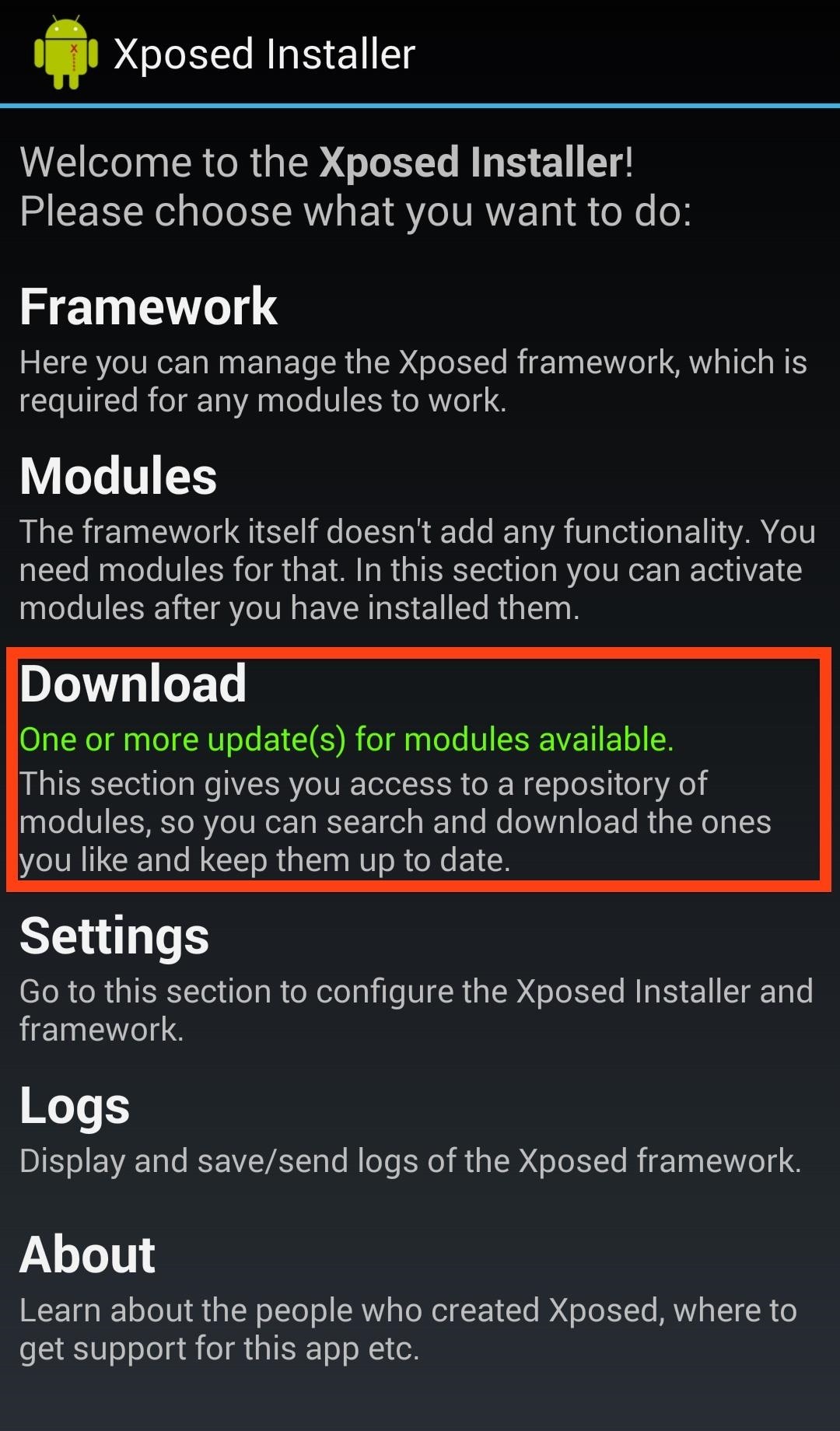

Most of the modules in Xposed are universal across the Android platform, but there are some that are device specific, so be sure to keep an eye out for those. After downloading a module, make sure to activate it in the Modules section of the app, and reboot your device afterwards.
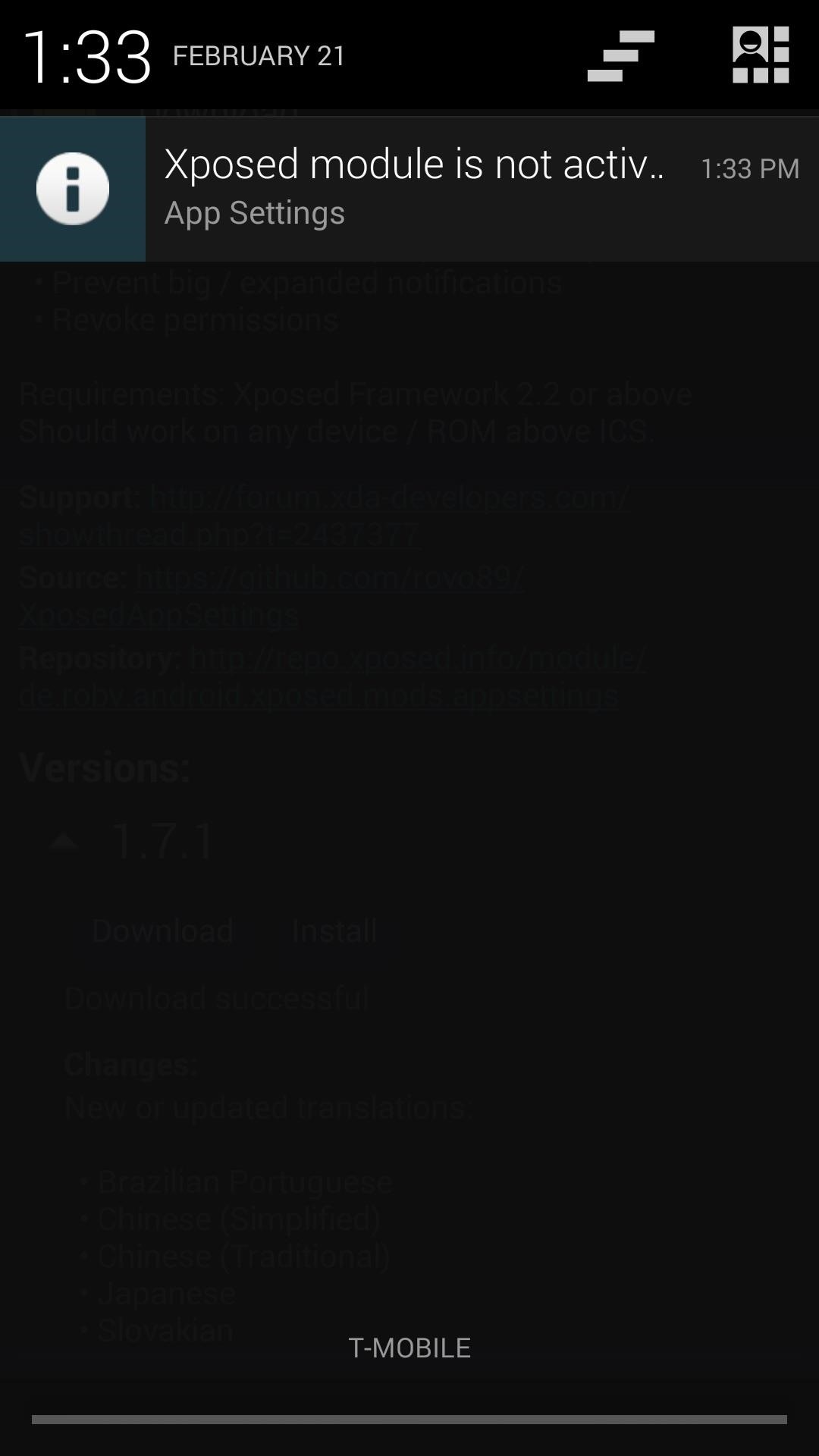

Extra Step for S-on Devices
If your device is S-On (which it is by default), you will need to do a couple of extra steps because of the extra security measures HTC implemented into their framework.
- Download the cwm-Xposed.Framework.Installer.v2.4.1.zip directly onto your HTC One from whichever internet browser you like.
- Enter into Recovery Mode by turning off your HTC One and powering it on again by holding both the Power and Volume Down button until you see your Bootloader screen.
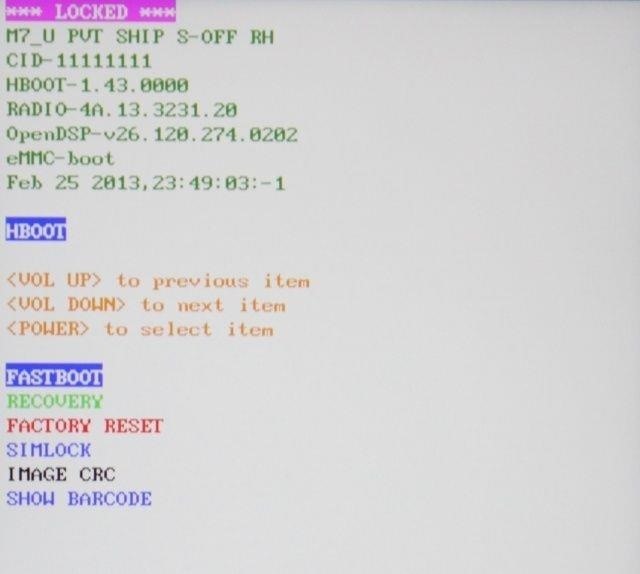
- Highlight Recovery using the volume down key, then confirm using your Power button.
- Once in Recovery (in this case TWRP), go to Install, then select the .zip file you downloaded from your Downloads folder.

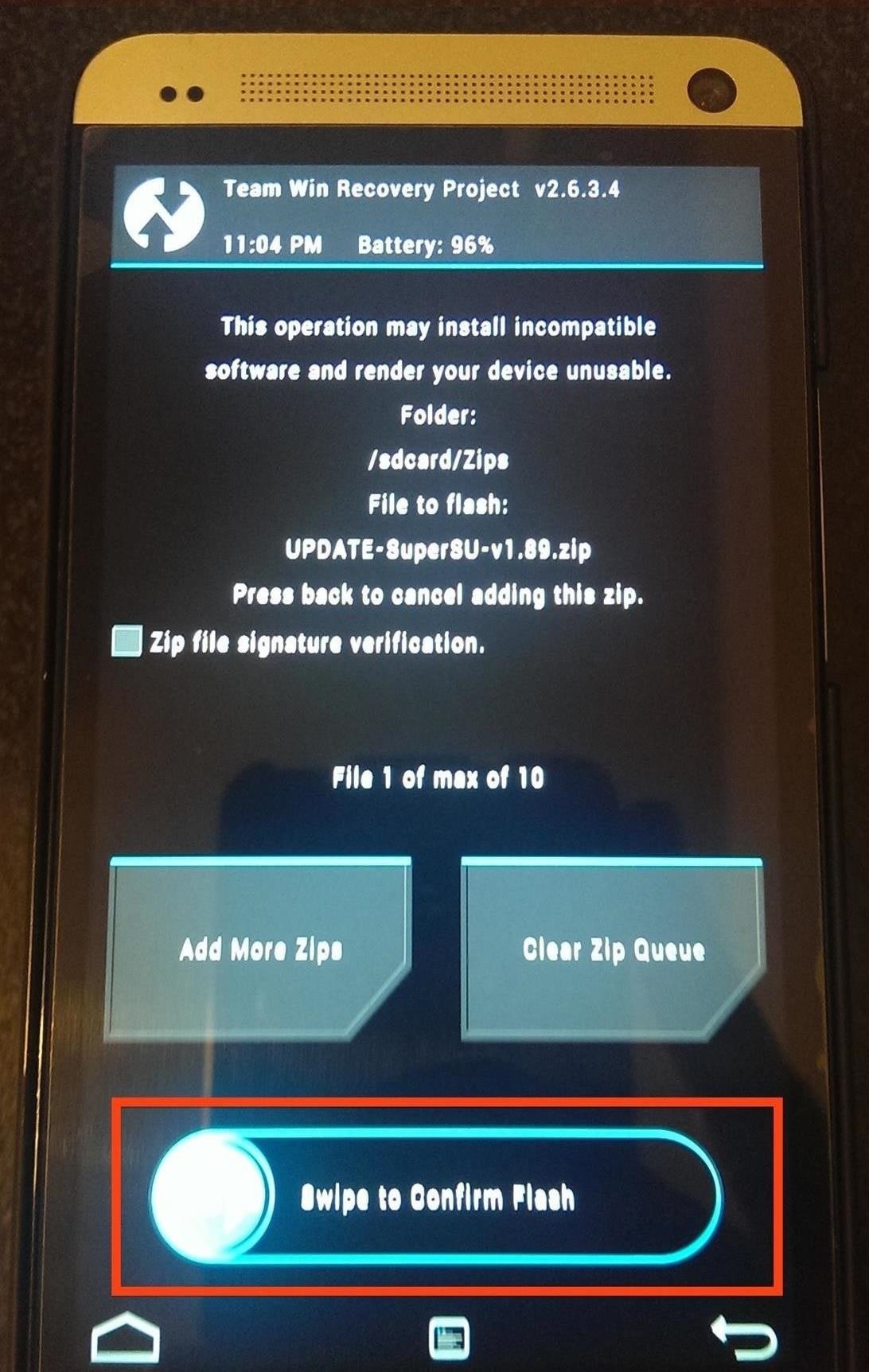
- At the next screen, swipe the bottom bar where it says Swipe to Confirm Flash.
- Once the install completes tap Wipe Cache & Dalvik.
- After the wipe is done, tap Back and then tap Reboot System.
- During the reboot your phone will say Android is upgrading and once that completes you will be brought to your lock screen.
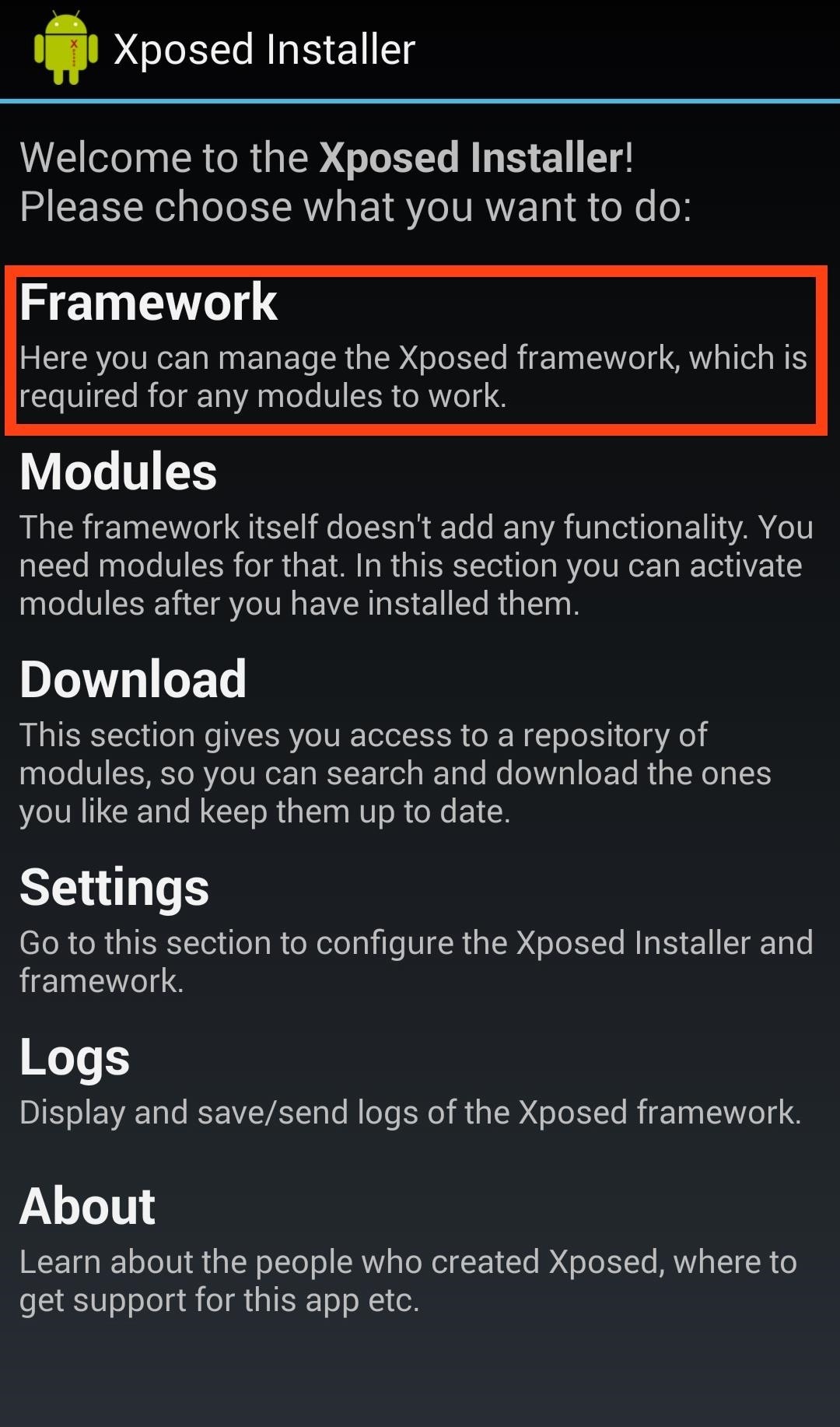
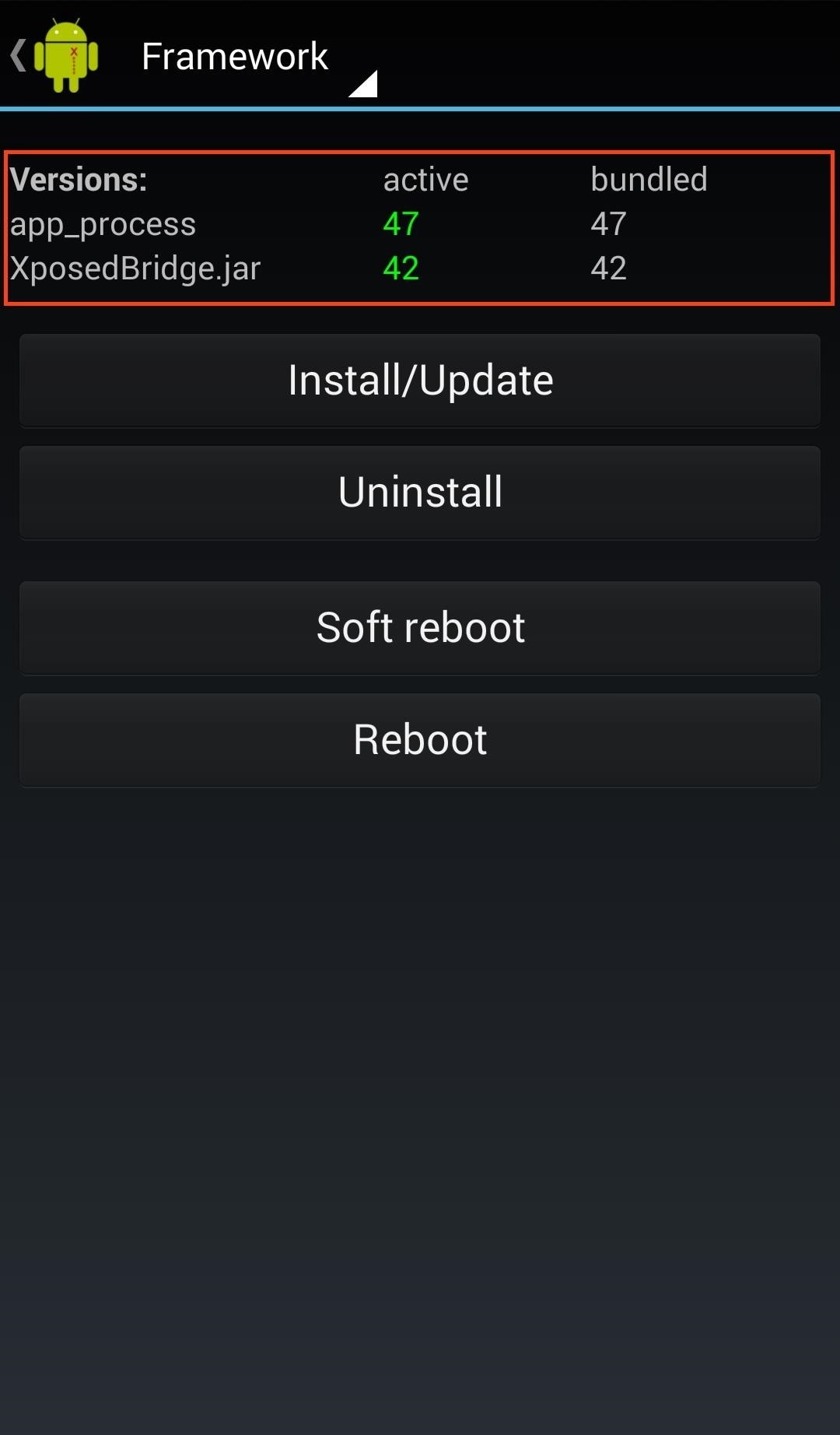
- Make sure Xposed is running by going to Xposed Installer in your App Drawer and checking that the framework is active under the Framework menu.
Now, you can start using Xposed without worrying about it not activating every time you reboot. A great module for our devices to get you started would be the Sense 5 Toolbox, which is filled with mods specifically for HTC phones running Sense 5. You can also check out one of the many Xposed mods we've covered across softModder.
If you have any other issues, be sure to leave a comment. And a thanks to Adam for pointing out the S-On extra steps. Happy exploring!
Just updated your iPhone? You'll find new emoji, enhanced security, podcast transcripts, Apple Cash virtual numbers, and other useful features. There are even new additions hidden within Safari. Find out what's new and changed on your iPhone with the iOS 17.4 update.
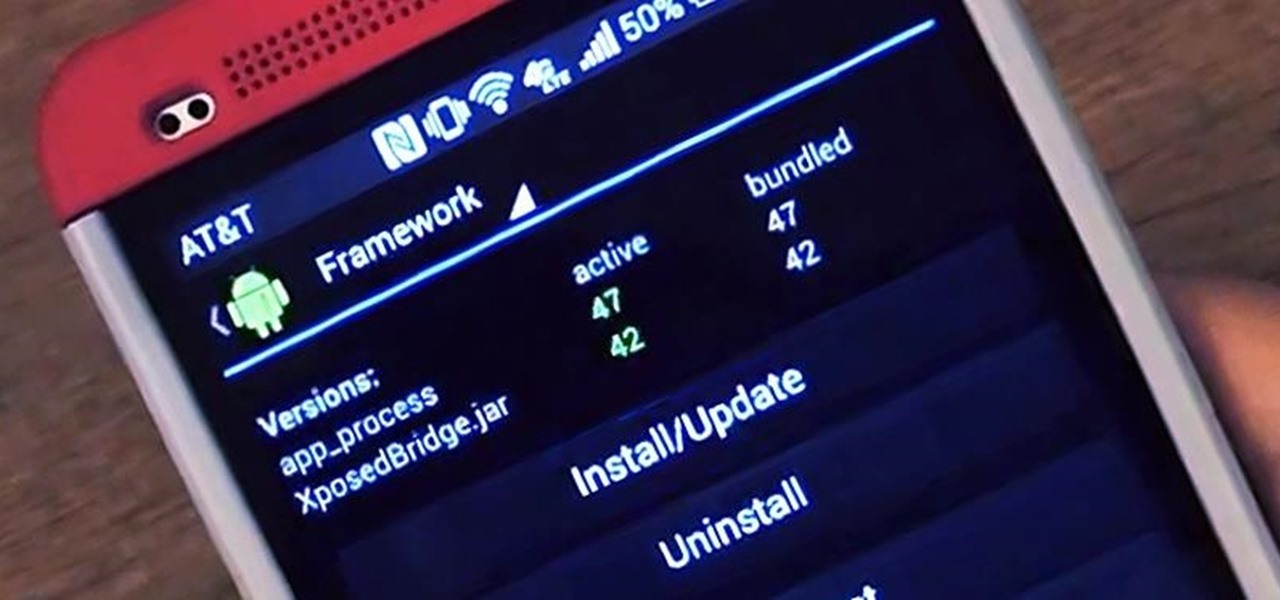









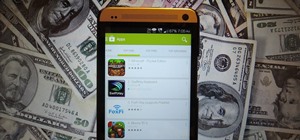






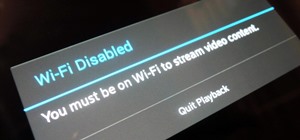





12 Comments
This is not completely accurate. Yes, installing the apk then install/update is fine and dandy...but then this is where an additional step comes in. As most people who have rooted their phones should know, HTC One owners probably keep their hboot S-on. The following comes from the main xposed thread on xda (http://forum.xda-developers.com/showthread.php?t=1574401), in reference to verifying proper installation:
"You can verify this by starting the Xposed Installer again. If appprocess jumped back to an older version (or none at all), you probably have a ROM with S-On or similar, which reverts any changes to /system after a reboot. Then you can try to flash this file: http://forum.xda-developers.com/show...postcount=2308
The zip found in the second link is crucial to completely installing the framework, otherwise you'll be scratching your head when you reboot and the framework acts as though it still isn't properly installed.
Hey Adam,
Thanks for your feedback. I did notice that some users were saying that they were not able to get Xposed activated on reboot so I will add the extra steps you mentioned into this guide.
-Andrew
Great article! Worked like a charm :)
My only issue is that I am s-on (HTC patched my device so that Firewater wasn't an option, and SunShine ran into an issue as well) so Xposed can't update from the app. Apparently the version from the linked .zip is outdated (the new numbers are "app process: 58" and "XposedBridge.jar: 54"), is there a way to flash the updated bundle?
Or, is it even necessary to update?
You can use the latest apk to install XPosed via a zip flash. All you have to do is change the install method.
Hi, andrew I'm in the same boat as zachary, but I've got no idea how to install xposed APK via a zip flash. How do you zip flash an apk.
Actually the apk installs like normal, but when you open Xposed and install the actual framework you can change the method to install via zip. That will download a zip and when you tap reboot it will start up TWRP and install Xposed that way.
Thanks for the speedy response! I think my problem may be based in Supersu or root. I just noticed Supersu is constantly asking me to update the binary. Thanks again though!
Can the new Xposed Framework for Lollipop be installed on an HTC One M8 with GPE? I used your guide to install GPE and I am now on Lollipop.
Use this guide to install Xposed.
I tried to follow that guide when it first came out. After I installed the ZIP using TWRP, I got stuck in a bootloop (Google's orbiting balls). Luckily, I was able to restore TWRP's backup.
I was wondering if you or other HTC One M8 GPE owners had better luck.
I just flashed TWRP from the file in question, but does not go too Xposed
This version of Xposed is a little old. What Android/Sense version are you running right now?
Share Your Thoughts